How to Delete Your ESPN Account
- Delete Your Account
- How to Delete Your ESPN Account
Table of Contents
To delete your ESPN account, you need to complete a request process. After this, your ESPN account should be deleted permanently after a waiting period.
| Speed: 2 | Difficulty: 2 |
|---|---|
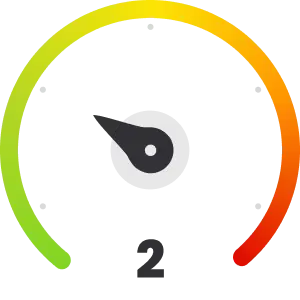 |
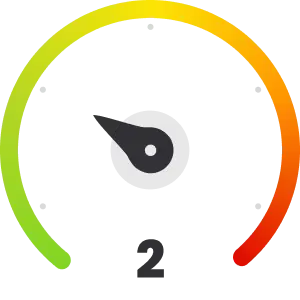 |
Walkthrough to Delete Your ESPN Account
Delete your ESPN account in six steps.
1. Access the ESPN website
Go to the ESPN website by clicking the following link: https://www.espn.com/.
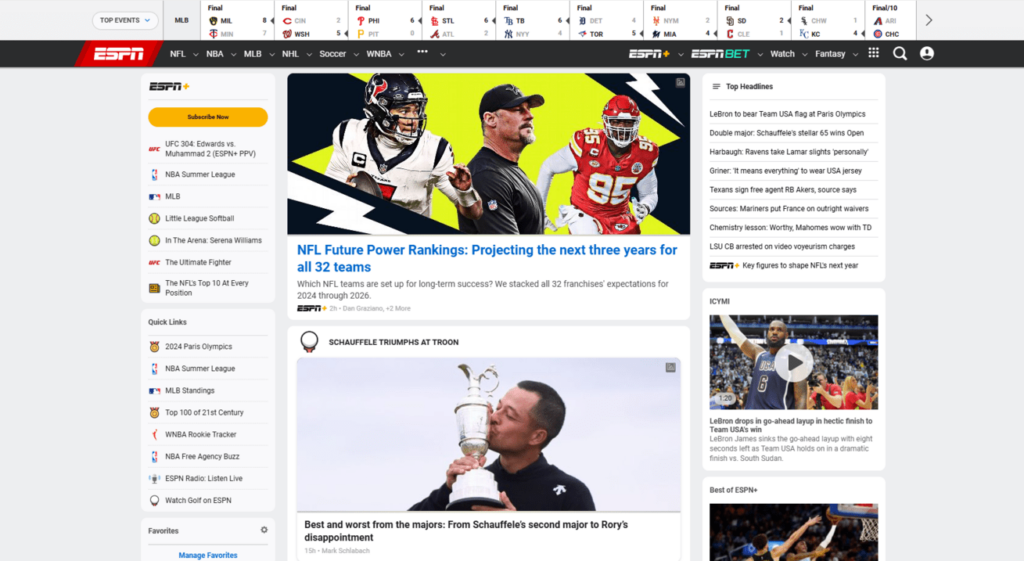
2. Sign in to your ESPN account
Click the profile icon next to the magnifying glass in the top right.
Then, click the “Log In” button.
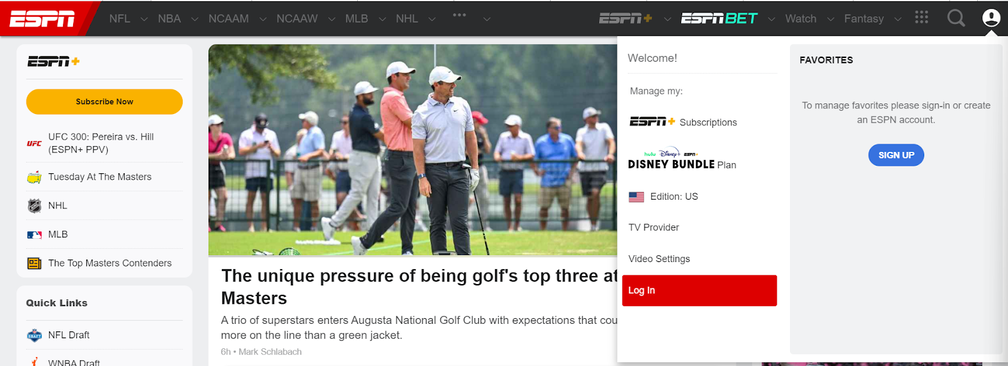
Enter your login credentials.
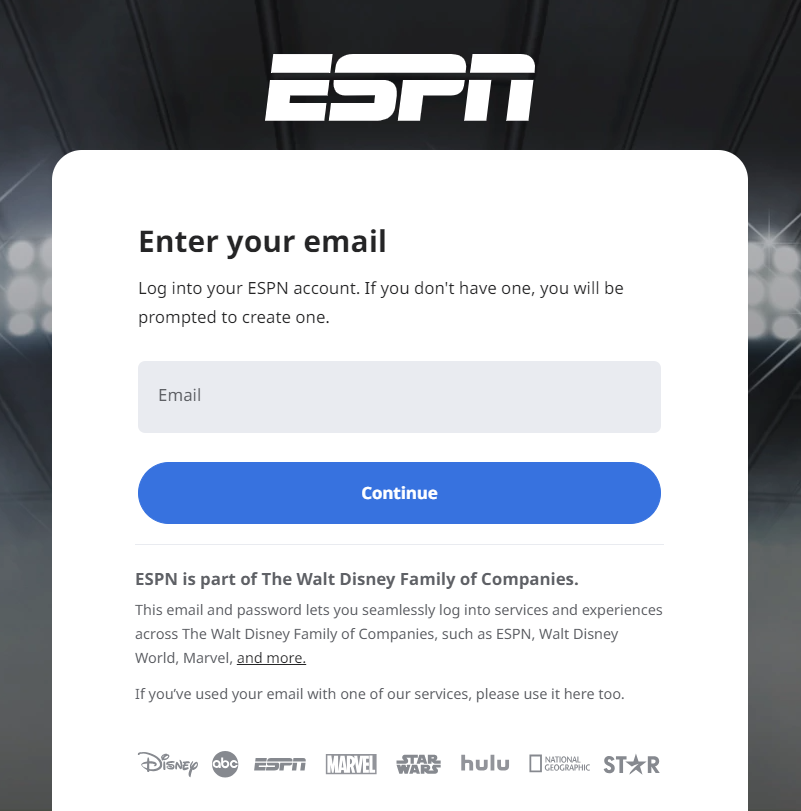
3. Access your ESPN profile
Click your profile icon in the top right.
Then, click “ESPN Profile.”
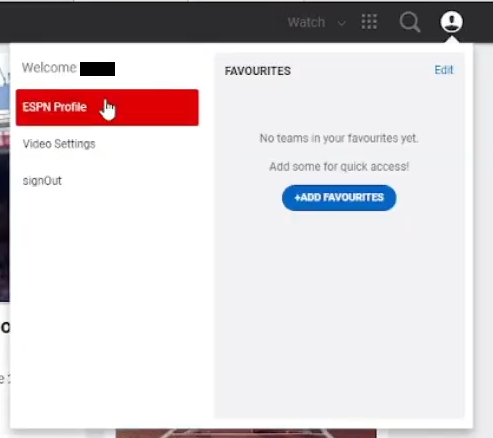
4. Log in to your ESPN profile
You will be required to log in to your ESPN account once more to validate your identity.
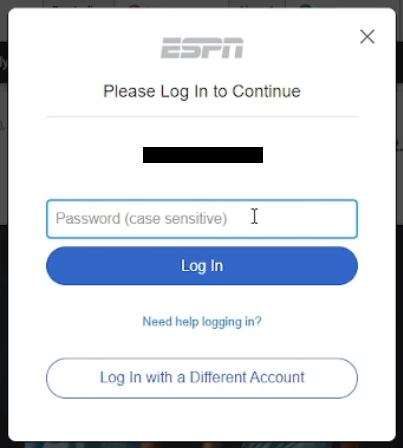
5. Click “Delete Account”
Scroll down and click “Delete Account.”
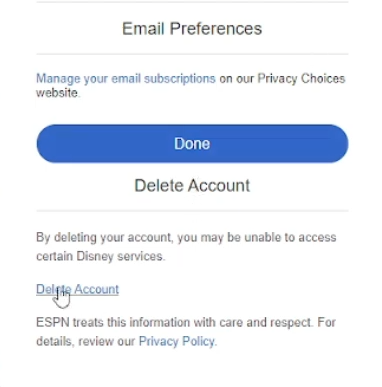
6. Click “Yes, delete this account” and “OK”
Click the “Yes, delete this account” button.
Click the “OK” button to confirm removal.
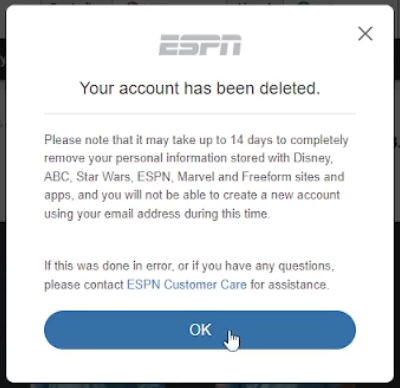
You have deleted your ESPN account.
DeleteMe is our premium privacy service that removes you from more than 30 data brokers like Whitepages, Spokeo, BeenVerified, plus many more.
Save 10% on DeleteMe when you use the code BLOG10.
Our privacy advisors:
- Continuously find and remove your sensitive data online
- Stop companies from selling your data – all year long
- Have removed 35M+ records of personal data from the web
Save 10% on any individual and family privacy plan with code: BLOG10