How to Delete Your Office365 Account
- Delete Your Account
- How to Delete Your Office365 Account
Table of Contents
To delete your Office365 account, you need to complete a request process. After this, your Office365 account should be deleted permanently after a waiting period.
| Speed: 3 | Difficulty: 3 |
|---|---|
 |
 |
Walkthrough to Delete Your Office365 Account
Delete your Office365 account in 10 steps.
1. Access the Microsoft Office website
Go to the Microsoft Office website by clicking the following link: https://www.office.com/.
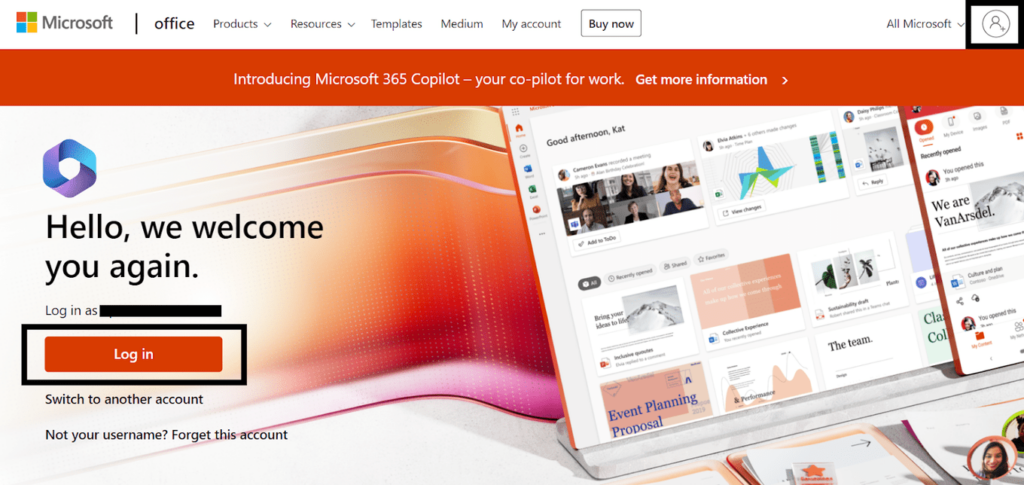
2. Log in to your Microsoft account
Log in to your Microsoft account.
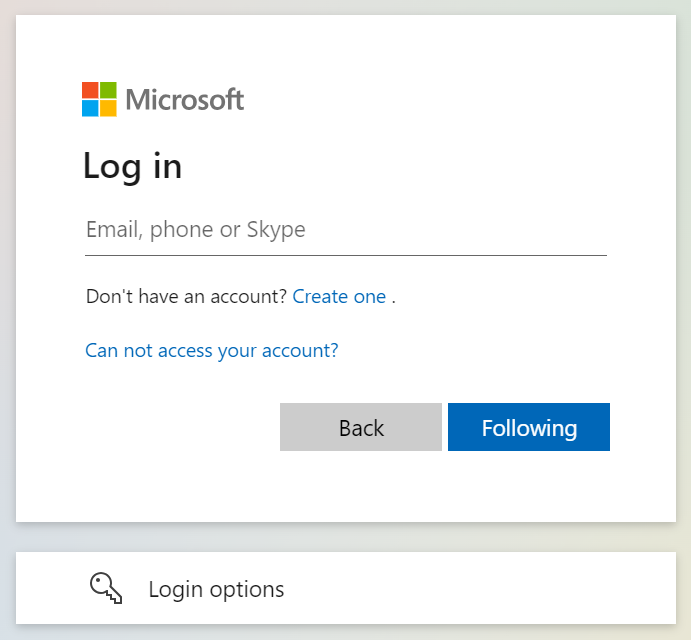
3. Click your profile icon and “My profile”
Click your profile icon with your initials in the top right.
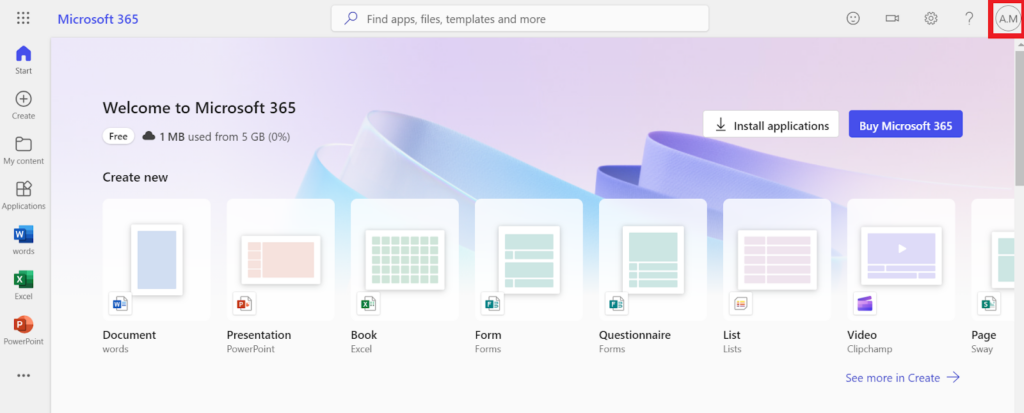
Then, click “My profile.”
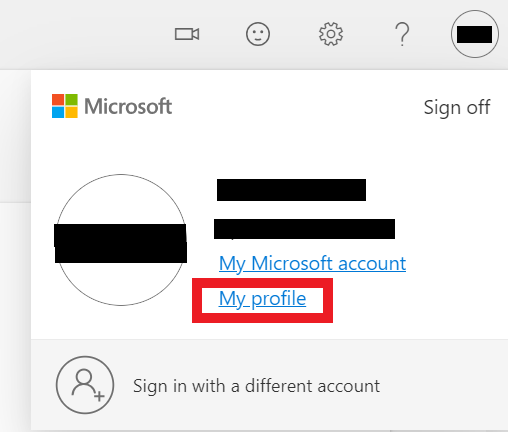
4. Under Account info, click “Close account”
Scroll down to the “Account Info” section.
Click the “Close Account” link.

5. Click “Continue”
Scroll down and click the “Continue” button.
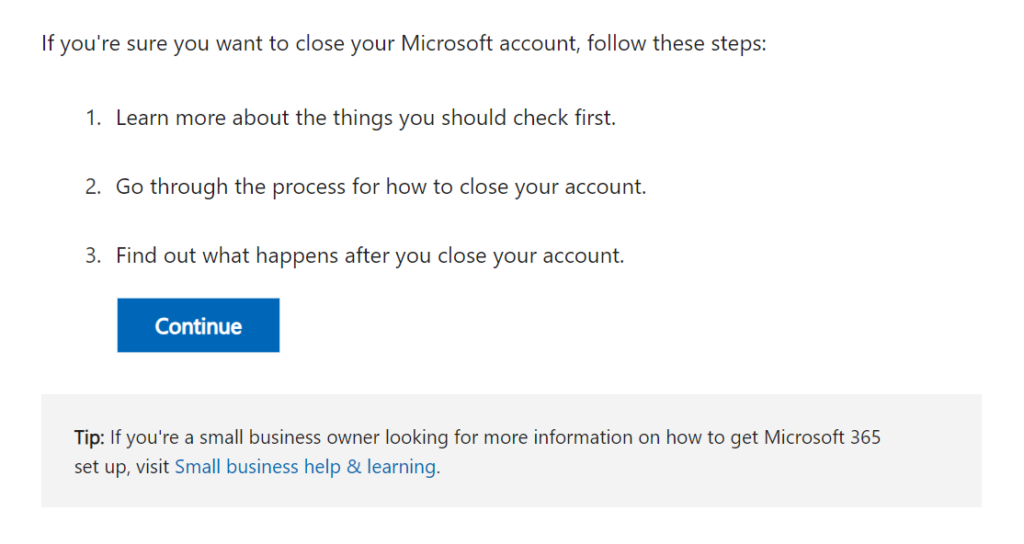
6. Click “Continue with closing your account?”
Scroll down and click the “Continue with closing your account?” button.
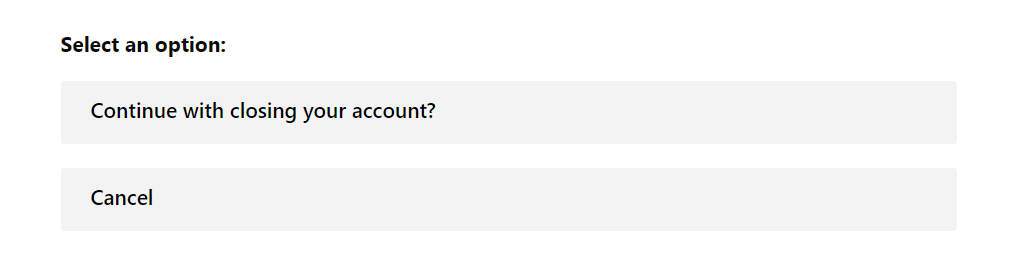
7. Click “Yes, close my account”
You will now see information related to closing your account.
Select the “Yes, Close my account” button.
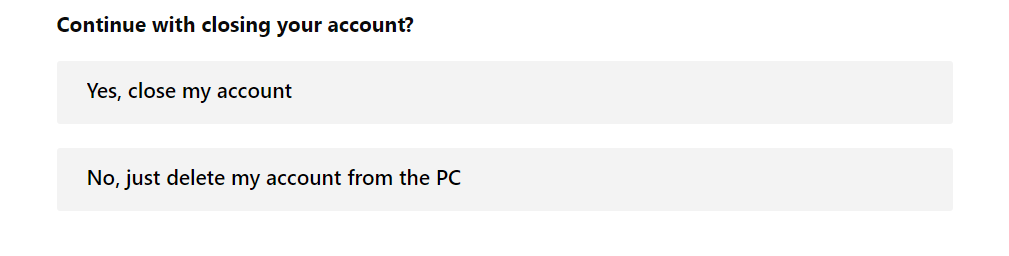
8. Click “Close your account”
You will now see the final steps for closing your account, along with a link to do so. Carefully read through these steps to close your account permanently.
Click “Close your account.”
You can also access the deletion link directly by clicking the following link: http://go.microsoft.com/fwlink/?LinkId=523898.
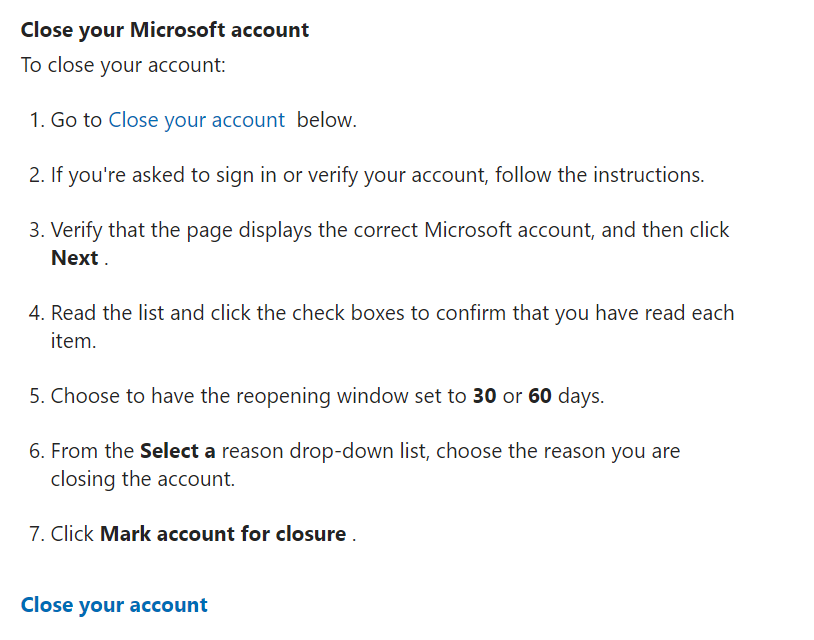
9. Click “Next”
You will be informed about the services you won’t be able to access after deleting your Office365 account.
Choose the number of days you want as a grace period in case you change your mind about deleting your Office365 account. During that time, you can log in to cancel the process.
Then, click the “Next” button.
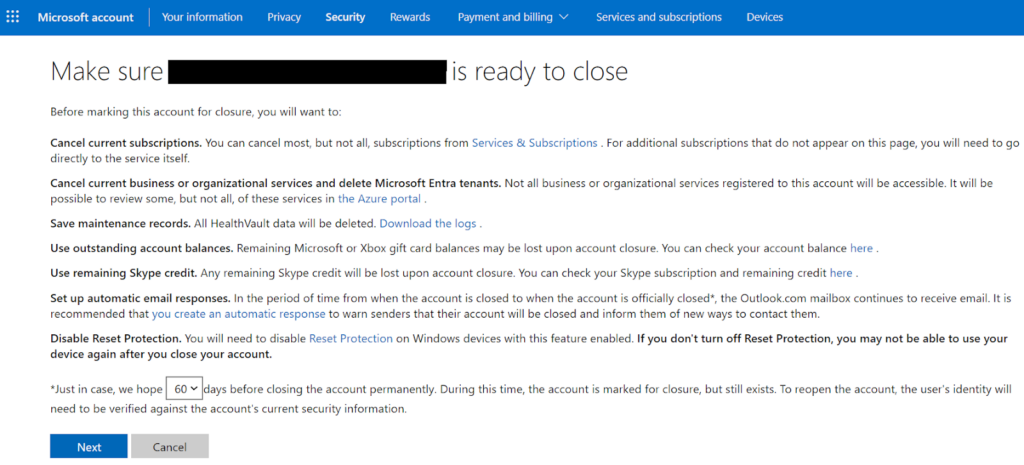
10. Click “Mark your account for closure”
Click all the checkboxes to confirm your understanding of the consequences of closing your Office365 account.
Select the reason for closing your Office365 account from the dropdown menu.
Click the “Mark account for closure” button to complete the account closure process.
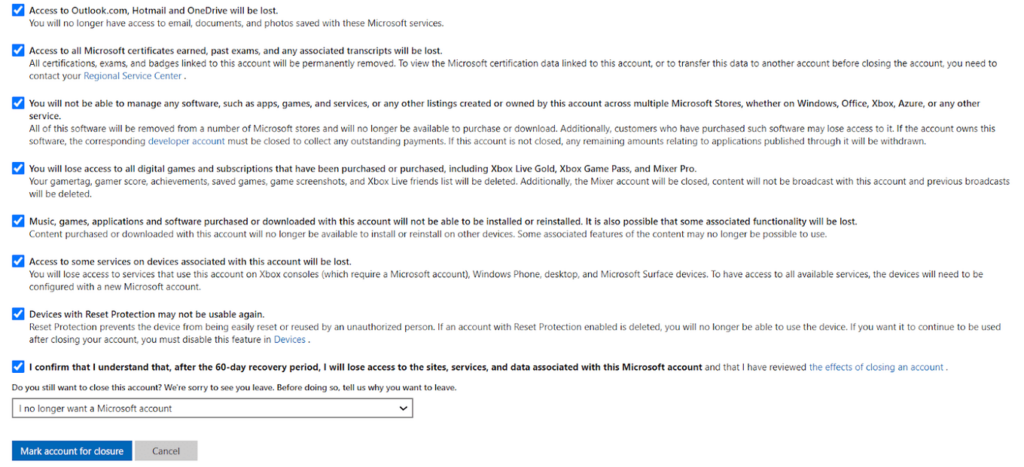
You have deleted your Office365 account.
DeleteMe is our premium privacy service that removes you from more than 30 data brokers like Whitepages, Spokeo, BeenVerified, plus many more.
Save 10% on DeleteMe when you use the code BLOG10.
Our privacy advisors:
- Continuously find and remove your sensitive data online
- Stop companies from selling your data – all year long
- Have removed 35M+ records of personal data from the web
Save 10% on any individual and family privacy plan with code: BLOG10