How to Delete Your Pinterest Account
- Delete Your Account
- How to Delete Your Pinterest Account
Table of Contents
To delete your Pinterest account, you need to complete a request process. After this, your Pinterest account should be deleted permanently.
| Speed: 2 | Difficulty: 2 |
|---|---|
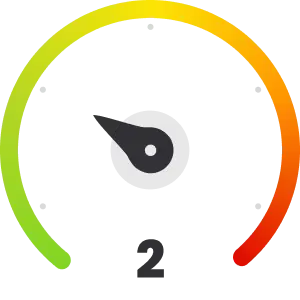 |
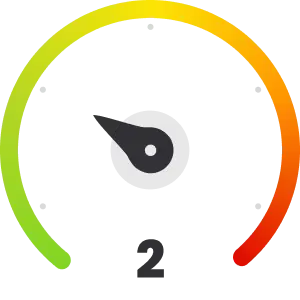 |
Walkthrough to Delete Your Pinterest Account
Delete your Pinterest account in seven steps.
1. Access the Pinterest website
Go to the Pinterest website by clicking the following link: https://www.pinterest.com/
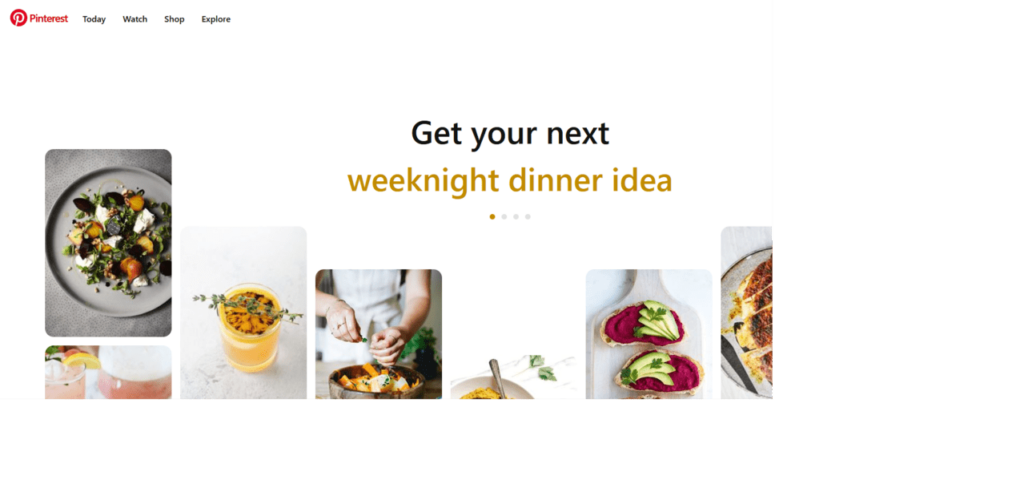
2. Sign in to your Pinterest account
Enter your username and password to log into Pinterest.
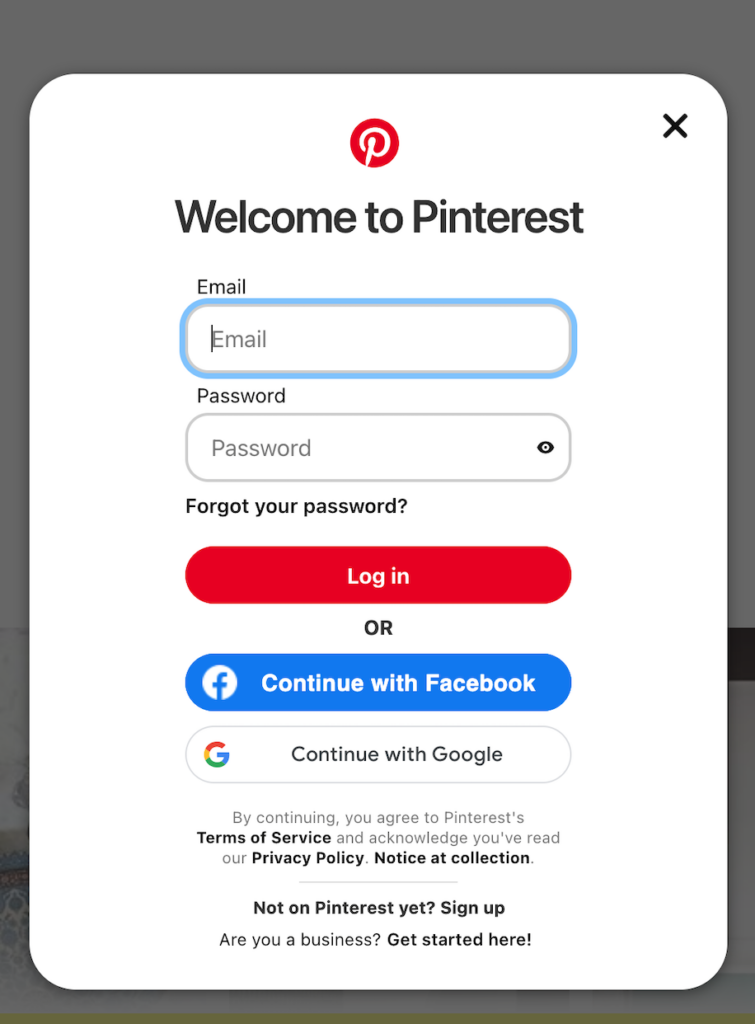
3. Go to your profile and click “Settings”
Click your profile icon in the top right.
Then, click “Settings” under the ‘More options’ section.
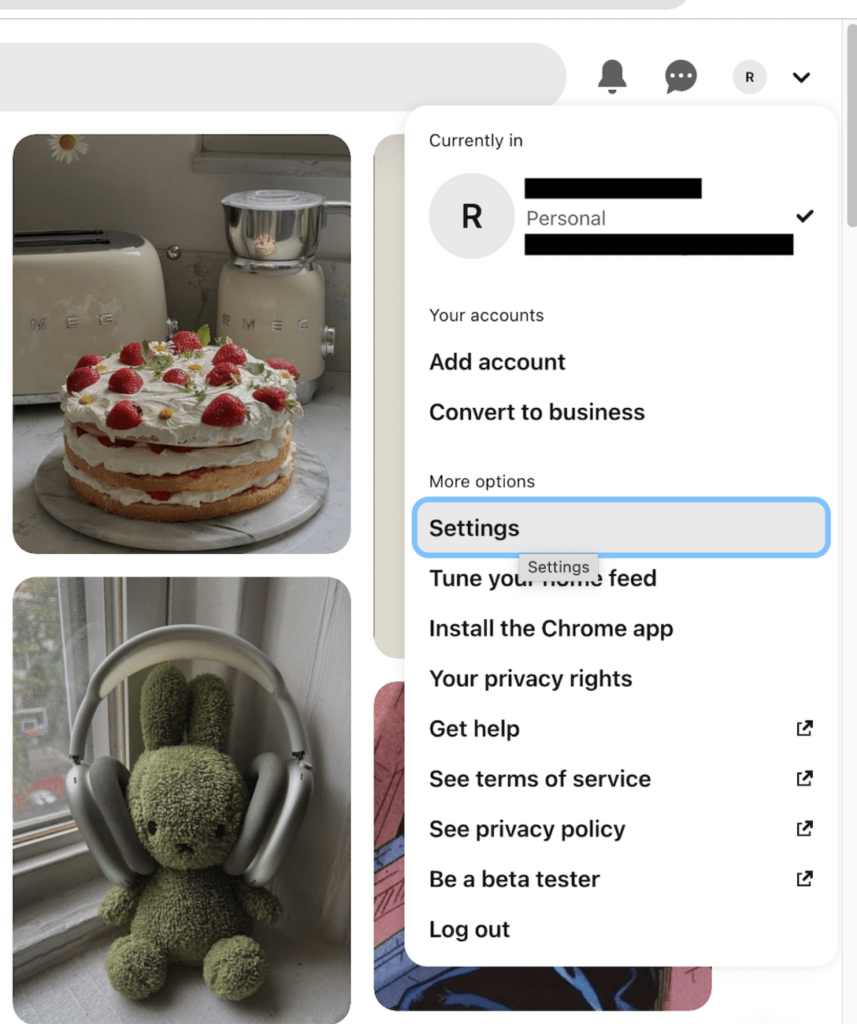
4. Click “Account management”
On the left side, click “Account management.”
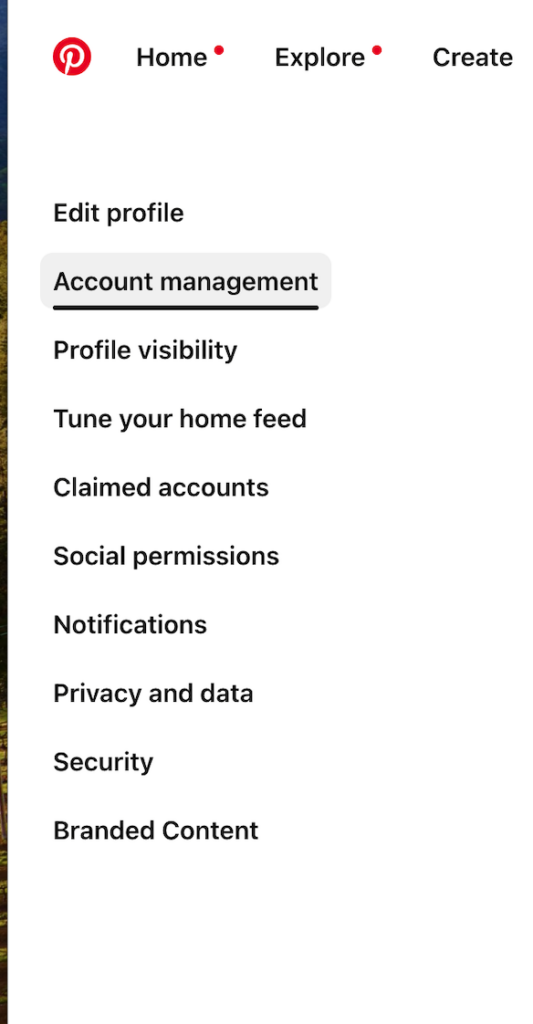
5. Scroll down and click “Delete Account”
Scroll down until you see an option to delete your profile.
Click “Delete Account.”
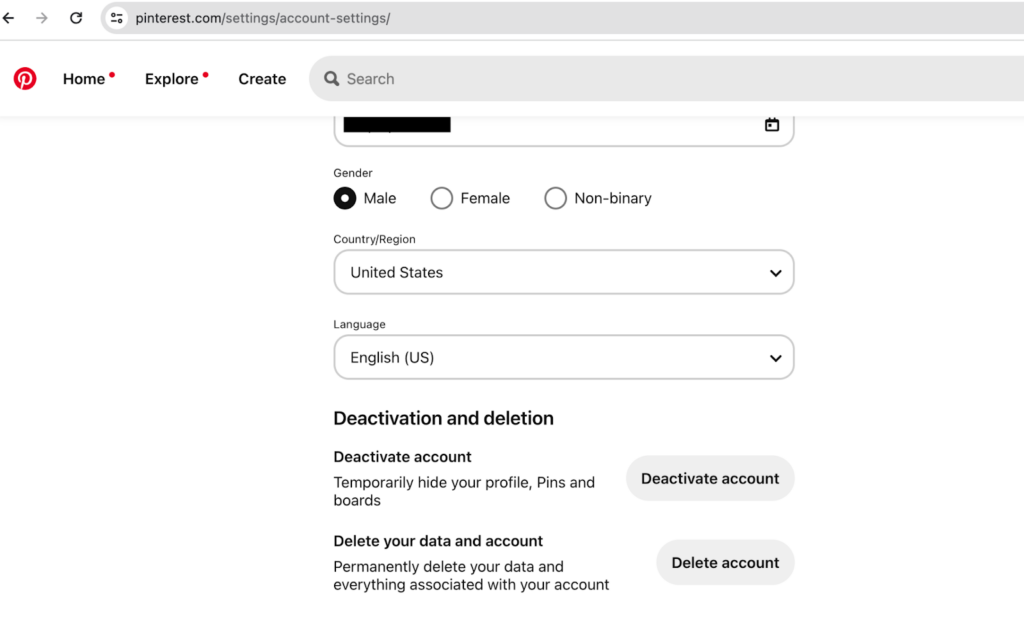
6. Click “Continue” and give a reason for deleting your Pinterest account
Click “Continue.”
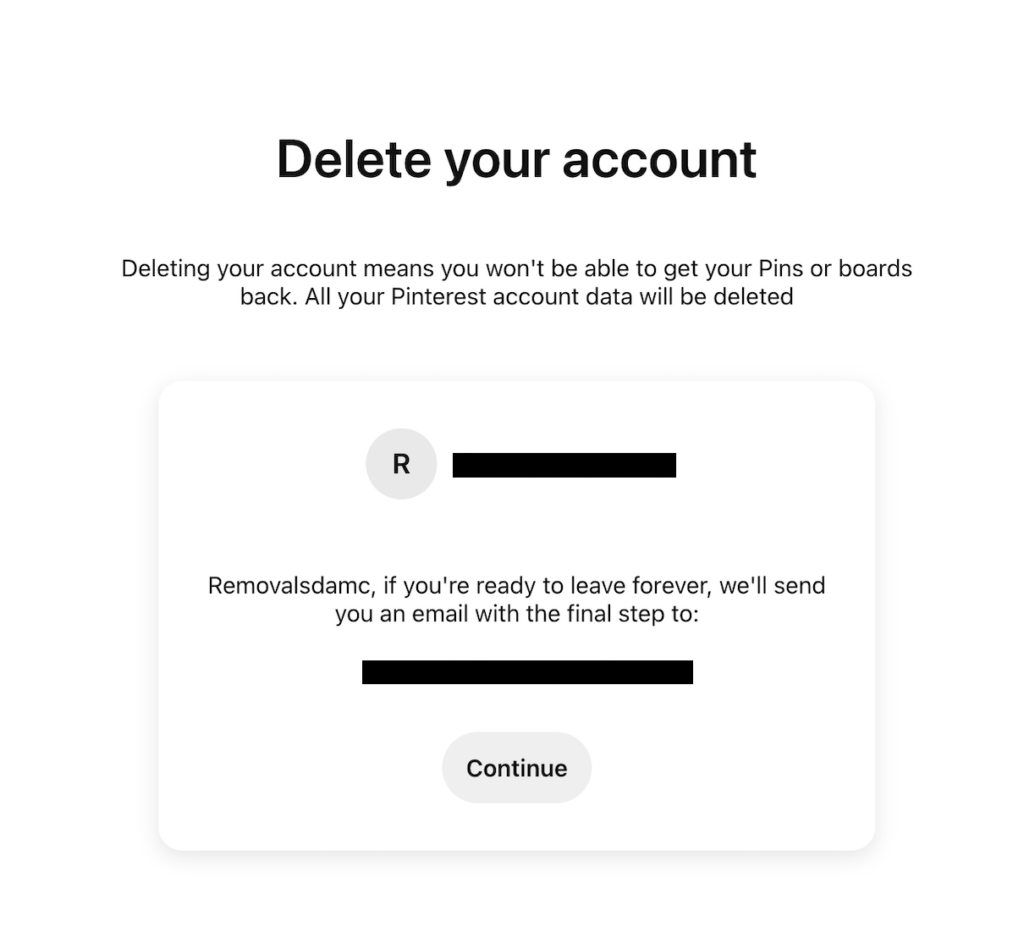
Give a reason why you want to delete your Pinterest account.
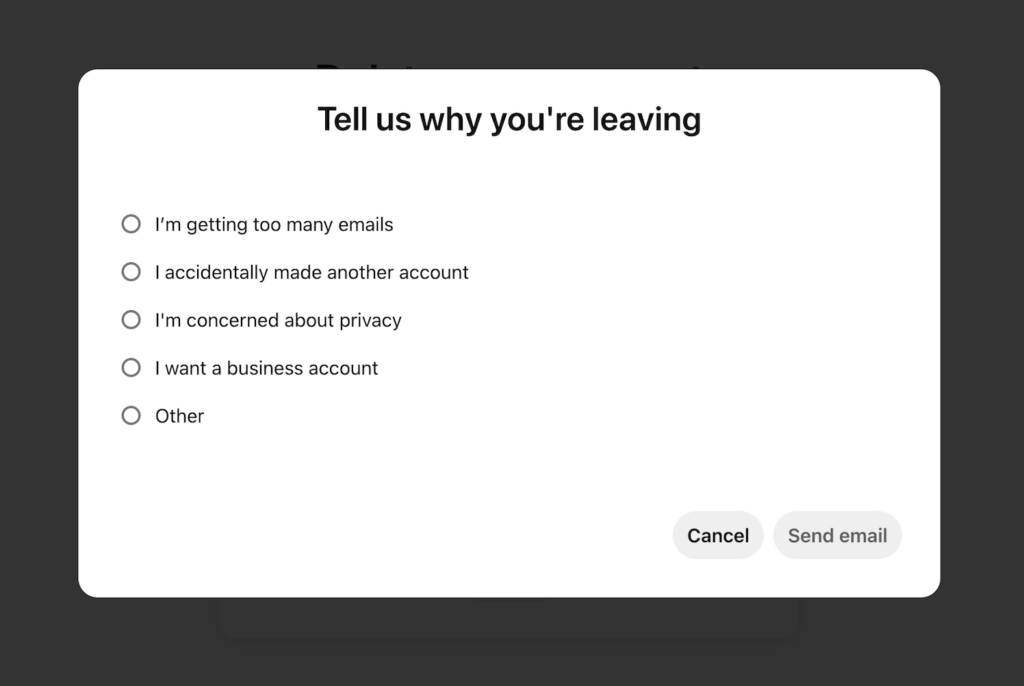
7. Click the email confirmation link
You will receive a confirmation email at the email address associated with your Pinterest profile, which you must confirm.
Click “Yes, delete account.”
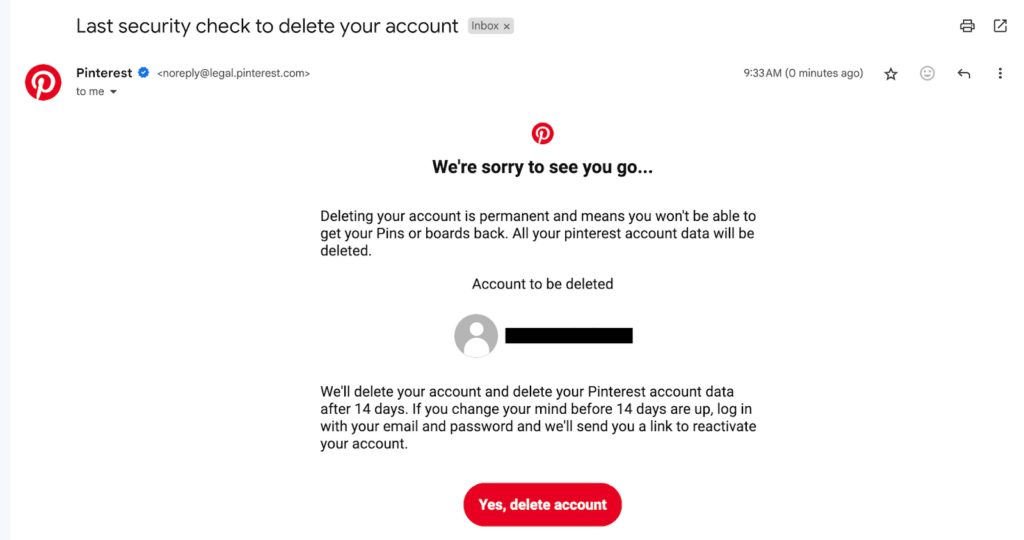
You have deleted your Pinterest account.
DeleteMe is our premium privacy service that removes you from more than 30 data brokers like Whitepages, Spokeo, BeenVerified, plus many more.
Save 10% on DeleteMe when you use the code BLOG10.
Our privacy advisors:
- Continuously find and remove your sensitive data online
- Stop companies from selling your data – all year long
- Have removed 35M+ records of personal data from the web
Save 10% on any individual and family privacy plan with code: BLOG10