Table of Contents
You need to change your Facebook privacy settings.
The reason why is simple. From injecting users’ purchases on third-party sites into the News Feed to the Cambridge Analytica incident and its facial recognition system, Facebook has had its fair share of privacy scandals.
However, even though about 1 in 2 Facebook users have considered leaving the platform at some point, it is still one of the most used social media sites online.
Here are some easy but significant permissions changes to make in your Facebook privacy settings to help you take control of your account privacy. If you’re ready to leave Facebook, read our guide on how to delete your Facebook account.
1. Remove Your Personal Information
When you signed up for Facebook, you were prompted to fill out your profile page with information like your phone number, hometown, what school you went to, relationship status, etc.
You might have added all this profile information without thinking too much about it or thinking that it might help friends find you.
Instead, people can use this information to steal your identity. For example, it’s easy for a hacker to figure out your high school mascot if your high school is on your profile and then fill out security questions to hack into your bank account. It’s also possible that Facebook filled in this information based on your photos and posts without you entering it yourself.
Remove this information in your Facebook privacy settings by going to your profile and clicking “About” underneath your name and timeline photo. Work your way through each section until your information is deleted.
When you click on each section on the left, you will be able to delete each piece of information by clicking on the three-dot icon next to it that opens a drop-down menu.
You also probably used your real email address when you signed up, and maybe also your phone number.
When you use your real email and phone number, Facebook and advertisers can connect your account to your email and other accounts. Consider replacing your email on Facebook with a masked email address.
You should also make sure that your email is only visible to you (“Only Me”) and hidden from your timeline – this way, nobody can see it.
2. Control Who Can See Your Information
First, review your Facebook friends list and ensure you know everyone there. Remember, these people can see everything you post, so make sure you have a reasonable level of trust with them. Be on the lookout for bot and impostor accounts sending you friend requests.
Then, from your Facebook profile, click “View As.”
This will allow you to see what is public on your profile- i.e., what a person would see if they were not your Friend. This will enable you to make sure that you are not sharing any public posts that you don’t want to.
To ensure your profile doesn’t appear on search engines, go to Facebook privacy settings. To do that, click on your profile picture icon on the top right of Facebook and select “Settings & privacy” and “Settings.” Then, click “Privacy.” Under “How people find and contact you,” go to “Do you want search engines outside of Facebook to link to your profile.” Set it to “No.”
Remember that your information can appear in search engines via other sources too, like data brokers. Read our comprehensive guide on these companies that have built their business around selling your data. Then, take a look at our step-by-step opt out guides that walk you through removing your name from these databases.
3. Limit Your Audience In Facebook Privacy Settings
To make sure that only people you know can see your posts, go to Facebook Privacy Shortcuts.
Click on your profile picture icon on the top right of Facebook and tap Settings & privacy” and “Settings.”
Then, click “Privacy.”
Here, you can make sure that only people you know can see your past and future activity. First, make sure that only Friends can see your future posts. Next, make sure that only Friends can see your old posts by clicking “Limit Past Posts.”
You can reduce unwanted friend requests by making sure that only “Friends of friends” may contact via your Facebook privacy settings.
4. Control Tagging
From Facebook privacy settings page in the left bar, click on Profile and tagging.”
Make sure that only Friends can post and see things others have posted on your timeline. You may also want to disable the feature automatically letting others share your posts to their stories.
You will also want to make sure that only Friends can see things you’ve been tagged in, i.e., something that somebody else has posted about you.
Add an extra layer of security by turning on Review in your Facebook privacy settings – this way, you can review something a friend has tagged you in before it shows up on your timeline.
5. Remove Access to Third-Party Apps
You’ve probably noticed that you are often offered the ability to login with Facebook when logging in to apps like Spotify or Instagram. This might be convenient, but it lets these apps see your Facebook information—like your birthday, friends list, and other things they don’t need to know.
Go back to “Settings” and click “Apps and Websites.” Remove any apps or sites you do not use or trust.
While you’re here, scroll down to Preferences and turn off Game and App Notifications to turn off game status updates, game requests from friends, etc.
6. Opt-Out of Interest-Based Ads
Facebook privacy settings also lets you opt out of interest-based ads.
In “Settings,” click on “Ads.”
Click on “Ad Settings.” Then, go through each category to set your ad preferences.
Start with “Data from partners.” Turn off the feature that allows Meta ad partners to send Meta information about your activity on their sites and apps. Don’t forget to click “Confirm.”
Go back to “Ad settings.” Click on “Categories used to reach you.” Here you can turn off the feature that lets advertisers show their ads to people with specific information on their profiles, like a particular school or job title.
Make sure to click “Other categories” to turn off other information you may not want advertisers to use to target you, like your birthday, travel frequency, etc.
Go back to “Ad settings.” Click on “Audience-based advertising.” Here, you can see the kinds of audiences you’ve been included in by advertisers. Advertisers often show specific ads to specific audiences on Facebook.
Go back to “Ad settings.” Click on “Ads shown off of Meta.” Turn off the feature that lets Meta show you ads in other apps.
Go back to “Ad settings” one more time. Click on “Social Interactions.” Here you can turn off the feature that lets your friends see your interactions with ads.
Now, go to “Off-Facebook activity.” Clear history of previous activity and select future activity to disconnect to stop sharing what you do on other sites and apps with Facebook (who can use this information to tailor what ads it shows you).
7. Remove Your Activity Data
In Facebook privacy settings, you can also edit your activity record to hide or delete specific content on Facebook. You can also remove tags from other people’s posts and hide posts from your timeline through Facebook privacy settings and specifically your Activity log.
Click on your profile picture icon on the top right of Facebook and select “Settings & privacy” and “Activity log.”
8. Protect Yourself on Messenger
To turn off contact syncing, go to the Messenger mobile app and select the settings button on the right.
Then, click “Phone contacts” and make sure that “Upload contacts” is turned off.
9. Turn on Two-Factor Authentication
Go to “Security and login.” Under the “Two-factor authentication” section, make sure that two-factor authentication is set to “On.”
With this setting enabled, Facebook will ask you to authenticate yourself anytime you (or someone else) tries to log into your account from a new device or browser (mobile browser or web browser).
Facebook Privacy Settings Can Keep You Safe(r)
We rely on Facebook for so many things – staying in touch with friends, finding events in our communities, or even networking to find jobs or roommates. These 9 Facebook privacy settings tips can help you stay safe without giving up your Facebook account.
Your privacy is just that, yours. You shouldn’t have to give away all your personal data just because a company suggests you should.
DeleteMe is our premium privacy service that removes you from more than 30 data brokers like Whitepages, Spokeo, BeenVerified, plus many more.
Save 10% on DeleteMe when you use the code BLOG10.
Our privacy advisors:
- Continuously find and remove your sensitive data online
- Stop companies from selling your data – all year long
- Have removed 35M+ records of personal data from the web
Save 10% on any individual and family privacy plan with code: BLOG10