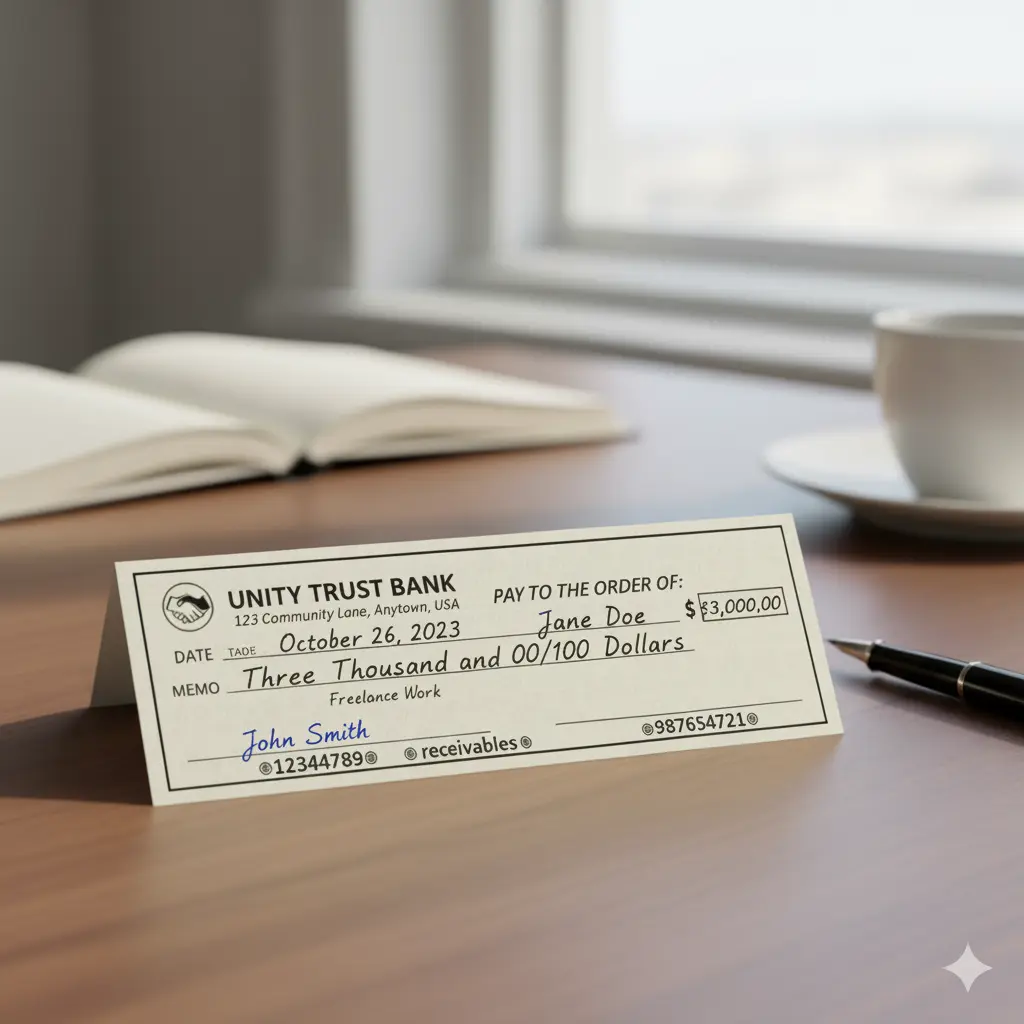Can You Block Your Name From Being Searched On Google?
Laura Martisiute
Reading time: 12 minutes

Table of Contents
The Internet can help you find virtually anything. However, while we all benefit from Google’s near-instant lists of relevant results, there are some downsides too.
For instance, Google your name to find information that any fraudster could use for identity theft. With half-a-million fraud reports this year alone—the majority imposter scams—it’s reason enough to worry that your personal data could be stolen and used against you.
The reality is, malicious actors don’t even have to steal your data, but simply look at a dozen different data-broker websites. Data brokers collect data through a variety of methods to compile lists of information they then expose to anyone who takes the time to Google search.
So, this begs the question: can you block your name so no one can find you on Google?
The bad news is it’s virtually impossible to block your name from being searched online. Better news is, you can control the search results when your name is Googled. With a little diligence, it is possible to take back some element of control over your identity on the internet.
In this guide, we’ll explain why it’s so hard to block your name from a search, how to remove your name from Google, and how to prevent your personal data from being exposed in the first place.
Why Can’t I Block My Name From Being Searched On Google?
You can’t block your name from appearing in Google searches simply due to the mechanics of search engines.
Google, and search engines like Yahoo or Bing, are only an intermediary used to seek out information from across the Internet from third-party websites. Since they don’t host content themselves, Google, for example, has no control over what other websites post about you.
What that means is, there is no checkbox you can tick to stop your name from appearing in Google searches, because even if Google could stop your name from showing up, they’re not even the only search engine available.
The most important factor for your own searchability, then, is exactly how visible your personal information is across the Internet to all of these various search engines.
Your “visibility” depends on how many third-party sites your information appears on, and how high these particular sites appear in search results. So, although you won’t stop Google from digging up your name from a search, you can reduce how many places your name appears.
Here’s how to remove your name from google search for free:
Find out where you’re visible
For starters, you need to know what to look out for.
1 Right-click the Google icon and select “Incognito Window” from the dropdown menu. This will prevent any previous search history from affecting your search results, giving you a better idea of what someone else might be able to find.
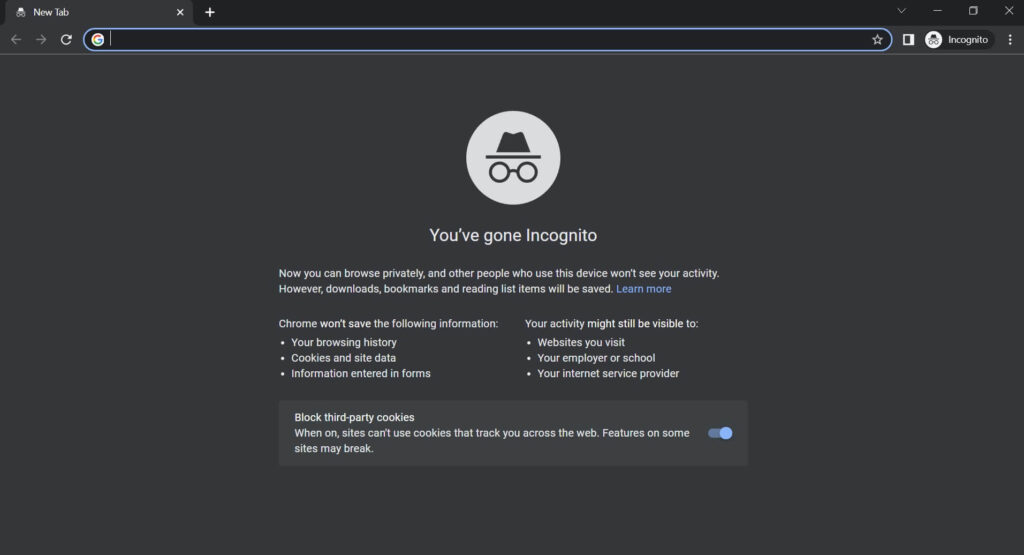
2 Search your name and location by city and state.
3 Take note of results. If there are quite a few, list the sites in a separate document to keep track of ones you need to opt out from. This may include social media profiles, third party websites and blogs, data-broker websites, and old newspaper archives.
Alternatively, DeleteMe can always perform a search for you and give you a report of the places your information appears and the status of your opt-out requests.
Make your online profiles private or delete them
If you have Facebook, Twitter, or other social media accounts where your name appears, Google can and will easily find it.
Search engines run on an index of profiles and sites to gather information, so when you have social media accounts, they are part of that index. Your goal, then, should be to prevent Google from indexing these social media accounts if you’d rather not delete them.
One way to stop your name from appearing in searches from the index is to make sure your social media profiles aren’t visible. To do this, set your social media profiles to “Private.”
However, if your profile was public to begin with, it’s already too late for that. Your information will appear in Google searches regardless, because it’s already been indexed.
The nuclear option for preventing existing social media accounts from leaking your name to Google is to delete them and start from scratch, setting new accounts to “Private” to begin with. You can also remove old profiles using Google’s “Remove Outdated Content” tool.
Here are examples of how to do this on the most popular social media sites.
1. Instagram
Make a profile “Private”:
- In your profile, tap the three dots in the top right corner of your screen.
- Tap “Settings” from the menu.
- Tap “Privacy.”
- Toggle the switch next to “Private Account” to the “On” position.
Delete a profile:
- To delete your Instagram account go to this page.
- Select a reason to delete your account from the dropdown menu.
- Re-enter your password.
- Press the “Delete” button at the bottom of the screen.
Your profile will be “Hidden” for 30 days, at which point it will be deleted permanently.
2. Twitter
Make a profile “Private”:
- Click on your profile picture.
- Click “Settings and Privacy” in a browser or on the Android app. Tap the wrench symbol in iOS.
- Click on the “Privacy and Safety” tab and check the box next to “Tweet Privacy” that says “Protect My Tweets.”
This will prevent your future tweets from being indexed by Google.
Delete a profile:
You can’t outright delete a Twitter account. You have to wait from 30 days to 12 months after deactivating an account for everything to actually get deleted.
- Click on your profile picture.
- Click “Settings and Privacy.”
- Click “Your Account” and select “Deactivate Your Account.”
- If you want your profile deleted as soon as possible, choose a reactivation period of 30 days. If not sure, choose a time period so you can reactivate at any time.
- Click “Deactivate.”
- Enter your password.
- Click “Deactivate” again.
Deleting your Twitter account doesn’t mean old tweets won’t show up on Google. They will show up unless you use Google’s “Remove Outdated Content” tool (shown below).
3. Facebook
Make a profile “Private”:
Facebook handles privacy differently. You can pick default settings for posts, but you can also change privacy for each post on a case-by-case basis. But there are also many other settings to change to ensure full privacy. Here’s how to change the default settings to private:
- In your profile, click “Settings.”
- Go to the “Privacy” tab.
- Click on “Who Can See My Stuff,” and go to “Who Can See My Future Posts.”
- Click “Edit” in the dropdown menu and select the privacy option that suits you. You can limit your posts to “Friends Only,” or to specific friends, or only to you.
- Go to “Who Can Look Me Up” and choose an option that makes you only visible to your friends.
- Scroll down to “Do You Want Search Engines Outside of Facebook To Link To Your Profile,” and select “No.”
- Lastly, go to “Timeline and Tagging” and choose the option that allows only you or your friends to see what’s posted in your timeline.
Delete a profile:
- Go to “Settings.”
- Click “Your Facebook Information.”
- Click “Deactivation and Deletion.”
- Select “Permanently Delete Account” and click “Continue To Account Deletion.” It will take up to 90 days for your information to be removed.
Again, this action, in itself, won’t remove previously indexed posts from a Google search, but it will prevent more from showing up.
4. Snapchat
Make a profile “Private”:
- On your phone, tap the gear icon to access “Settings.”
- Scroll to “Manage Who Can Contact Me.”
- Select “My Friends.”
- Scroll to “Manage Who Can View My Story.”
- Select “My Friends.”
Delete a profile:
- Go to the Snapchat account portal. In the app, go to “Settings” and select “Support,” then click “I Need Help” and search for “Delete Account.”
- Log in.
- Select “Delete My Account” at the bottom of the page.
- Follow the instructions until you reach the final “Delete Account” page. Enter your username and password and click “Continue.”
Like other platforms, it takes around 30 days for your data to actually get deleted from the site.
5. Tiktok
Make a profile “Private”:
- Tap “Profile” in the lower right corner of your screen.
- Tap the three horizontal lines in the top right corner, which will open the menu.
- Tap “Settings and Privacy.”
- Tap “Privacy” and toggle the switch next to “Private Account” to the “On” position.
Delete a profile:
- Go to the menu under your profile as shown above.
- Go to “Manage Account.”
- Tap “Delete Account.”
- Follow the on-screen instructions.
If you want to download your TikTok data before fully deleting your account, do this:
- Go to your profile.
- Tap the horizontal lines in the top right.
- Select “Settings and Privacy.”
- Select “Privacy,” then go to “Download Your Data.”
- Follow the instructions.
Remove outdated content
Make sure old profiles and posts don’t continue to show up in search results after you delete them. Here’s how to remove your name from Google for good. Be mindful, this doesn’t work for live content, so make sure to delete profiles first.
- Open the Remove Outdated Content page in Google Chrome.
- On another page, find the search result you want to remove. Use an “Incognito” search window for the best results.
- Hover over the link for the search result and right-click. Select “Copy Link Address” in the pop-up.
- In the “Remove Outdated Content” page, click “New Request.”
- Paste the page URL in the box and tap “Submit.”
- Repeat this for every page you want to remove.
- There will be a request status at the bottom of the tool that will show whether your submission was successful.
Opt out of third-party sites
If you do remove your data from every social media platform, reality is data-broker sites have likely already found it and publicized it, meaning it will continue to appear in search results.
Websites like Whitepages or Spokeo have business models built around collating and reselling personal data, like your name, home address, and phone number. In most cases, you should be able to opt out of your data being listed or sold on these sites.
DeleteMe provides free do-it-yourself guides for how to remove your name from google search for free by opting out of many major data-broker sites, including:
But, suppose after a quick web search, your name appears on another domain outside of your control? Like a blog, or another third-party website, or someone else’s social media profile?
Websites belonging to individuals or companies can legally feature your personal details that are part of public record. So, in this case, you would need to contact a particular site owner directly to request they delete your information.
If you’re unsure who owns a site, conduct a Whois search to find out, a resource that provides contact information for website owners so you can email them directly if necessary. Keep in mind, making a request won’t guarantee the removal of your data.
When it comes to another person’s social media, it’s just as difficult to get your information removed. In many cases, your name or other information might get uploaded and indexed even if you don’t have an account on that platform. It might happen because a friend, acquaintance, or even a complete stranger has you in their “Contact List.”
In this case, you can reach out to Facebook or Messenger, or Instagram, specifically, using this link and ask for your contact information to be removed.
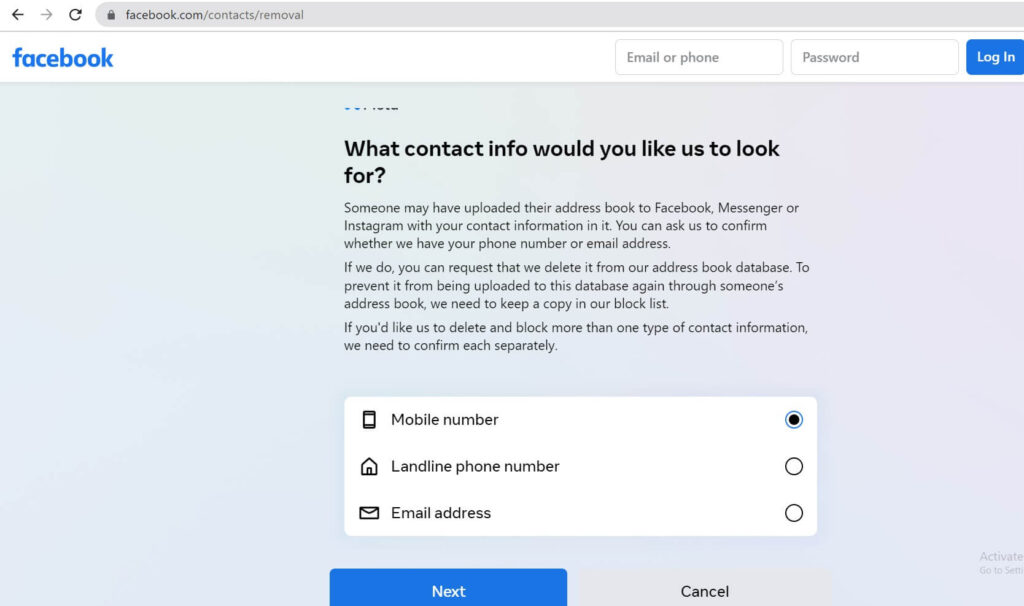
Ask for help
If your name is posted online in a malicious, threatening, or exploitative way, Google can step in to help delist the site hosting it from showing up in Google searches.
You can make that request here.
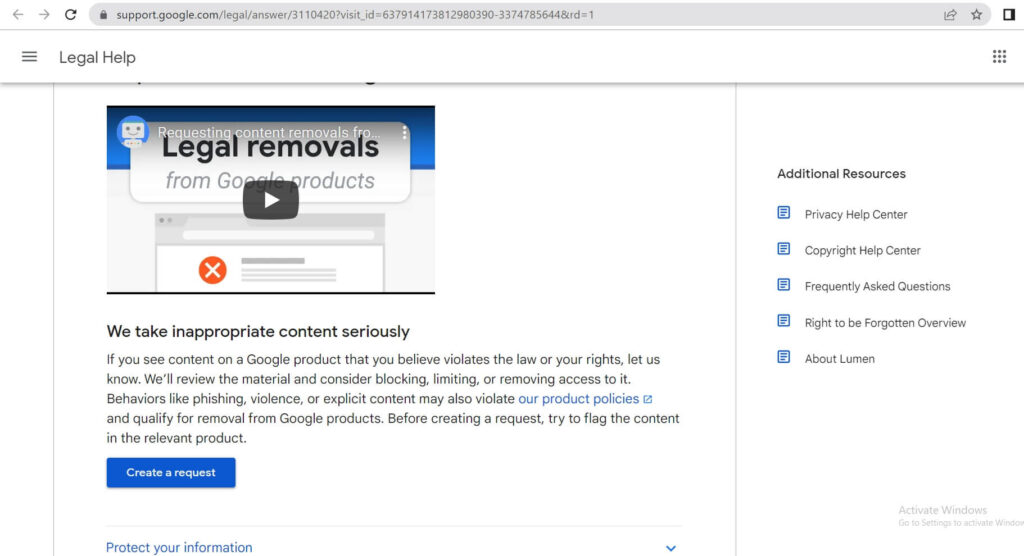
Unfortunately, even if Google delists a site from appearing in search results, the content holding your information will still be present on the site itself, and likely show up in other search engines.
Prevention is the Best Course of Action
If one thing is clear, removing your information from search results is a complex and time-consuming process. While it is possible to reduce the number of times you show up in a Google search, removing it for good isn’t easy. Once your name has appeared on Google in some form, it takes a concerted and dedicated effort to stop it from showing up again.
But, thankfully, there is a way to shortcut such a task by enlisting a subscription-based online data privacy guard. Services like DeleteMe remove your information from data-broker platforms, and continuously scan the Internet for your personal data in coordinated effort to keep your name offline.
Even though prevention is always the best course of action, DeleteMe can make the job of removing your information from search results much easier—and much more likely to succeed.
Our privacy advisors:
- Continuously find and remove your sensitive data online
- Stop companies from selling your data – all year long
- Have removed 35M+ records
of personal data from the web
Save 10% on any individual and
family privacy plan
with code: BLOG10
news?
Don’t have the time?
DeleteMe is our premium privacy service that removes you from more than 750 data brokers like Whitepages, Spokeo, BeenVerified, plus many more.
Save 10% on DeleteMe when you use the code BLOG10.