How to Clear Google Search History
Table of Contents
Follow the below instructions to learn how to clear your Google search history.
Our step-by-step guide walks you through how to delete your browsing history via your Google Account plus locally on your device. We also show you how to turn on auto-delete for Google search history.
Once you’re done, you may also want to learn about other parties that keep tabs on your browsing history.
Spoiler alert: Pretty much every website you visit collects information about your online activities, and many also sell this data to third parties, including data brokers. Data brokers are companies that gather as much data about you as they possibly can through a variety of sources and sell it to advertisers, government agencies, and other groups willing to pay money for it.
We show you how to opt out of data brokers and give you some tips on how to browse the web more privately.
In this guide:
Table of Contents
Clear Google Search History on Your Google Account
Deleting your browsing history from your Google account is a fairly simple process, and it will enable you to remove your web & app activity from various Google services.
1. Go to your My Activity page
Go to Google’s My Activity page (https://myactivity.google.com) while signed into your Google account.
You can do this from any browser (Chrome, Safari, Firefox, etc.) and operating system/device (Windows, Mac, Linux, Android, iOS).
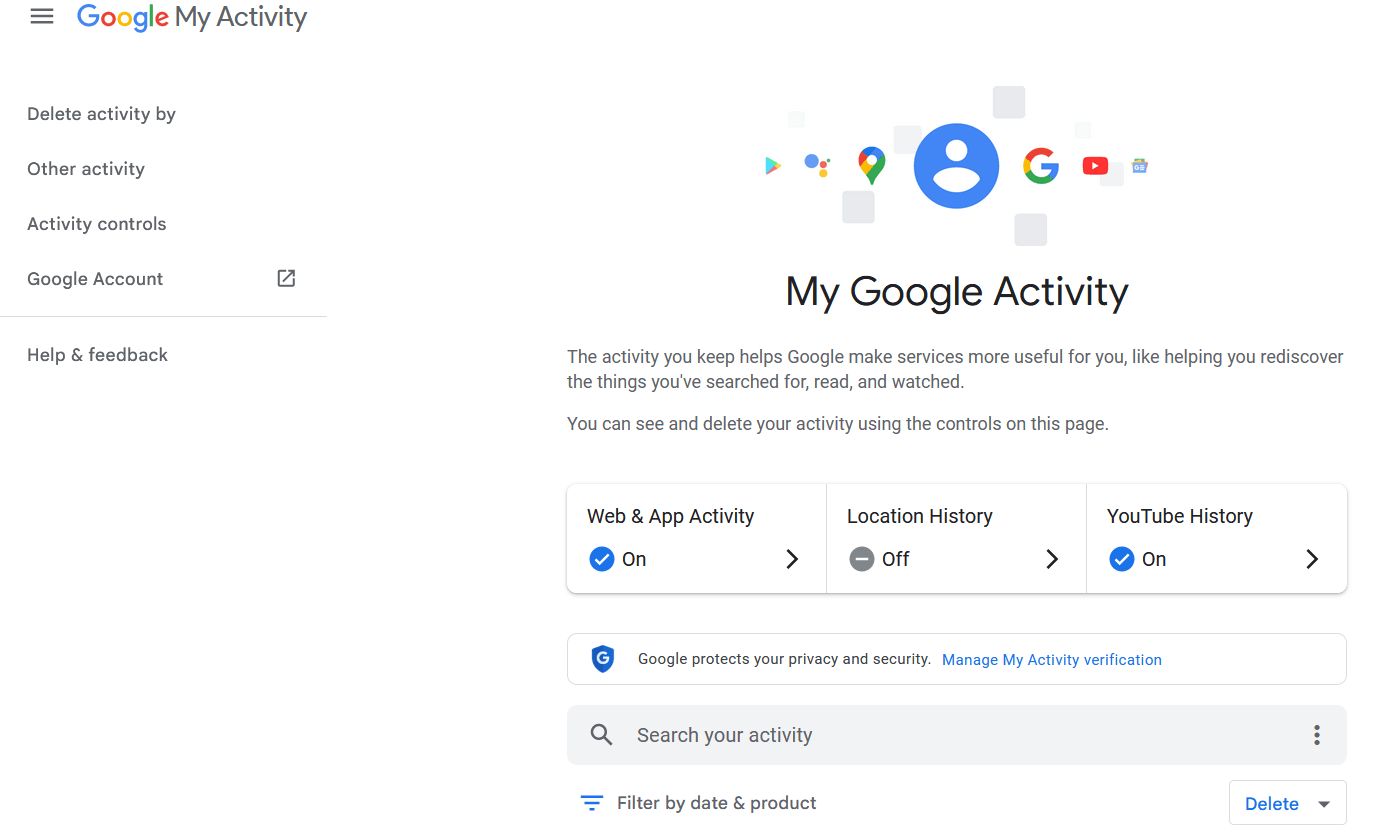
2. Select “Delete”
At the lower right section of the screen, click ‘Delete’ to delete your Google activity.
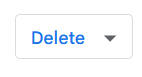
3. Choose the time range you’d like to clear
From a pop-up that appears, you can pick how far back in your history you’d like to clear – from the past hour to ‘All time,’ which is the most comprehensive option and the best for protecting your data & privacy.
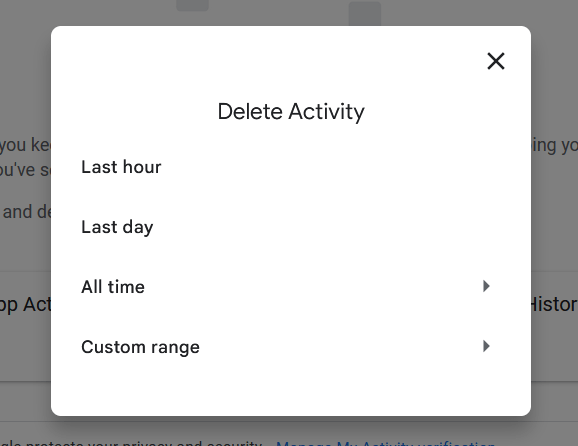
4. Pick the apps you’d like to clear data from
If you choose the ‘All time’ option, you’ll be presented with the following menu, which will let you customize which Google products you’d like to remove your history and tracking data from.
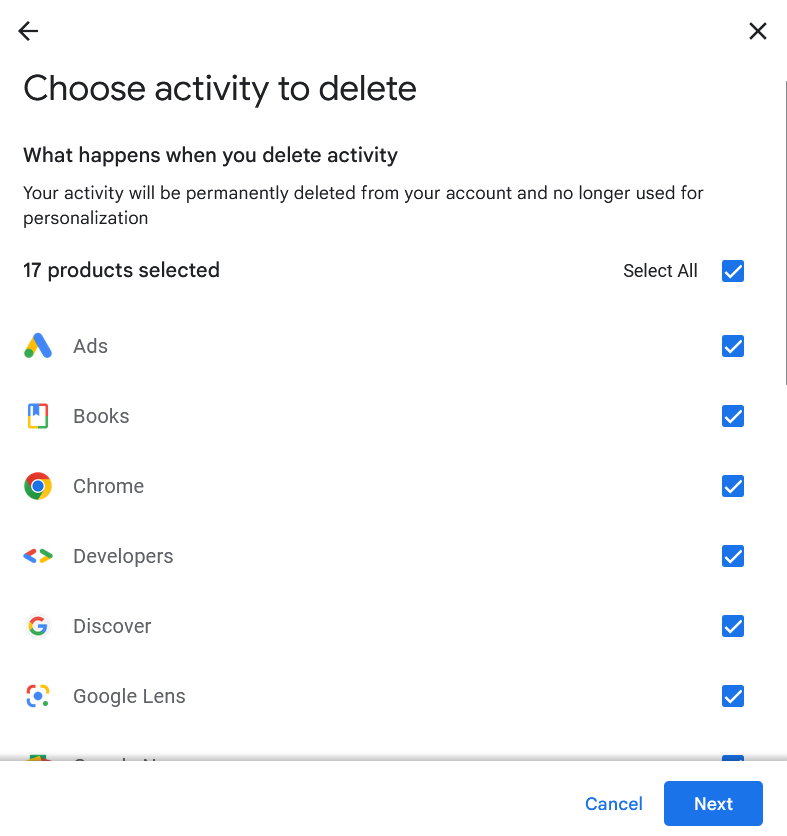
Leave ‘Select All’ selected if you’d like to do a full sweep and delete all-time history from your Google services.
5. Click ‘Next’
At the bottom of the menu, click ‘Next.’
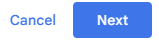
6. Confirm your selection
Next, you can scroll through your selected activity to make sure you want to delete it.
Click ‘Delete.’
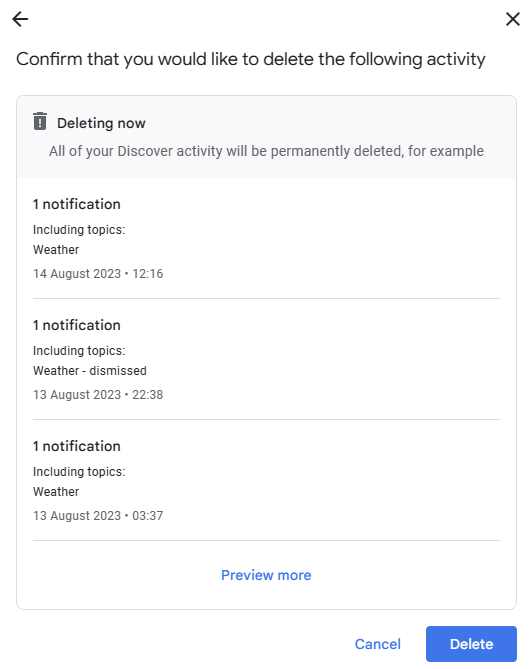
Clear Google Search History in Chrome On Your Computer
Even when you clear Google search history in your Google Account, your browsing history will still be saved locally in Chrome on your other devices.
Follow these step-by-step instructions to clear your Google search history in the Chrome browser on your computer.
1. Click the three dots in the Chrome browser
Open your Chrome browser and click the three vertical dots in the top right.
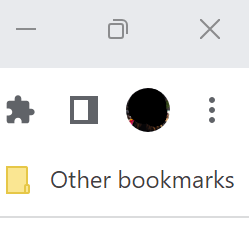
2. Select ‘History’
In the drop-down menu, hover over ‘History’ and then click on ‘History.’
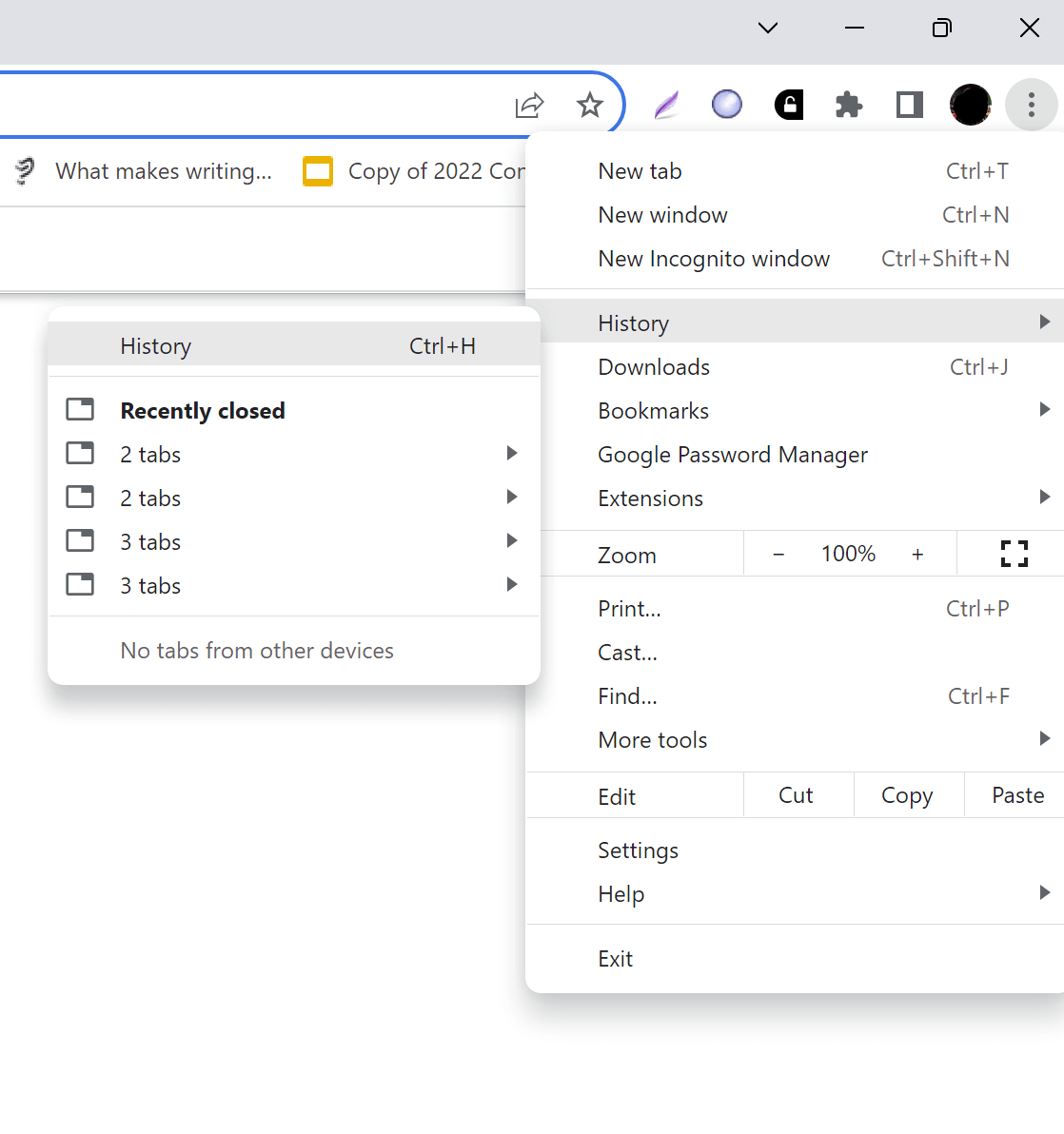
3. Select ‘Clear browsing data’
At the bottom of the menu that appears next, tap clear browsing data’ to clear your browser history.
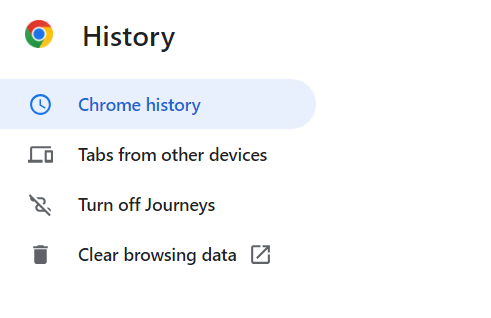
4. Choose what you’d like to delete
Next, you’ll be able to pick what level of clearing you’d like to do to delete activity on your web browser.
The default selection (shown below) will delete cached files stored on your computer by websites you visit for faster loading.
To clear your browser history, select the top option (‘Browsing history’) or check each box to clear your browsing history, site trackers (cookies), and cached files.
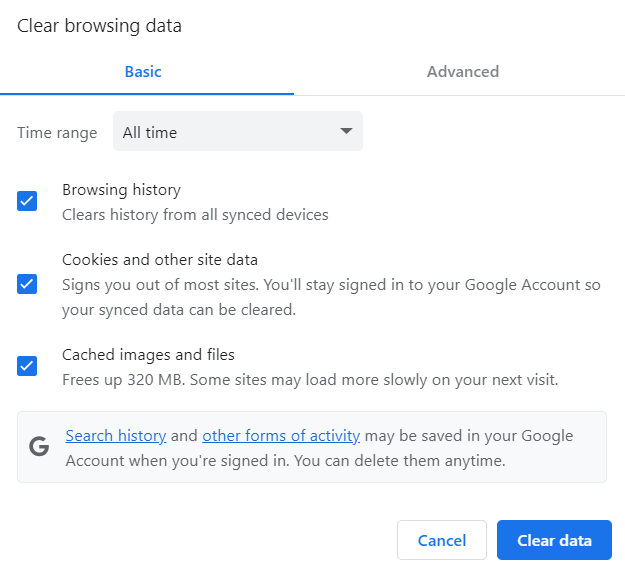
5. Perform thorough clearing
If you’d like to fully remove any evidence of your web & app activity, click the ‘Advanced’ tab at the top of the window and select each of the checkboxes in the menu that opens up.
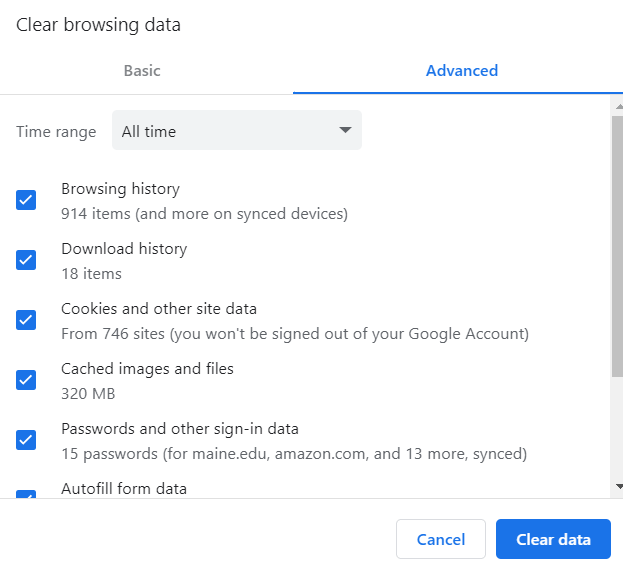
Click ‘Clear data.’
Clear Google Search History on an Android Phone
If you’re using an Android device, the process to clear your search history will be slightly different, but fortunately, it isn’t difficult to hide your online activity while using your mobile device.
1. Open Google
Open Google on your device.
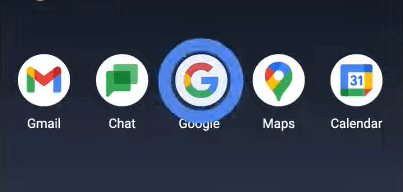
2. Select your profile
Next, select your profile picture in the upper right corner of your screen.
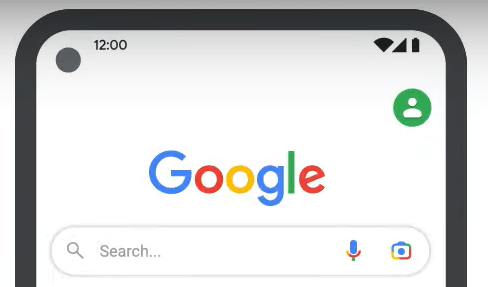
3. Select ‘Search history’
From the next menu that drops down, choose ‘Search history’ at the top.
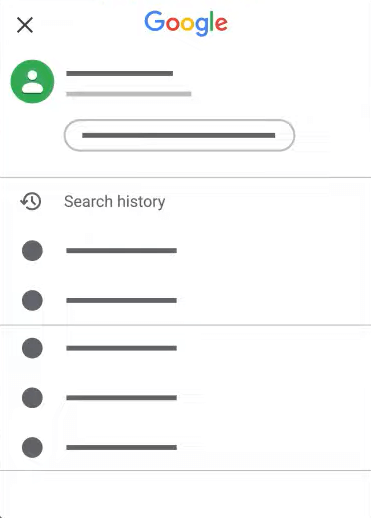
4. Click ‘Delete’
Click ‘Delete.’
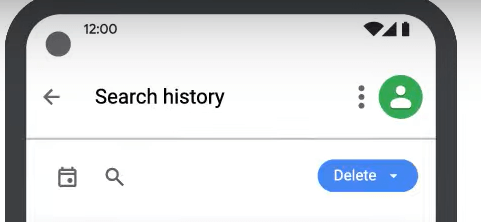
5. Choose the range you’d like to delete
From the drop-down menu, choose the custom range of time you’d like to delete, from recent searches to your entire search history.
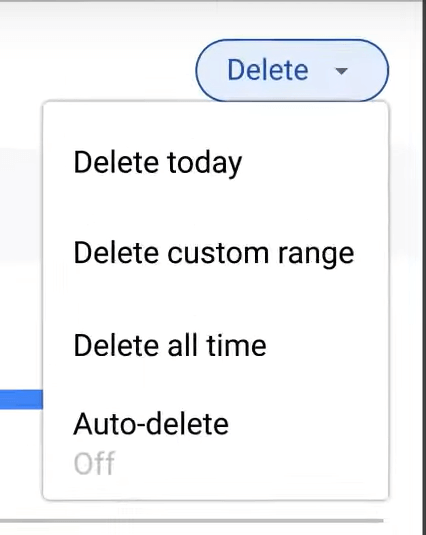
Clear Google Search History on iPhone & iPad
iPhones and iPads utilize a similar process for clearing Google search history.
1. Open Google on your device
Open the Google app on your device.
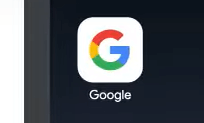
2. Click your profile image
In the upper right part of your screen, you’ll see your profile image or your initials. Select it.
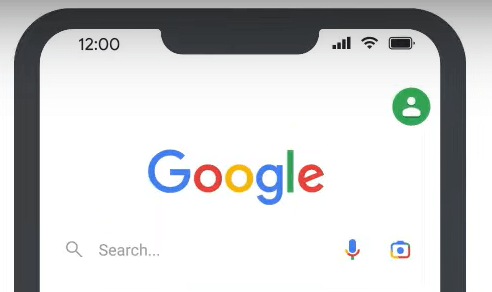
3. Select ‘Search history’
In the next window that appears, choose ‘Search history’ from the menu.
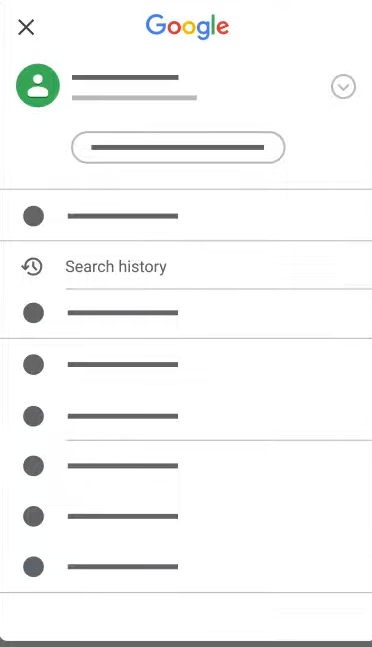
4. Select ‘Delete’ and then pick your date range
Click the ‘Delete’ button.
You’ll be presented with a drop-down menu that lets you choose the timeframe you’d like to delete.
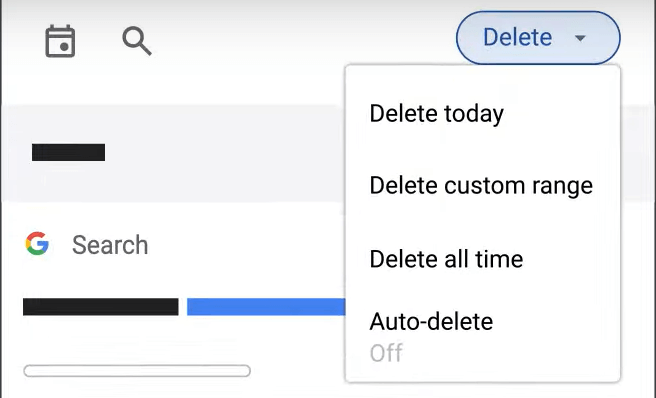
Turn On Auto-Delete for Google Search History
Auto-delete lets you auto-delete activity after a certain period of time, making it a great option for online privacy.
1. Click ‘Auto-delete’ on iOS and Android
On both iOS and Android, follow the steps above, but select ‘Auto-delete’ at the bottom of the menu rather than choosing a specific timeframe to delete.
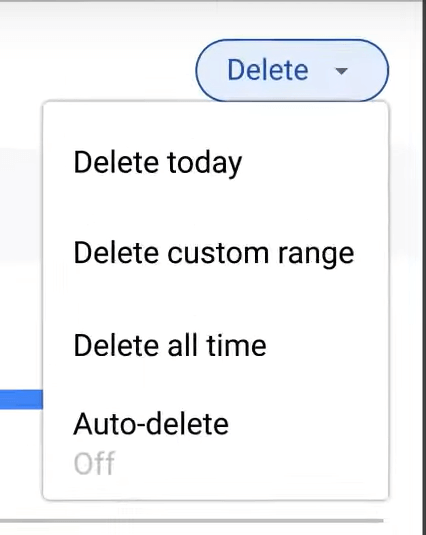
2. Enable Auto-delete on your computer
On your computer, go to your search history page on My Activity (https://myactivity.google.com/product/search).
Click ‘Auto-delete.’
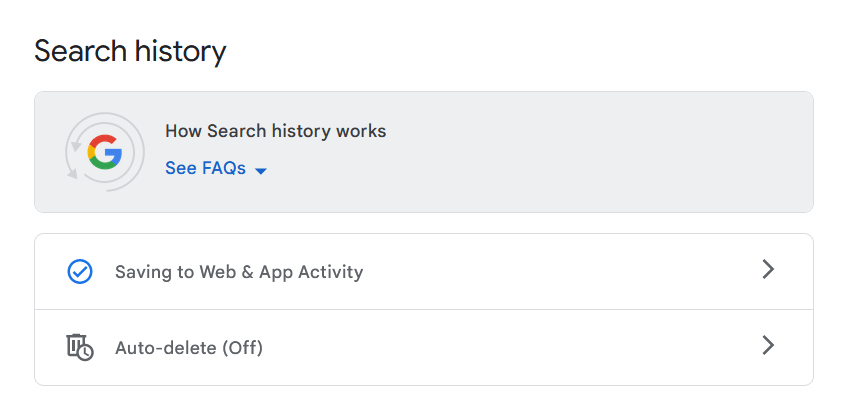
3. Choose a date range for auto-delete
Once you’ve clicked ‘Auto-delete’ on any of your devices, you can pick the frequency of auto-deleting.
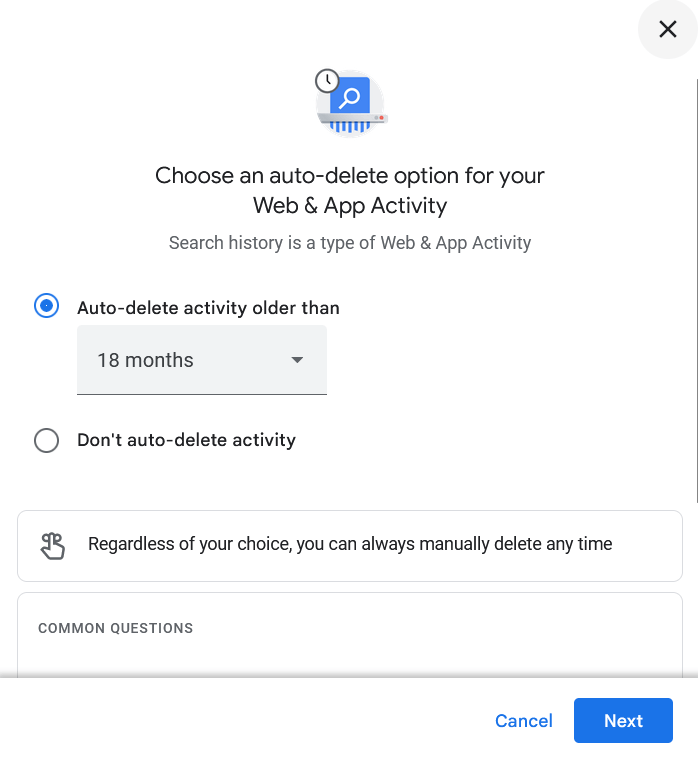
Click ‘Next.’
4. Confirm your preference for auto-delete
Google will now ask you to confirm your preference for auto-delete.
Click ‘Confirm.’
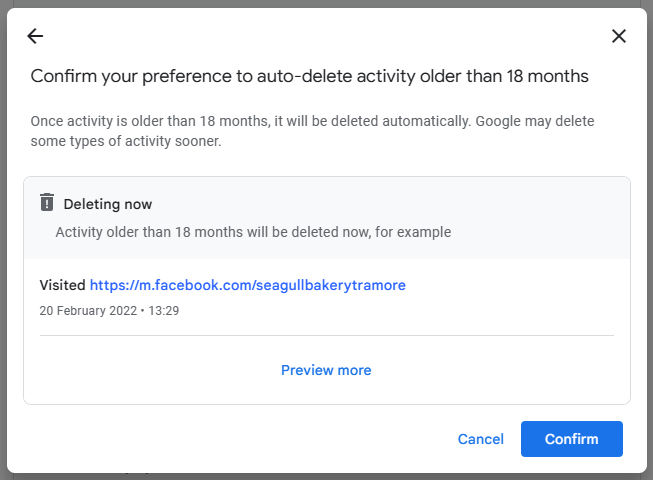
Who Else Can See Your Browsing History?
It’s not just Google that can see what you do online – the websites you visit as you browse the web are also tracking you.
Websites learn about your browsing behavior through web tracking technologies like:
- First-party cookies, which track your activity on a specific website only.
- Third-party cookies, which don’t always originate with the websites you visit and can track you across the web.
- Browser fingerprinting, which is more invasive than cookies, can identify you across the web based on your computer software, hardware, add-ons, etc.
Why is this tracking a problem: Your browsing data is sold to third parties, including data brokers.
What are data brokers? Companies that collect your personal information from various sources (including buying them from websites), collate this data into a single profile, and then sell it to more or less anyone who wants it.
Here’s an excerpt from Federal Trade Commission’s (FTC) report on data brokers:
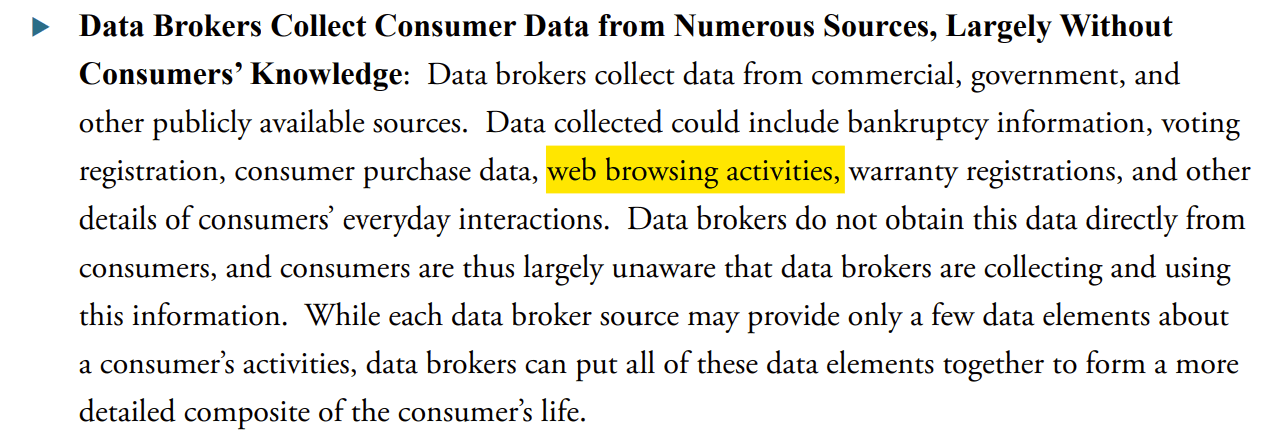
Data brokers can also use browsing data to infer other information about your life, like your income, health, and religious views. They can then put you into categories. For example, if you search for information on cholesterol, they may tag you as “Cholesterol Focus.”
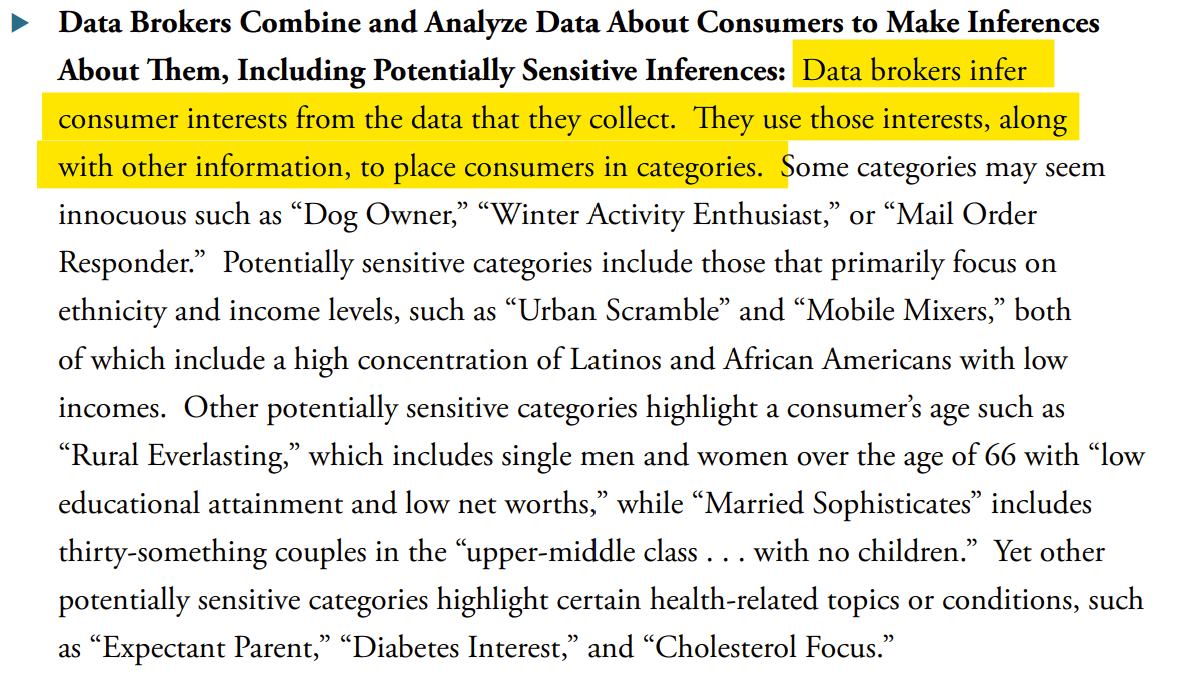
Read our comprehensive data broker guide to learn more about data brokers and how they intrude on your privacy.
Who buys your browsing history from data brokers? Third parties like advertisers, who use your browsing information and other sensitive data to better target you with ads, and government agencies, who purchase browsing and other information for various different purposes. For example, to see what searches a suspected criminal has conducted or what news sites a suspected whistleblower has visited.
Isn’t data broker information anonymized? That’s what they say, but numerous researchers have shown that de-anonymizing data is actually pretty simple.
Who cares, I’ve got nothing to hide, and I like targeted ads. In that case, you might want to know that hackers also like data brokers. In fact, they’ve breached quite a few. Paired with other personal information (like your email address), browsing data can make it easier for cybercriminals to guess what websites you have accounts with (and try to hack into them) or send you better phishing emails. For instance, there’s a much higher chance that you’ll respond to an email that looks like it came from Bank of America if you’re a customer with them than if it came from JP Morgan.
How to Stop Data Brokers From Selling Your Browsing Data (aka How to Opt-Out)
The good news – you can opt out of most data brokers. The bad news – they don’t make the process easy.
Some data brokers ask that you fill out lengthy online forms, while others request that you submit personally identifiable information. Almost all relist your personal information as soon as they collect more of it. For this reason, you need to opt out of data brokers continuously.
To remove yourself from data brokers, follow our opt-out guides. You can also subscribe to DeleteMe to get your personal information removed from these and other data broker sites for you.
How to Hide Internet Activity
As you continue browsing the web, data brokers will continue gathering information about you. While you can’t stop this data flow completely, there are certain things you can do to reduce how much information you inadvertently give away, including:
- Install a browser extension that shows you what web trackers each site has and stops them, like Privacy Badger.
- Opt for a privacy-focused search engine. Potential options include Brave Search, Startpage, and DuckDuckGo.
- Use a privacy-focused browser, like Tor, which hides your internet activity by routing your traffic through other Tor users’ devices.
FAQs
Below are answers to questions people have about their Google search history.
How to see Google search history?
To see your Google search history via your Google account:
- Go to your Google Account.
- Click ‘Data & privacy,’ and under ‘History settings,’ click ‘My Activity.’
- Click ‘Filter by date & product’ and select ‘Search.’
To see your Google search history through your device’s browser:
- Open Chrome.
- Click the three vertical dots in the top right corner.
- Hover over ‘History’ and click ‘History.’
Can my employer see my Google search history?
If you use a device owned by your employer, then your employer can potentially see your web browsing activity. If you connect to the company WiFi with your personal device, your employer can potentially see the sites you visit.
Does Google keep your search history forever?
That depends. For users that signed up to Google in mid-2020 or later, their search history will be deleted automatically after 18 months (unless you turn auto-delete off). For users that signed up to Google before mid-2020, auto-delete is turned off – but you can enable it. Google lets users set auto-delete to 3 months, 18 months, or 36 months.
How to clear browser history?
To clear browser history:
- Open Chrome.
- Click the three vertical dots in the top right corner.
- Then, hover over ‘History’ and select History.’
- From the menu on the left, click ‘Clear browsing data.’
- Choose what kind of data you want to clear (options include ‘browsing history,’ ‘cookies and other site data,’ and ‘cached images and files’) and the time range (options include ‘All time,’ ‘Last 4 weeks,’ ‘Last 7 days,’ ‘Last 24 hours,’ and ‘Last hour.’
- Click ‘Clear data.’
Why is my Google history not deleting?
There are several reasons why your Google history may not be deleting. For example, your device/Google Chrome might need an update, or your internet connection might not be stable. In some cases, reloading the page also fixes the issue.
Can someone see what you search on your phone?
If you and someone else are using a browser signed into the same Google account, that person will be able to see your searches (and vice versa). Someone might also be able to see what you search on your phone by installing a monitoring app or asking your internet service provider (ISP) for your internet history.
What does clearing your history do?
When you clear your browsing history, you delete all the web addresses you’ve visited. You also remove address bar predictions, i.e., when you go to type in a query or website URL into the search bar, you won’t see any suggestions based on your past searches.
Who sees your private browsing history?
Browsing the internet via a private tab doesn’t actually hide your searches from everyone. Even in private or Incognito mode, your browsing activity is still visible to the websites you visit, your employer (if you’re on a work-owned device), and your internet service provider.
How do I hide my search history from everyone?
One of the best ways to keep your browsing activity private is to use a privacy-conscious browser. One example is the Tor Browser. It hides your browsing activity and IP address by rerouting web traffic through several routers or nodes.
Why do my Google searches show up on someone else’s phone?
If your searches show up on someone else’s phone, you are likely both using a browser while signed into the same Google account. To stop this from happening, sign out of your Google account on the other person’s phone.
How often should you clear your browsing history?
There isn’t a recommended frequency with which you should clear your browsing history. Some people clear their history every day or week; others never clear their history at all.
Whether or not you clear your browsing history, third parties like data brokers can still collect information about your online behavior through web trackers that live on most websites and sell it to advertisers, government agencies, etc. For this reason, you need to opt out of data brokers. Follow our data broker opt-out guides to learn how.
DeleteMe is our premium privacy service that removes you from more than 30 data brokers like Whitepages, Spokeo, BeenVerified, plus many more.
Save 10% on DeleteMe when you use the code BLOG10.
Our privacy advisors:
- Continuously find and remove your sensitive data online
- Stop companies from selling your data – all year long
- Have removed 35M+ records of personal data from the web
Save 10% on any individual and family privacy plan with code: BLOG10