How to Lock Down Your Facebook Privacy Settings
Will Simonds
Reading time: 4 minutes

Table of Contents
When you join social media websites, you might not consider the ramifications of these choices. There’s quite a lot of information out there about you, and it can be difficult to know who sees what. You might even feel it is necessary to lock down your profile in an effort to protect yourself.
Using the tips below, you can lock down your profile, take steps to protect your online privacy, and ensure that lurkers cannot review your personal information whenever they like.
Why Lock Down Facebook Privacy Settings?
Locking down your Facebook profile may seem counterintuitive because we go on social media to be seen—at times.
If you want to create a Facebook page that could be profitable (say, as an influencer), you may want to set up an anonymous account under a fictitious name or create a business page that you can use to share viral content.
Also, locking down your Facebook account is a good way to keep exes, employers, and nosy family members out of your life.
Locking Down Kids Accounts
Facebook is still so popular that kids will likely ask to use such an account. If you allow your child to open a Facebook account, remember these instructions. You can help your child monitor the account, you can show them what to do and why. This simple step is crucial for everyone’s online safety in an ever changing world.
How to Lock Down Your Facebook Privacy Settings
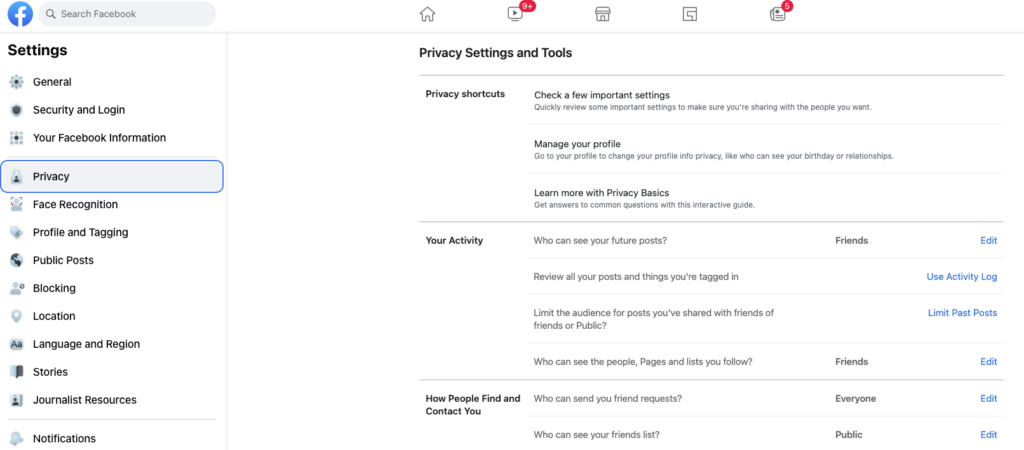
To review your privacy settings, first login to Facebook, and click the dropdown arrow on the right-hand side of your profile screen. Then, click Settings & Privacy. When reviewing your privacy settings, you can start with the Privacy Shortcuts, allowing you to decide who can see your information. You want to set everything to Only Me or Friends.
Go to Your Activity and set everything to Only Me or Friends.
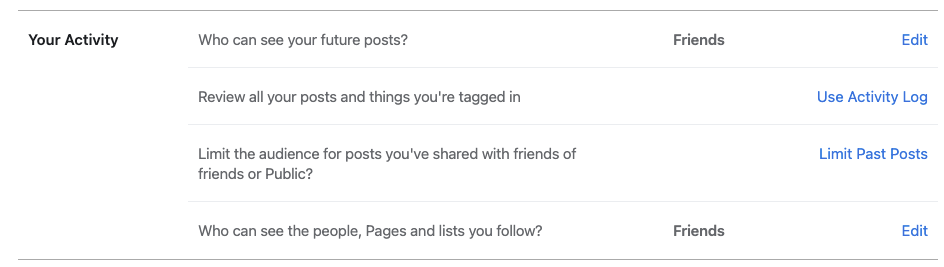
When you review your settings, you will see above that the writer’s account has not yet been set to Only Me. Friends is an acceptable setting if you trust the people on your friends list.
If you have concerns about certain people on that list, you may need to trim your friends list before updating your privacy settings.
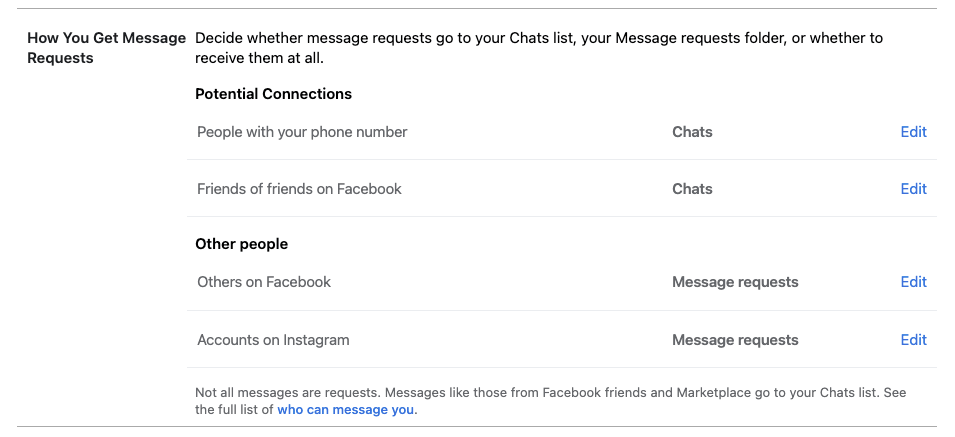
You can either set all your potential connections settings to Don’t Receive Requests or to allow requests. If you leave yourself open for anyone to message you or friend you, they might sneak in without you noticing. Your life is too busy to curate your friends list and message requests so carefully.
Finally, we also recommend using Facebook’s Privacy Checkup tool which will help to walk you through your different privacy settings on Facebook.
Benefits of Locking Down Your Facebook Profile
When you lock down your Facebook profile, you get several benefits that go far beyond a little peace and quiet, including:
- The public cannot see what you post
- Exes cannot stalk you
- Employers cannot review your posts
- Family members only see your content if you are friends with them
- You can enjoy social media in peace without wondering who is seeing your content
- Your Facebook profile can be a little more robust
While you may have been concerned about posting personal or sensitive information, you can post more freely when you have a private profile. If you share it with someone, they are supposed to see it. If not, they see nothing.
Moreover, your Facebook profile can become a place where you keep personal items that you would not share openly on a platform like Twitter or Instagram.
For more information on protecting your personally identifiable information and maintaining your data privacy, visit joindeleteme.com.
Our privacy advisors:
- Continuously find and remove your sensitive data online
- Stop companies from selling your data – all year long
- Have removed 35M+ records
of personal data from the web
Save 10% on any individual and
family privacy plan
with code: BLOG10
news?
Don’t have the time?
DeleteMe is our premium privacy service that removes you from more than 750 data brokers like Whitepages, Spokeo, BeenVerified, plus many more.
Save 10% on DeleteMe when you use the code BLOG10.

















