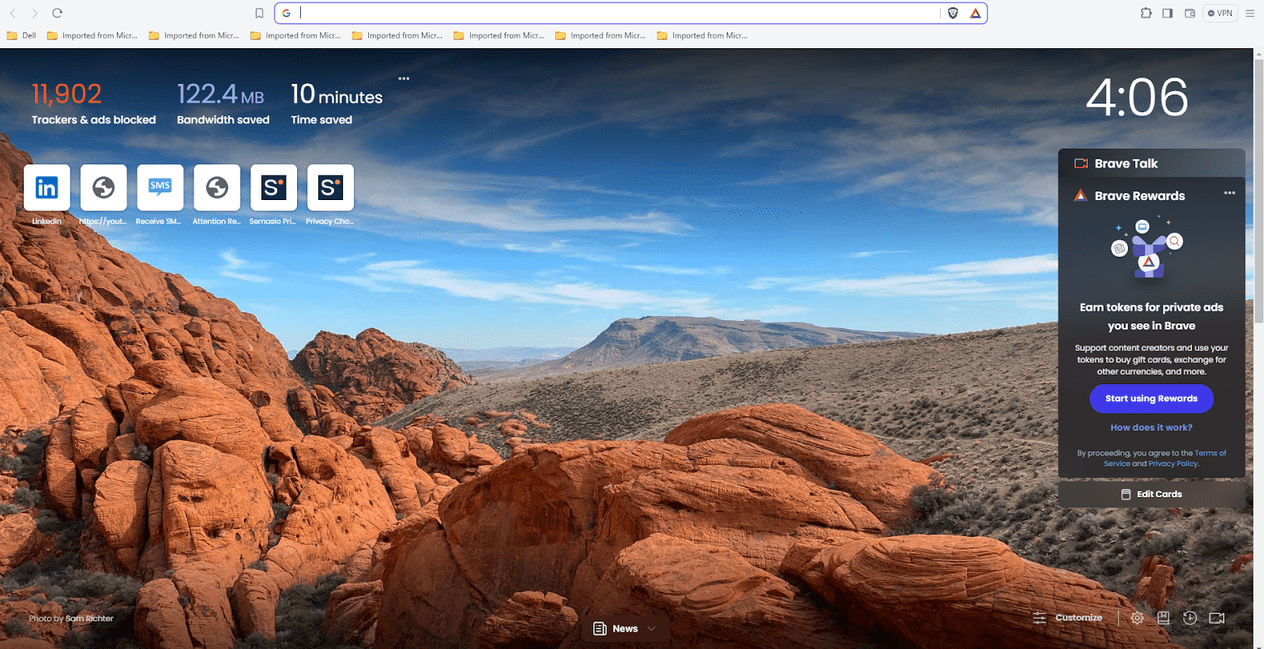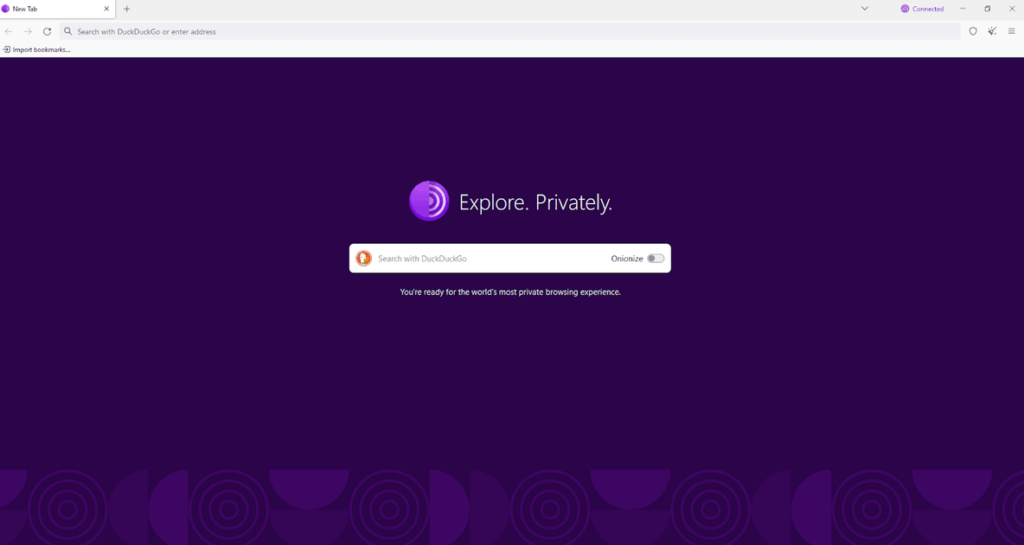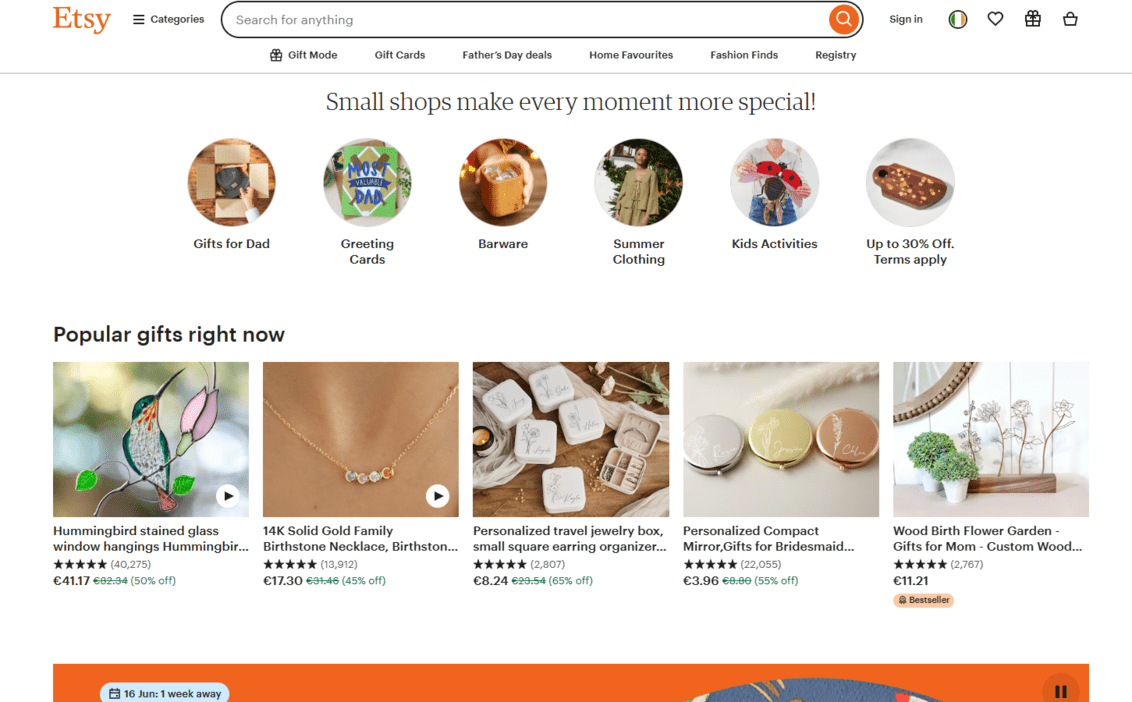Is Android Safe?
Laura Martisiute
Reading time: 8 minutes
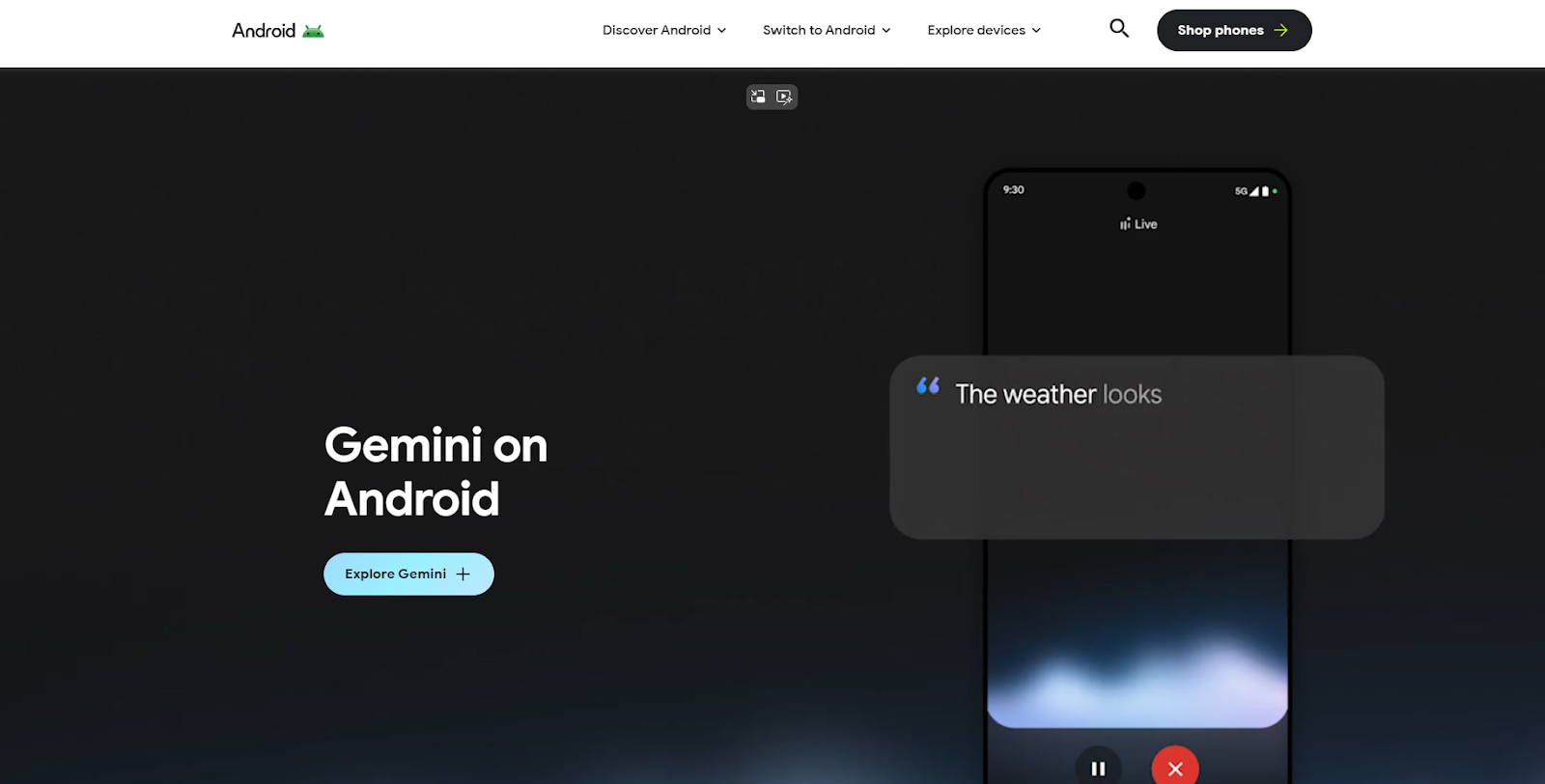
Table of Contents
If you use or plan to use Android, you need to know: Is Android safe?
Below, we explain whether Android is:
- Safe to use.
- Good for privacy.
We also look at some steps you can take to improve both your safety and privacy when using this operating system.
What Is Android?
Android is an operating system designed for mobile devices.
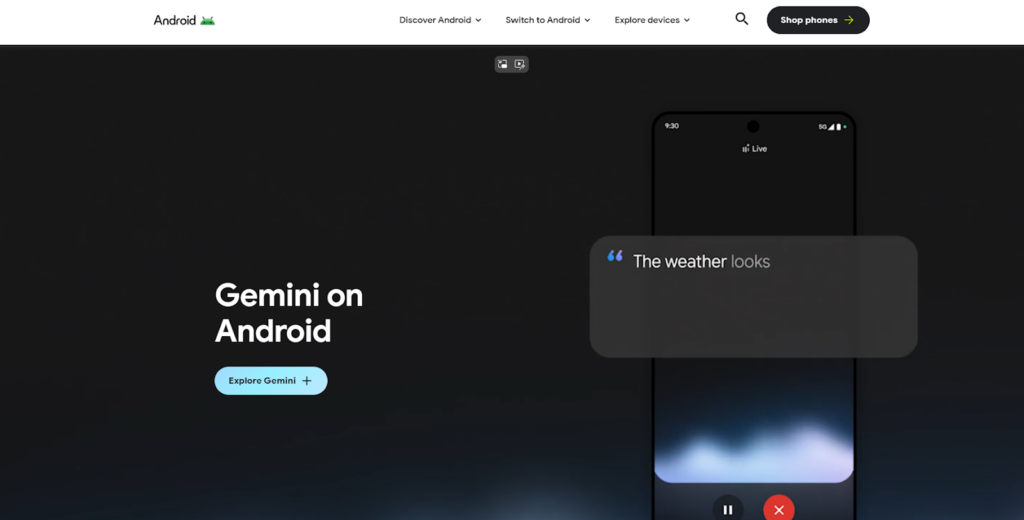
It was developed primarily by Google as part of the Open Handset Alliance.
This operating system is based on a modified version of the Linux kernel. It’s used in smartphones, tablets, smart TVs, cars (Android Automotive), and wearables (Wear OS).
Android has billions of active users across the world and a large selection of apps available through the Google Play Store and other third-party marketplaces.
Is Android Safe?
Yes, Android is generally seen as safe to use.
Android lists its security features on its website.
For example, your Android device’s data is kept safe with strong encryption, which you can access using a PIN, pattern, or password. Important data is automatically backed up to the cloud, so if you lose or replace your device, your information can be restored.
The system automatically filters out spam messages and phishing attempts, screening scam calls so you’re less likely to fall victim to fraud.
When browsing on Android, you’ll be warned if you’re about to visit a website known for scams or malicious content.
Google Play Protect is a built-in security service that scans apps continuously for malicious behavior.
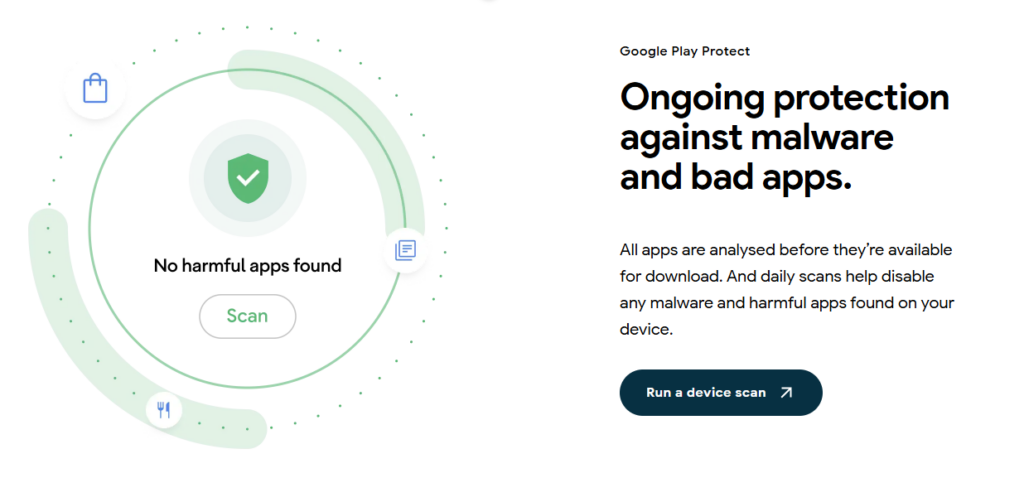
Each Android app runs in its own isolated environment (sandbox). This means that apps cannot access data or code from other apps by default, limiting the damage a compromised or malicious app can cause.
When an app is installed, it lists what resources it needs (e.g., access to contacts, camera, or location).
Starting with Android 6.0, permissions are granted at runtime rather than all at once during installation, so users can decide which permissions to allow on a case-by-case basis.
Android also offers a “Developer Options” menu that includes tools for monitoring app performance, spotting potential issues, and managing background processes. These features help developers diagnose and fix security issues during app development.
One of the key security risks with Android is its openness to third-party apps. Apps you download outside the Play Store (through APKs or unofficial sources) could contain malware, spyware, or other harmful software.
In 2021, more than 100 million users had their data inadvertently exposed due to misconfigured cloud services in third-party apps.
Is Android Private?
Depends on your definition of “private.”
According to Android’s website, its privacy features include the following:
- Privacy dashboard: See which apps are accessing your data, what permissions they use, and when that access is happening. You can manage your permissions through the privacy dashboard.
- Device and app permissions: Manage when and how apps access sensitive data. For example, you can allow access to your microphone, camera, or location only while using the app, just once, or not at all. You can use the permission manager to review and adjust permissions for all apps in one place.
- Data safety section (in Google Play): See details about what data an app can access and how it’s used. This can help you decide whether you should download an app or not.
- Location controls: Decide whether apps get your approximate location or more precise data.
- Auto reset permissions: If you haven’t used an app in a while, Android can automatically reset its permissions.
- Camera and microphone controls: Green icons appear on your screen when the camera or microphone is used. You can turn off camera and mic access across the device.
- Ad Privacy: Android helps reduce cross-app tracking by limiting the data apps share for advertising purposes.
- Protected Computing: Android says it uses technologies that limit the amount of personal data processed by intelligent features and ensure that your data is de-identified.
- Tracker Alerts: The system can alert you to unknown tracking devices that may be following you.
However, Android’s integration with Google’s ecosystem raises privacy concerns for some users. As it outlines in its privacy policy, Google collects a significant amount of data to personalize services like search results, ads, and recommendations.
Google has also been involved in several privacy and GDPR compliance controversies involving Android:
- In 2019, the French CNIL fined Google €50 million for failing to adequately inform users about data practices.
- Google was fined approximately A$60 million (around US$40 million) for misleading Android customers about location tracking settings during 2017–2018. In 2021, an Australian court ruled that Google had breached consumer law for about 1.3 million Google account holders.
- A privacy lawsuit involving 40 U.S. states resulted in a settlement of US$391 million over similar location tracking issues.
The consensus online seems to be that you can regain your privacy on Android by “de-googling” it.
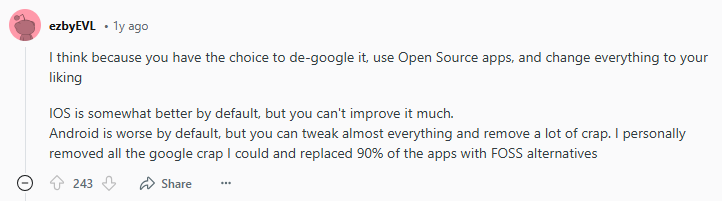
Terms of Service; Didn’t Read (ToS;DR), a project that rates internet services’ terms of service and privacy policies, gives Google a “Grade E.” This means, “The terms of service raise very serious concerns.”
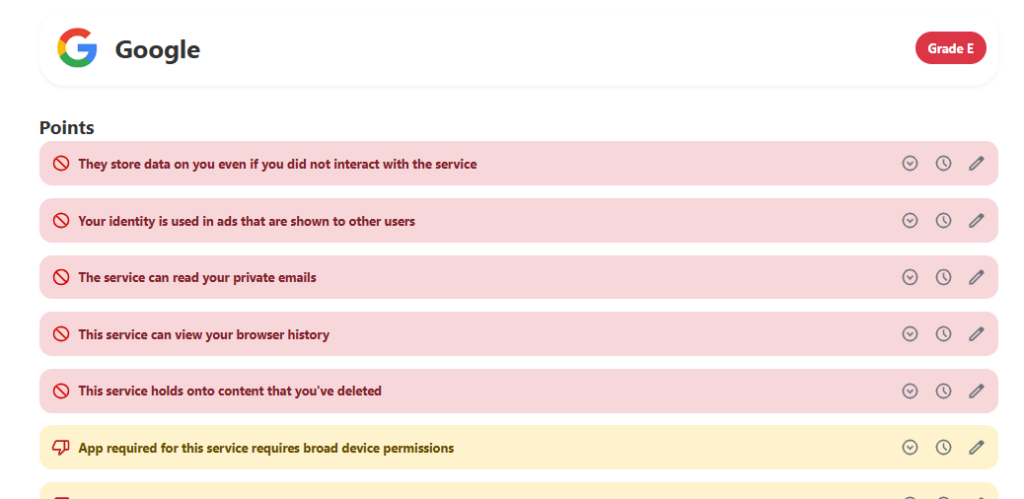
Google’s privacy policy is flagged with a “Warning” rating on the Common Sense Privacy Program.
The Common Sense Privacy Program notes that while personal information is not sold or rented to third parties, it is shared for third-party marketing.

In addition, personalized ads are displayed, third parties collect data for their own purposes, users’ information is used to track and target ads, and it’s unclear whether Google creates and uses data profiles for personalized ads.
How to Improve Your Safety and Privacy On Android
Follow the below steps for a safer and more private experience when using Android.
- Review and limit app permissions. Go to Settings > Privacy > Permission Manager to see what apps have access to data like your location, camera, microphone, and contacts. Turn off unnecessary permissions or change them to “Only while using the app” to prevent background data collection. You can also use Android’s “one-time” permission feature for apps that don’t need continuous access.
- Use a privacy-focused web browser. Switch to privacy-focused browsers like DuckDuckGo, Brave, or Firefox. These browsers block trackers, prevent fingerprinting, and give you better control over your data. Also, enable the “Do Not Track” option in the browser settings to reduce website tracking.
- Turn off ad personalization. Go to Settings > Google > Ads and toggle off “Ad Personalization” to prevent Google from using your behavior to target ads. Additionally, you can reset your advertising ID regularly to further anonymize the data tied to your device.
- Limit location tracking. Go to Settings > Location and turn off location services for apps that don’t need them. You can also turn off Google’s Location History by going to Settings > Google > Location and turning off tracking over time. For more advanced privacy, consider using a GPS spoofing tool.
- Turn off Google backup. Google automatically backs up app data, contacts, and system settings. If you prefer not to store this data in the cloud, go to Settings > System > Backup and turn off Google Backup.
- Use privacy-focused messaging apps. Use end-to-end encrypted messaging apps instead of default SMS, especially for more sensitive communications.
- Use a privacy-focused search engine. If and when possible, use privacy-focused search engines that don’t track your searches.
- Regularly update your device and apps. Make sure your Android software and apps are always up to date, as updates often include important privacy and security patches. You can turn on automatic app updates in the Google Play Store.
- Minimize Google services usage. If you want more control over your privacy, reduce your reliance on Google services. You can switch to alternatives like ProtonMail for email, NextCloud for cloud storage, or NewPipe for YouTube without Google tracking. Consider using privacy-focused operating systems like LineageOS or GrapheneOS for a more Google-free experience.
- Encrypt your device. Android offers built-in encryption to protect your data. You can check if encryption is enabled by going to Settings > Security > Encryption. If it’s not already enabled, consider turning it on for added protection.
- Install a firewall app. Apps like NetGuard allow you to control which apps can access the internet, helping prevent unwanted data transmission. This is a useful way to stop apps from sending data in the background without your consent.
Our privacy advisors:
- Continuously find and remove your sensitive data online
- Stop companies from selling your data – all year long
- Have removed 35M+ records
of personal data from the web
Save 10% on any individual and
family privacy plan
with code: BLOG10
news?
Don’t have the time?
DeleteMe is our premium privacy service that removes you from more than 750 data brokers like Whitepages, Spokeo, BeenVerified, plus many more.
Save 10% on DeleteMe when you use the code BLOG10.