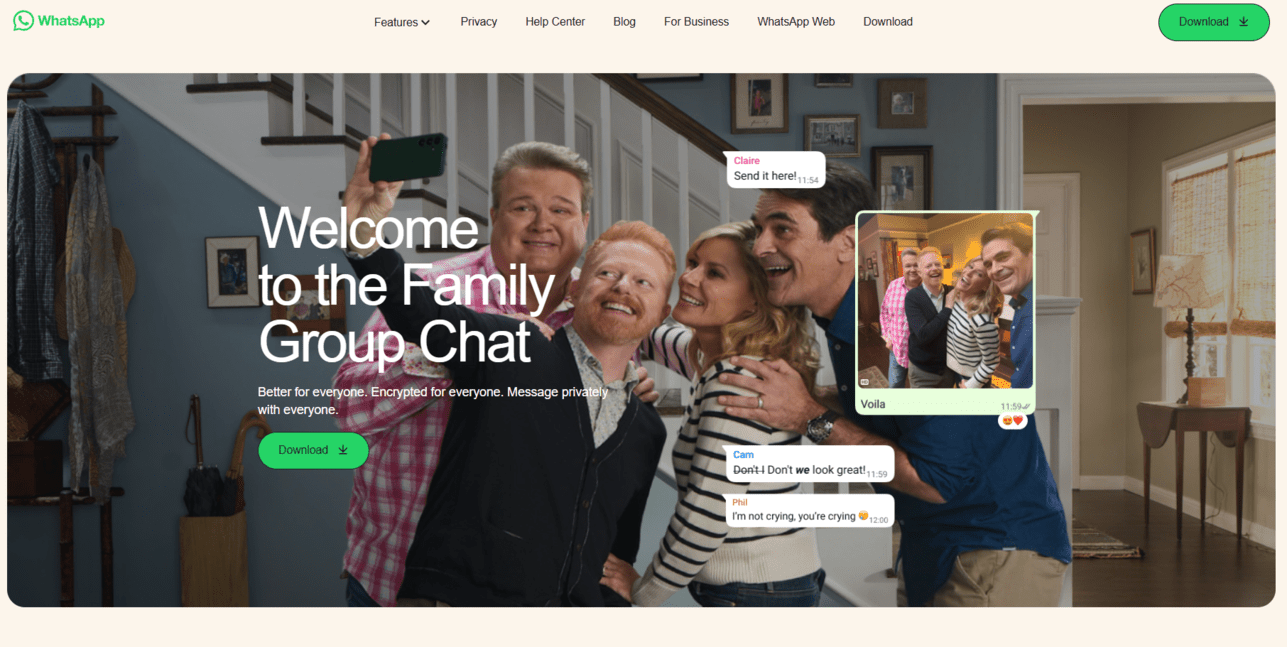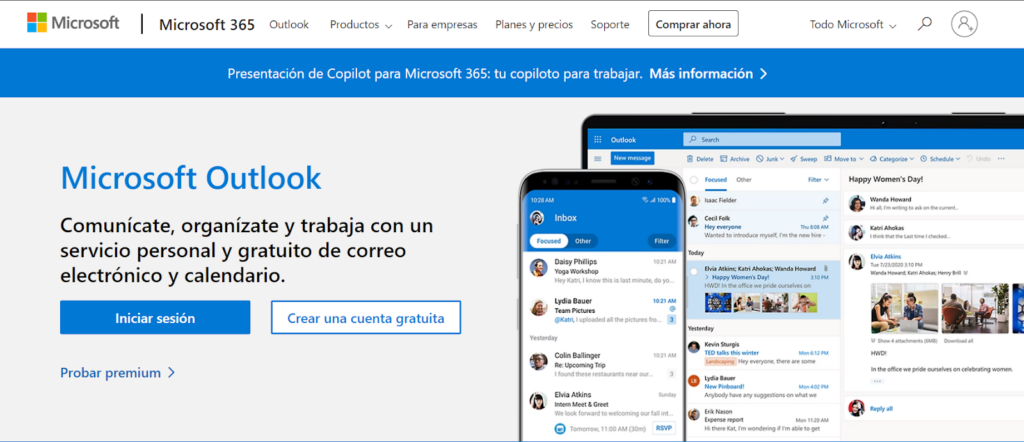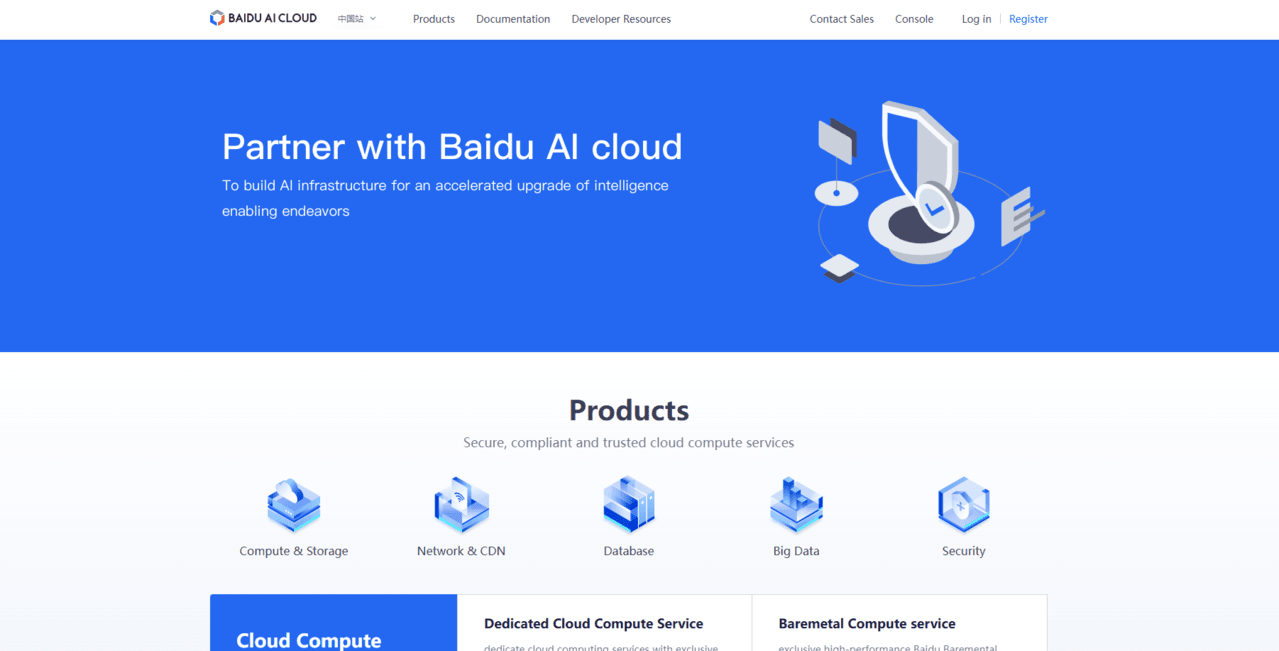How to Delete Your Microsoft Account
Laura Martisiute
Reading time: 2 minutes
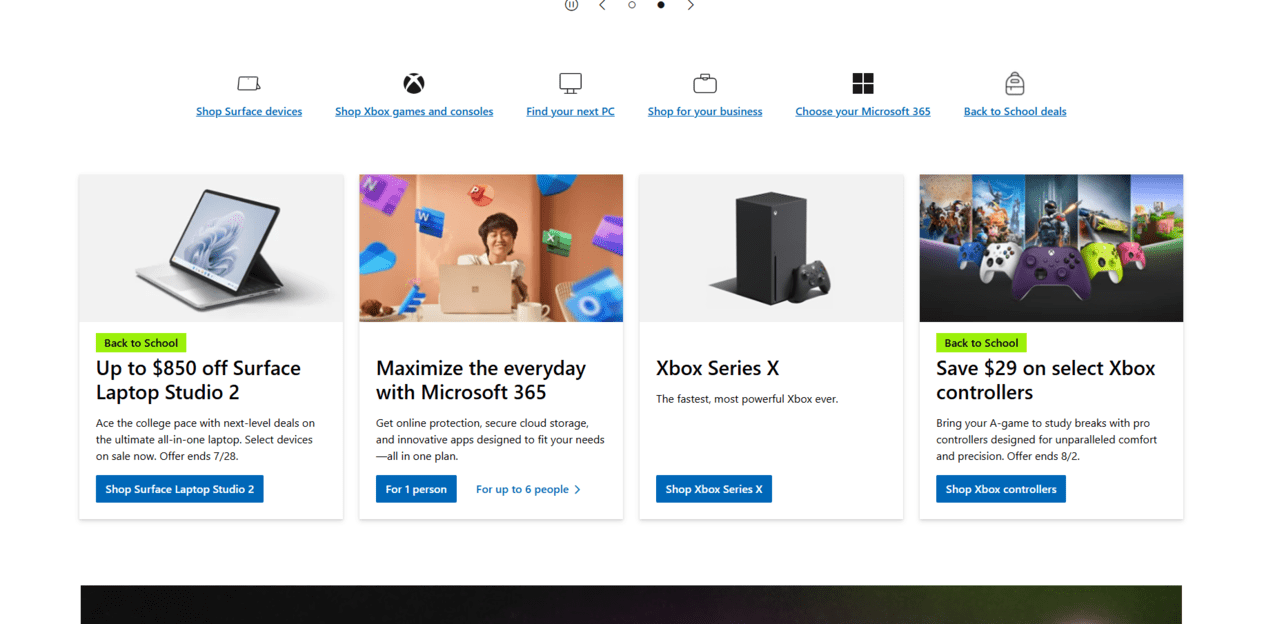
Table of Contents
To delete your Microsoft account, you need to complete a request process. After this, your Microsoft account should be deleted permanently after a waiting period.
| Speed: 3 | Difficulty: 3 |
|---|---|
 |
 |
Walkthrough to Delete Your Microsoft Account
Delete your Microsoft account in 11 steps.
1. Access the Microsoft website
Go to the Microsoft website by clicking the following link: https://www.microsoft.com/.
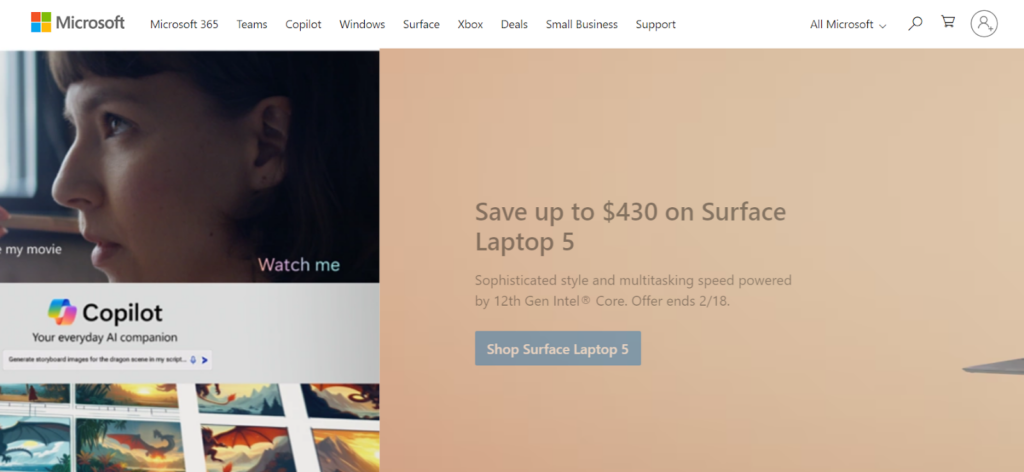
2. Log in to your Microsoft account
Click the profile icon in the top right.
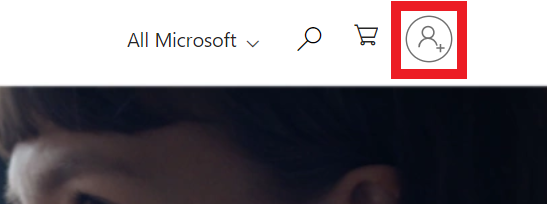
Log in to your Microsoft account.
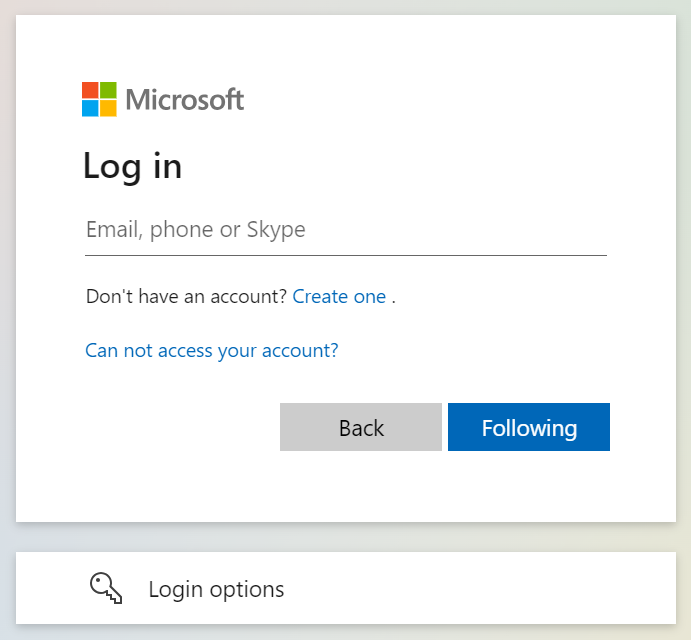
3. Access “My Microsoft account” menu
Click your profile icon in the top right.
Click “My Microsoft account.”
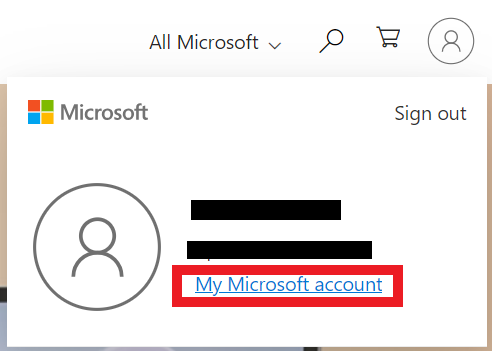
4. Click your profile icon and “My Profile”
Click the profile icon with your initials in the top right.
Then, click “My Profile.”
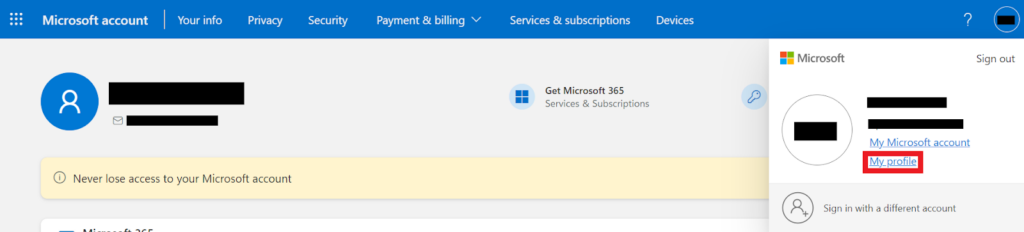
5. Click “Close account” under ‘Account Info’
Scroll to the ‘Account Info’ section.
Click the “Close Account” link.

6. Click “Continue”
Scroll down and click the “Continue” button.
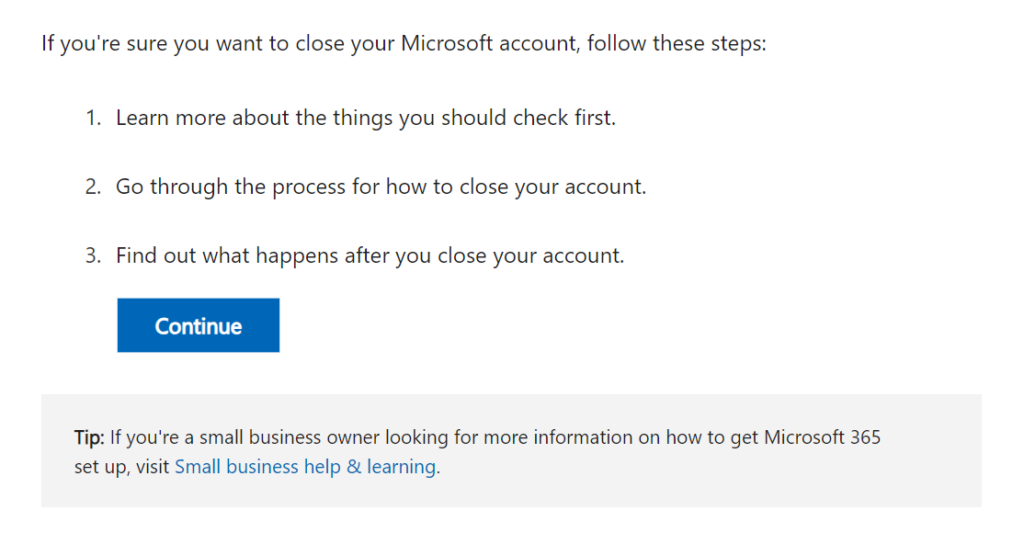
7. Click “Continue with closing your account?”
Scroll down and select the “Continue with closing your account?” button.
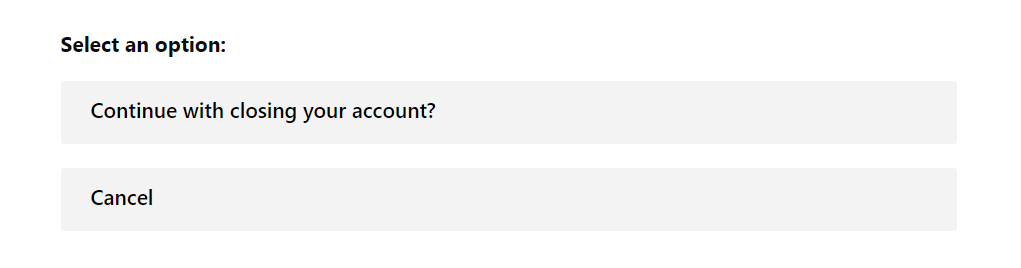
8. Click “Yes, close my account”
Select the “Yes, Close my account” button.
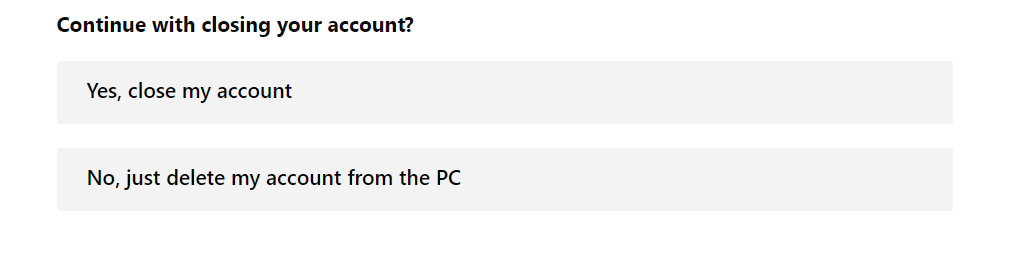
9. Click “Close your account”
You will now see the final steps for closing your account, along with a link to do so. Carefully read through these steps to close your Microsoft account permanently.
Click “Close your account.”
You can also access the deletion link directly by clicking the following link: http://go.microsoft.com/fwlink/?LinkId=523898.
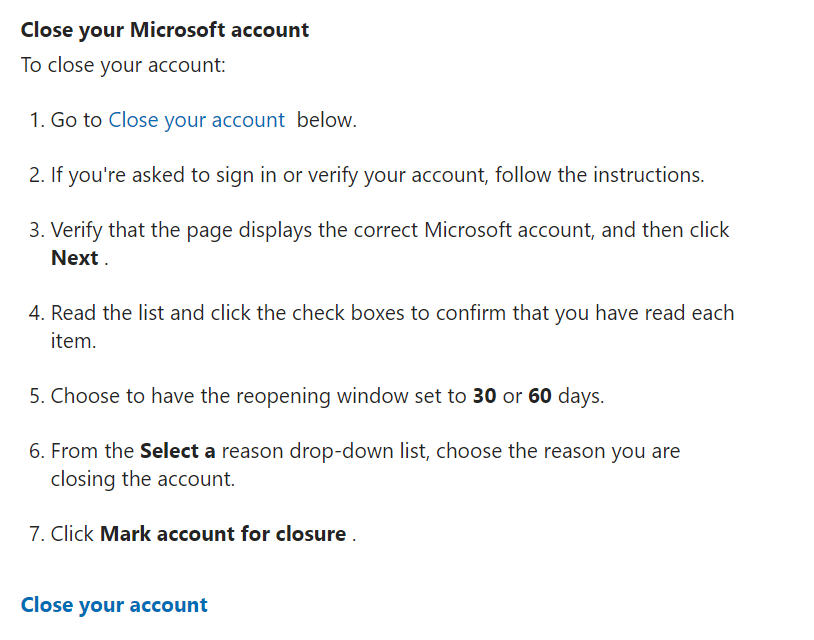
10. Click “Next”
You will be informed about the services you won’t be able to access after deleting your Microsoft account.
Choose the number of days you want as a grace period in case you change your mind about deleting your Microsoft account. During that time, you can log in to cancel the process.
Then, click the “Next” button.
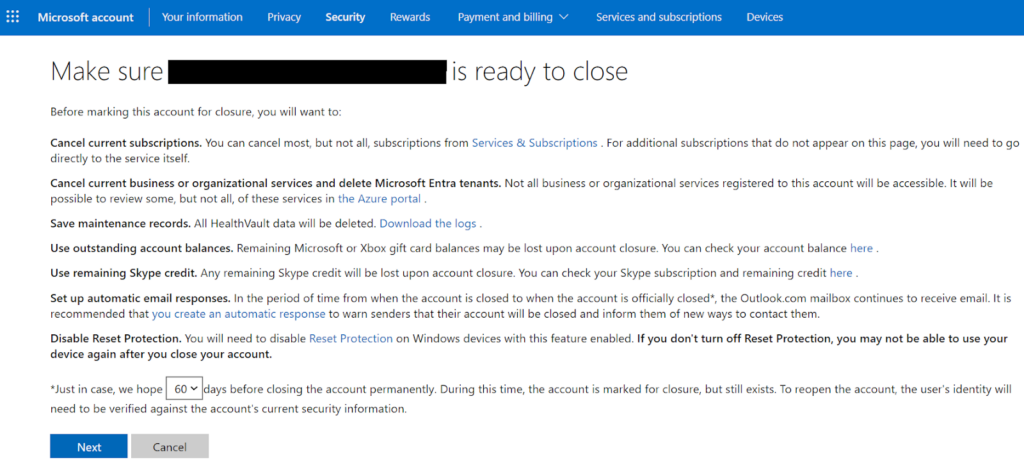
11. Click “Mark your account for closure”
Click all the checkboxes to confirm your understanding of the consequences of closing your Microsoft account.
Select the reason for closing your Microsoft account from the dropdown menu.
Click the “Mark account for closure” button to complete the account closure process.
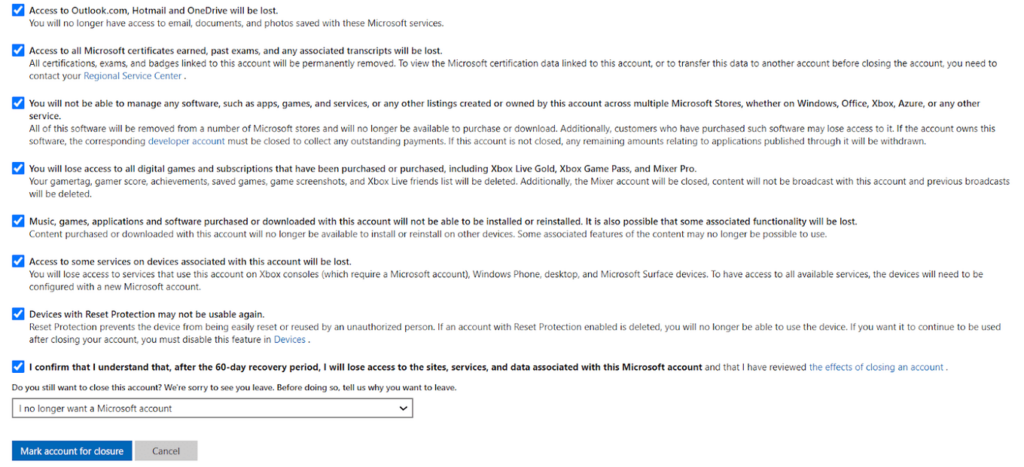
You have deleted your Microsoft account.
Our privacy advisors:
- Continuously find and remove your sensitive data online
- Stop companies from selling your data – all year long
- Have removed 35M+ records
of personal data from the web
Save 10% on any individual and
family privacy plan
with code: BLOG10
news?
Don’t have the time?
DeleteMe is our premium privacy service that removes you from more than 750 data brokers like Whitepages, Spokeo, BeenVerified, plus many more.
Save 10% on DeleteMe when you use the code BLOG10.