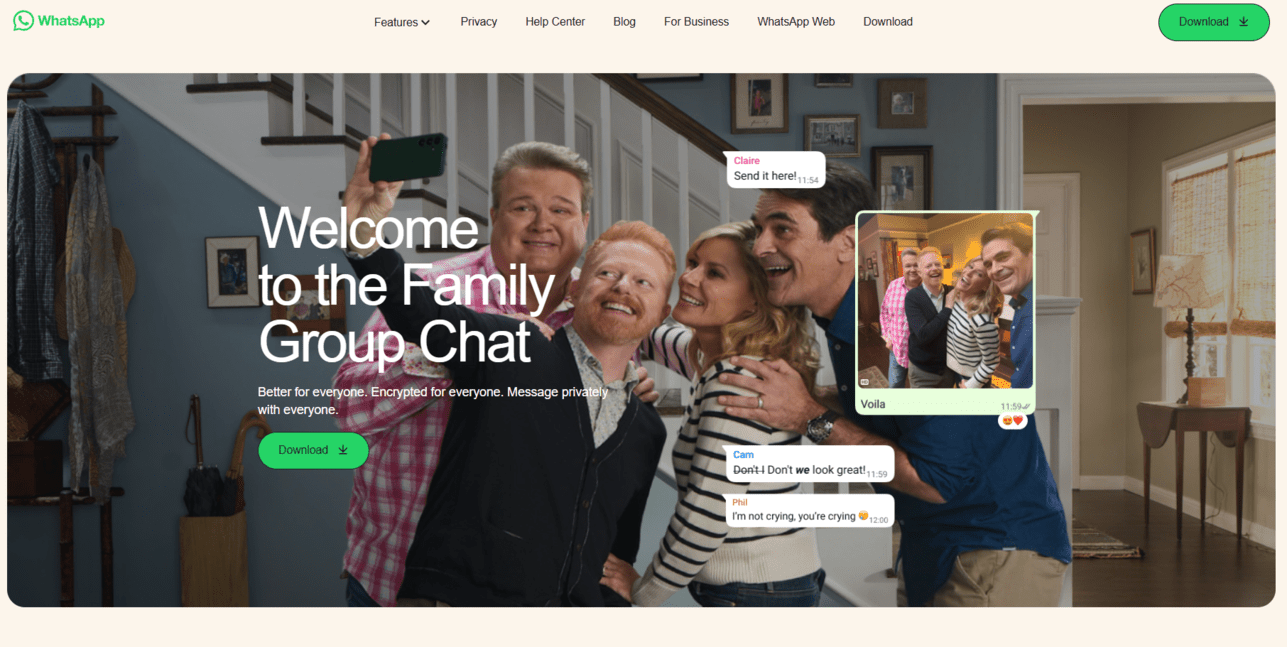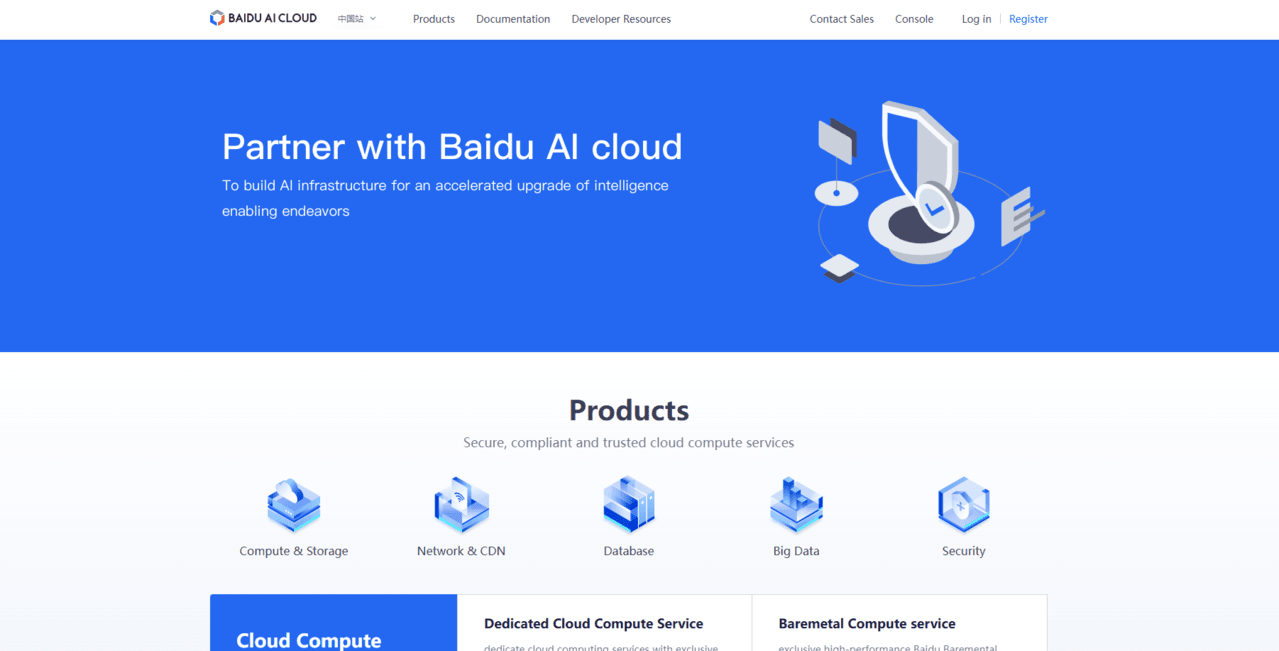How to Delete Your Live Account
Laura Martisiute
Reading time: 2 minutes
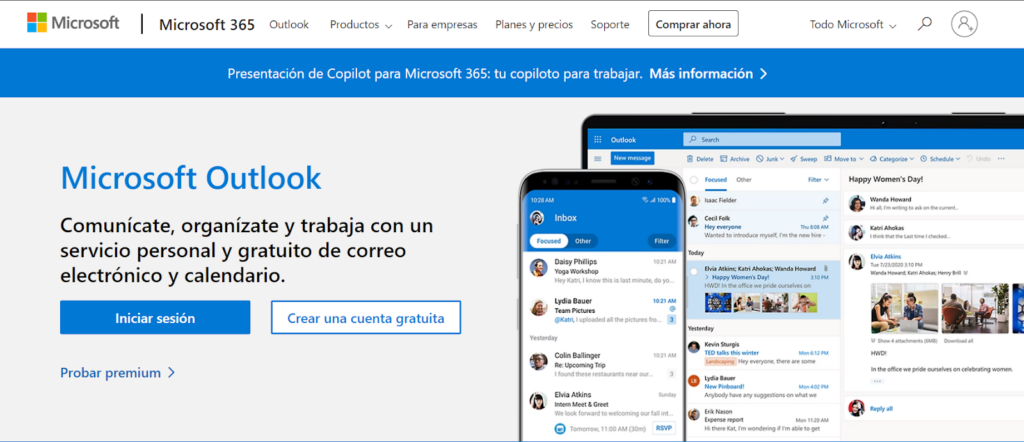
Table of Contents
To delete your Live, you need to complete a request process. After this, your Live account should be deleted permanently after a waiting period.
| Speed: 3 | Difficulty: 3 |
|---|---|
 |
 |
Walkthrough to Delete Your Live Account
Delete your Live account in 10 steps.
1. Access the Live website
Go to the Live website by clicking the following link: https://outlook.live.com/owa/.
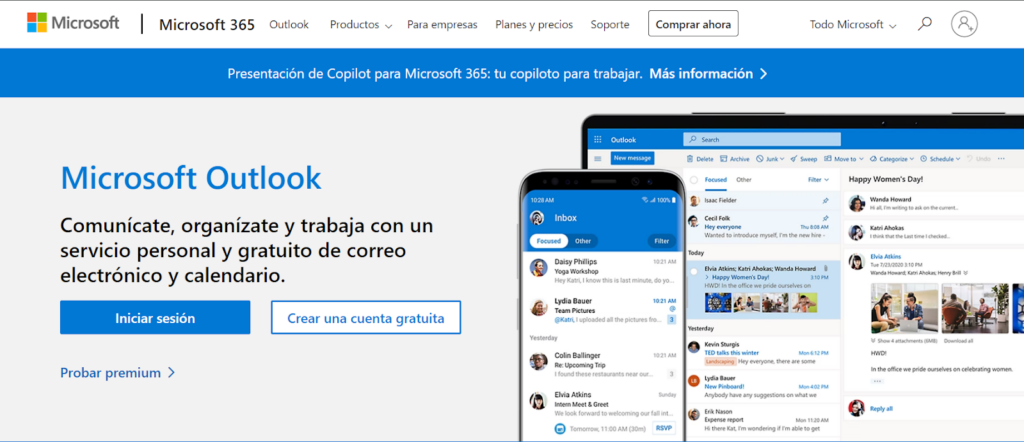
2. Log in to your Microsoft account
Log in to your Microsoft account.
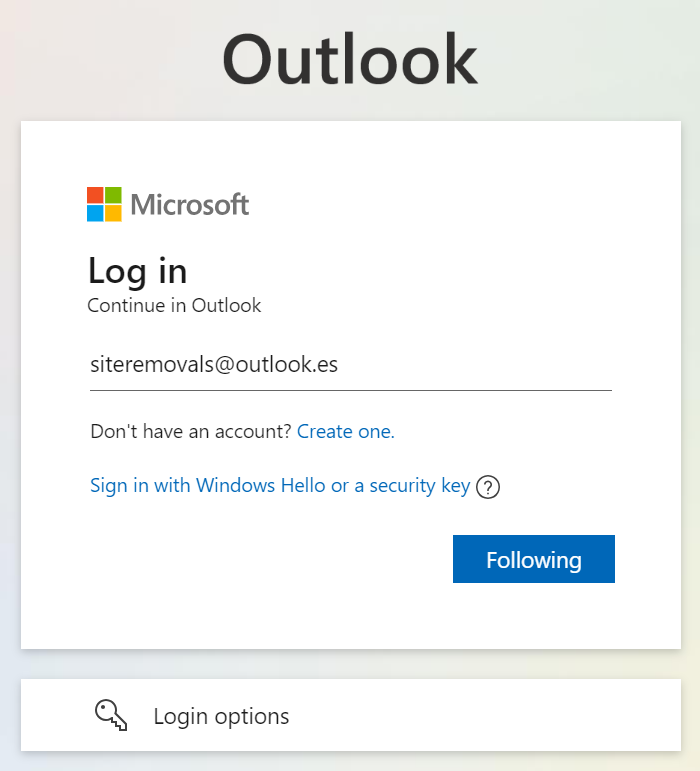
3. Click your profile icon
Click your profile icon with your initials in the top right.
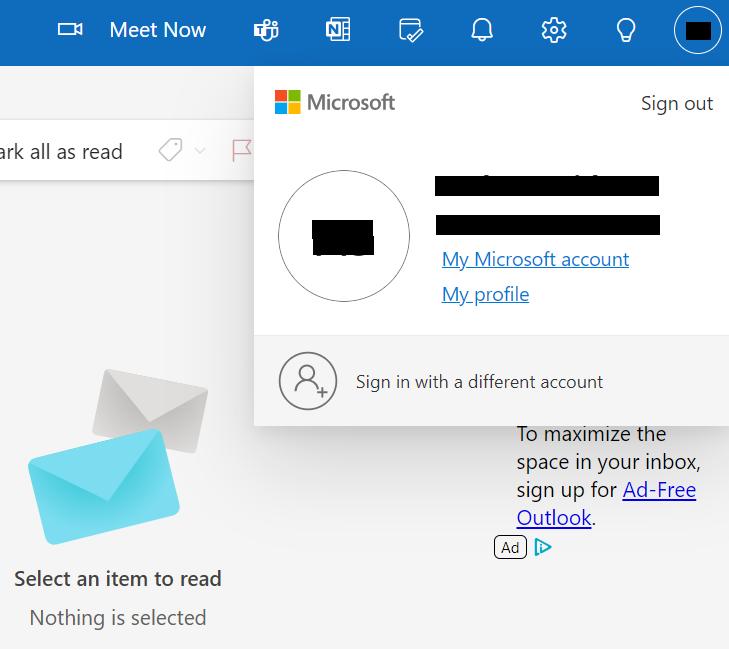
4. Click “Close account” under ‘Account info’
Scroll to the ‘Account info’ section.
Click the “Close account” link.

5. Click “Continue”
Scroll down and click the “Continue” button.
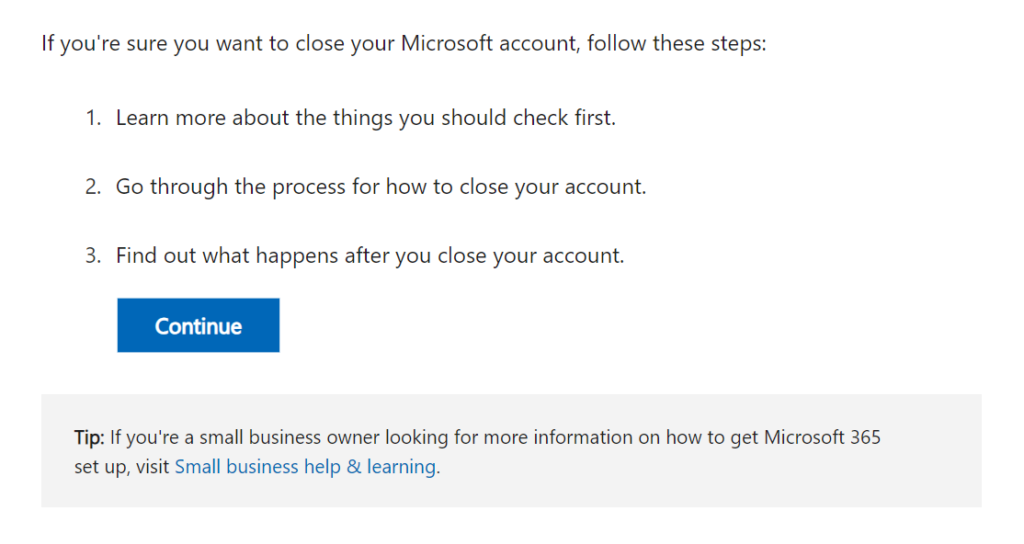
6. Click “Continue with closing your account?”
Scroll down again and click the “Continue with closing your account?” button.
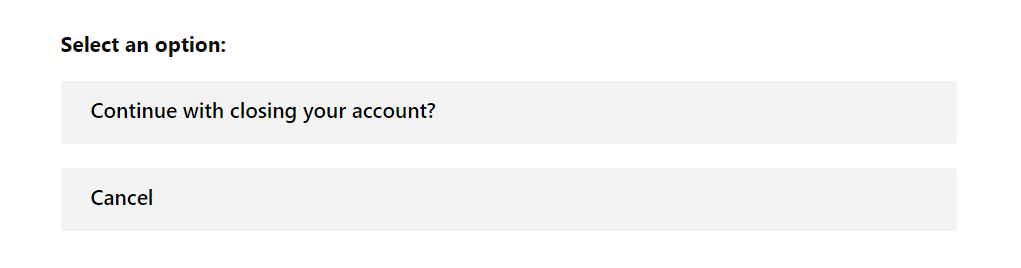
7. Click “Yes, close my account”
You will now see information related to closing your account.
Select the “Yes, Close my account” button.
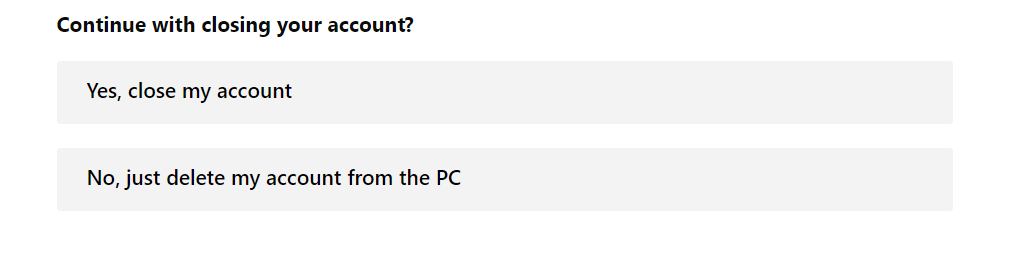
8. Click “Close your account”
You will now see the final steps for closing your account, along with a link to do so. Carefully read through these steps to close your account permanently.
Click “Close your account.”
You can also access the deletion link directly by clicking the following link: http://go.microsoft.com/fwlink/?LinkId=523898.
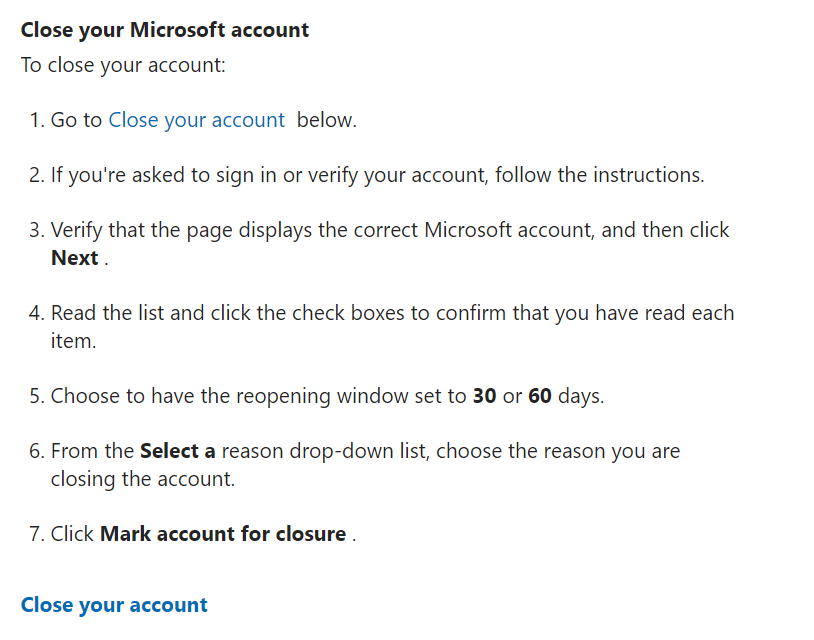
9. Click “Next”
You will be informed about the services you won’t be able to access after deleting your Live account.
Choose the number of days you want as a grace period in case you change your mind about deleting your Live account. During that time, you can log in to cancel the process.
Then, click the “Next” button.
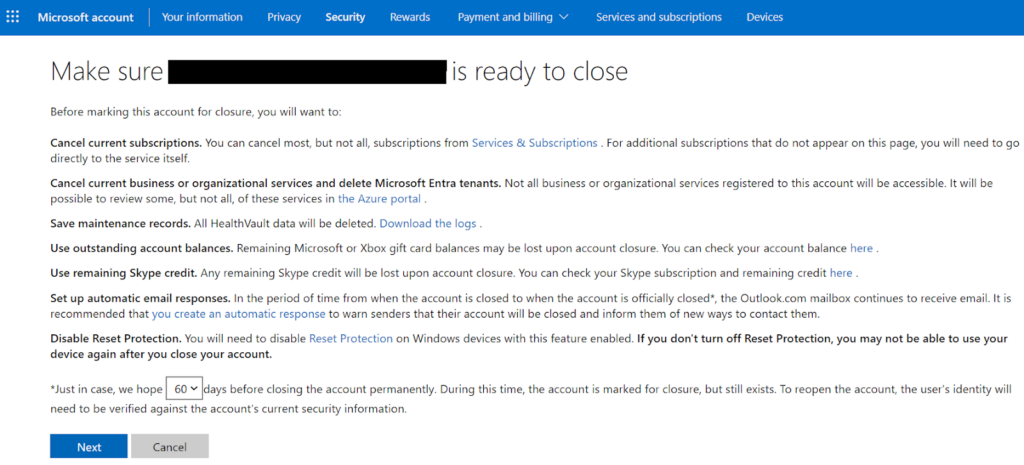
10. Click “Mark your account for closure”
Click all the checkboxes to confirm you understand the consequences of closing your Live account.
Select the reason for closing your Live account from the dropdown menu.
Click “Mark account for closure” to complete the account closure process.
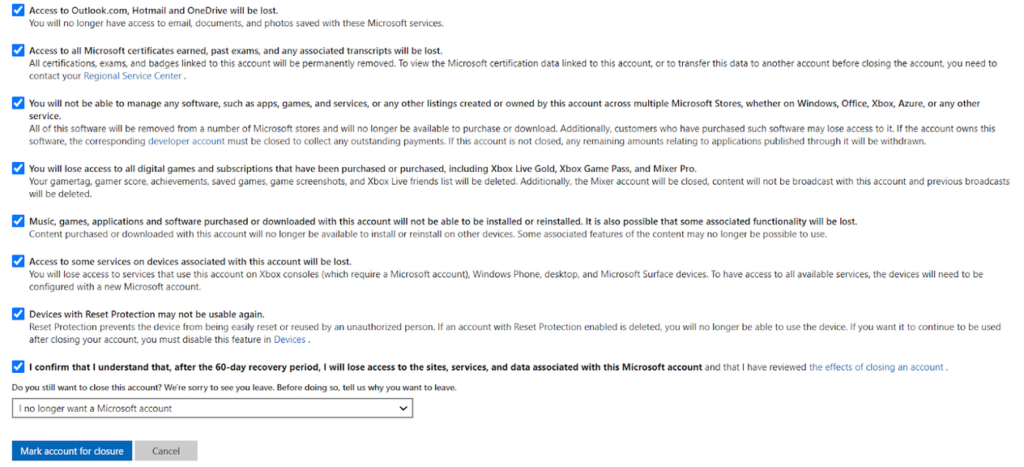
You have deleted your Live account.
Our privacy advisors:
- Continuously find and remove your sensitive data online
- Stop companies from selling your data – all year long
- Have removed 35M+ records
of personal data from the web
Save 10% on any individual and
family privacy plan
with code: BLOG10
news?
Don’t have the time?
DeleteMe is our premium privacy service that removes you from more than 750 data brokers like Whitepages, Spokeo, BeenVerified, plus many more.
Save 10% on DeleteMe when you use the code BLOG10.