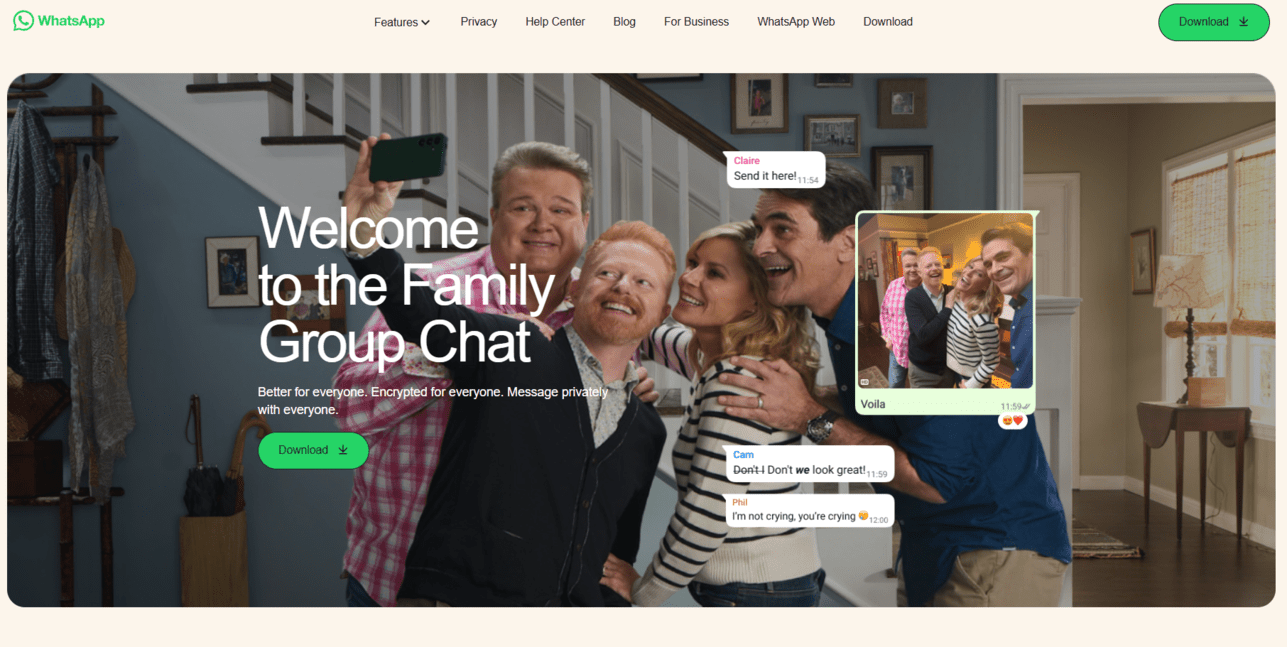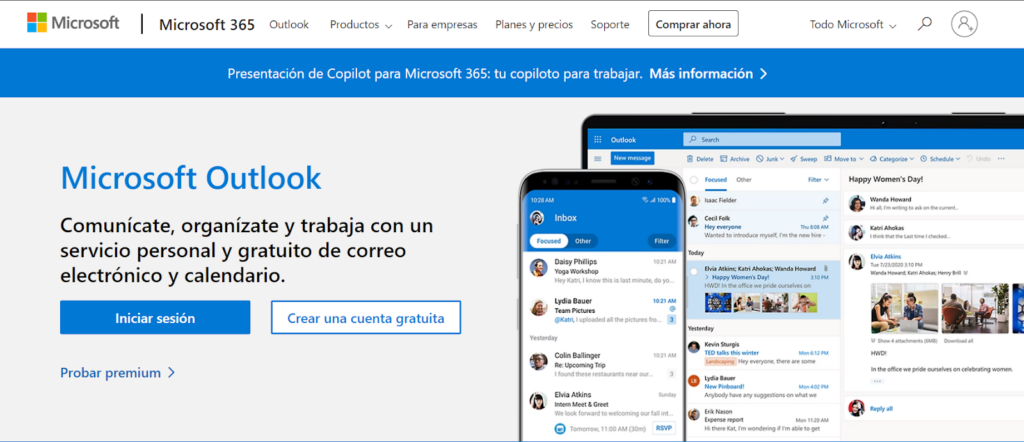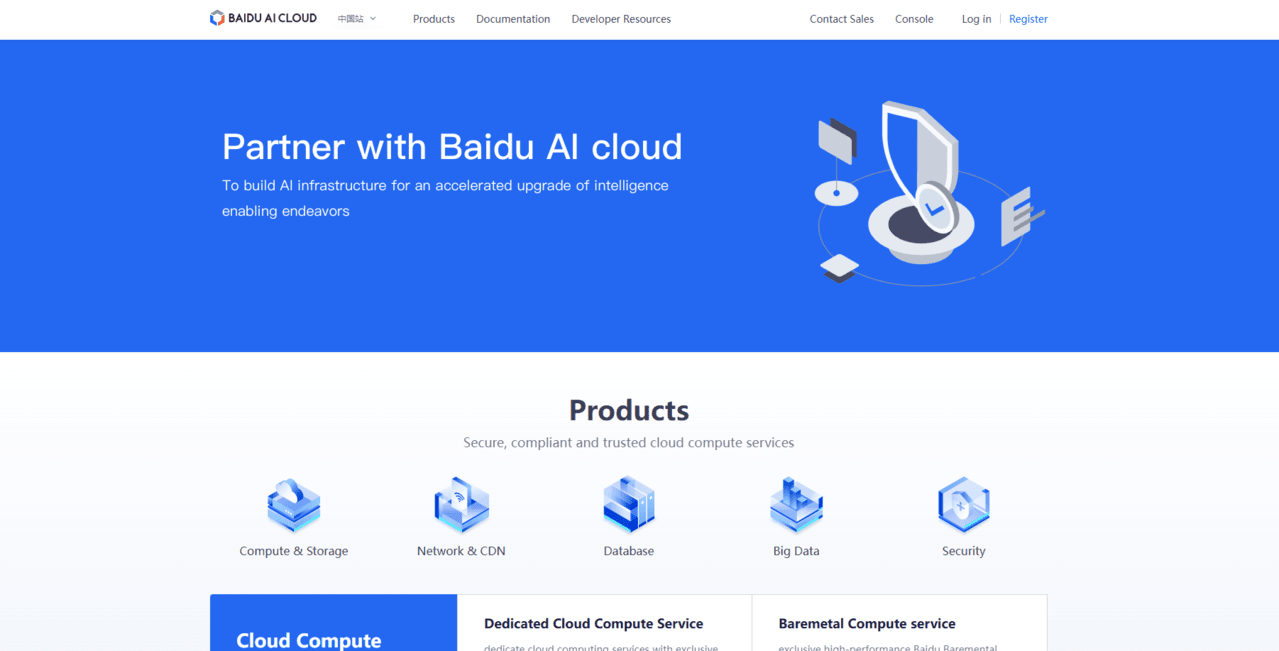How to Delete Your Yahoo Account
Laura Martisiute
Reading time: 2 minutes

Table of Contents
To delete your Yahoo account, you need to complete a request process. After this, your Yahoo account should be deleted permanently after a waiting period.
| Speed: 5 | Difficulty: 3 |
|---|---|
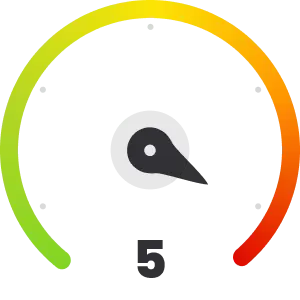 |
 |
Walkthrough to Delete Your Yahoo Account
Delete your Yahoo account in six steps.
1. Access the Yahoo website
Go to the Yahoo website by clicking the following link: https://yahoo.com.
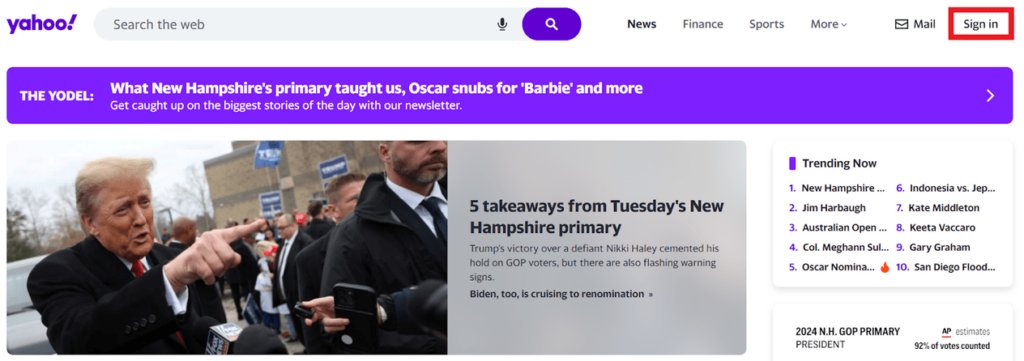
2. Log in to your Yahoo account
Log in to your Yahoo account.
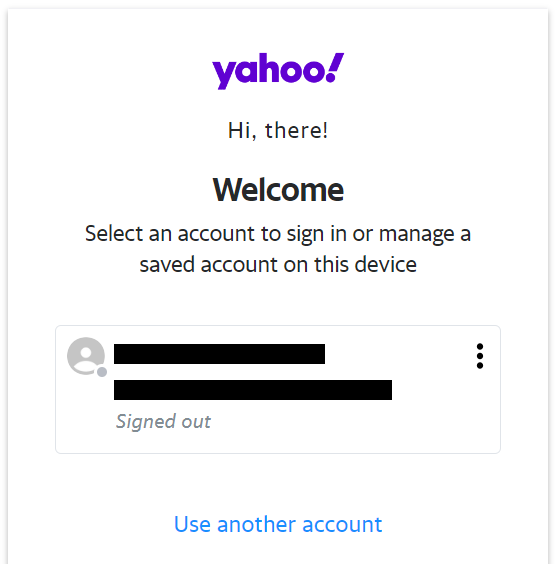
3. Click your profile icon and “Account information”
Click your profile icon.
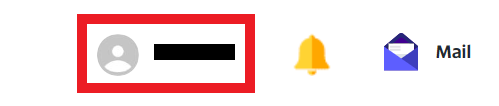
Click “Account information.”
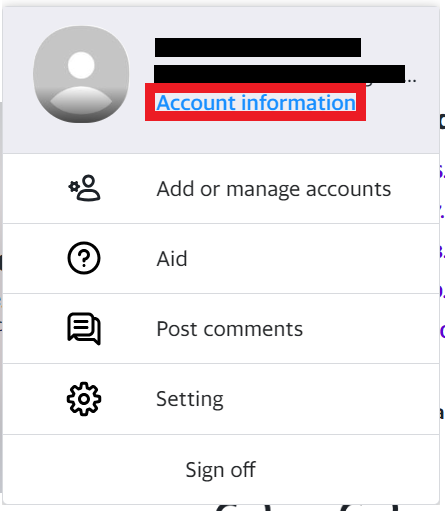
4. Click “Privacy controls”
Click “Privacy controls.”

5. Click “Manage Your Information”
Click “Manage your information.”
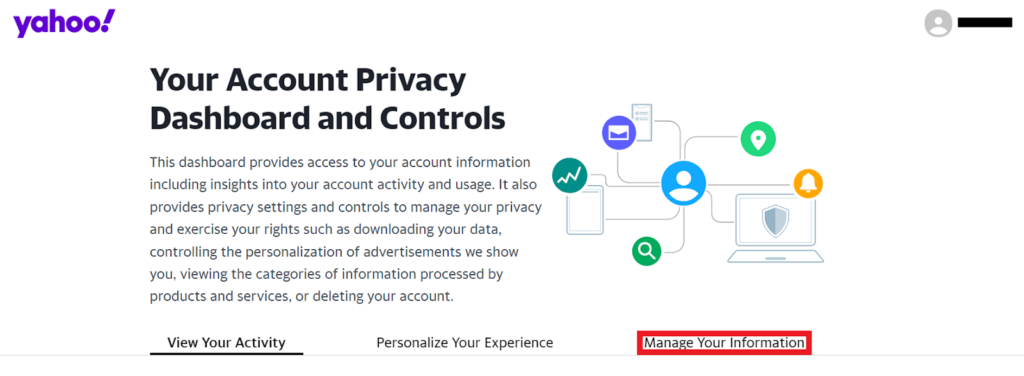
Alternatively, scroll to the bottom of the page and click “Delete My Account.”
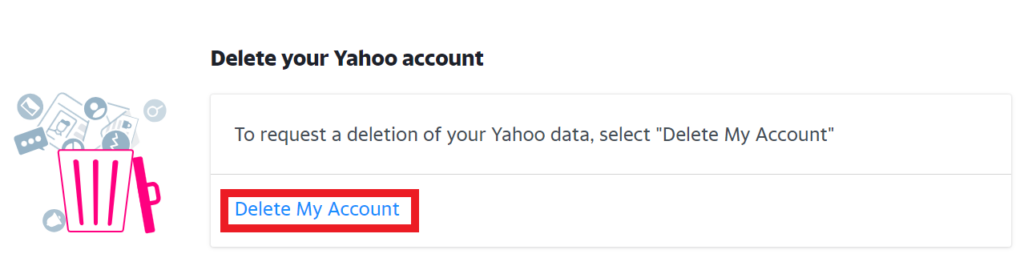
6. Click “Continue delete my account”
You will be redirected to a page where Yahoo will inform you about the things that will be deleted when you close your Yahoo account.
Scroll down and click the “Continue delete my account” button.
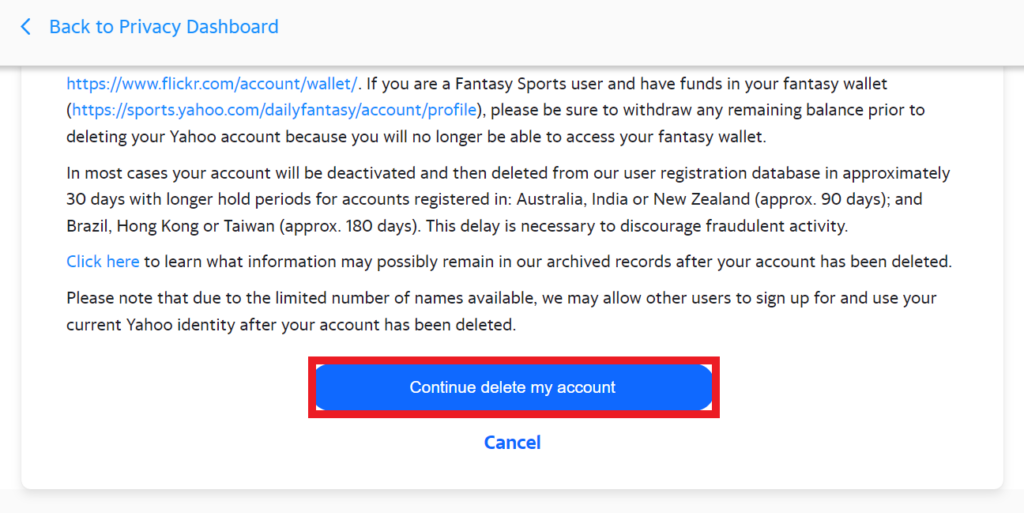
7. Confirm your email address and click “Yes, delete this account”
You will be redirected to a page where you will be asked to enter the email address of the Yahoo account you want to delete.
Enter this information and click “Yes, delete this account.”
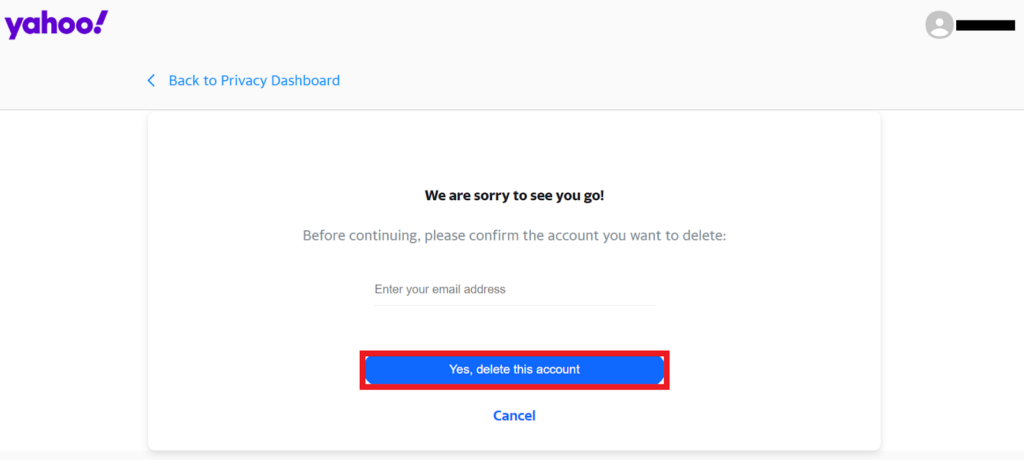
Your Yahoo account has been deactivated and will be permanently deleted after a waiting period.
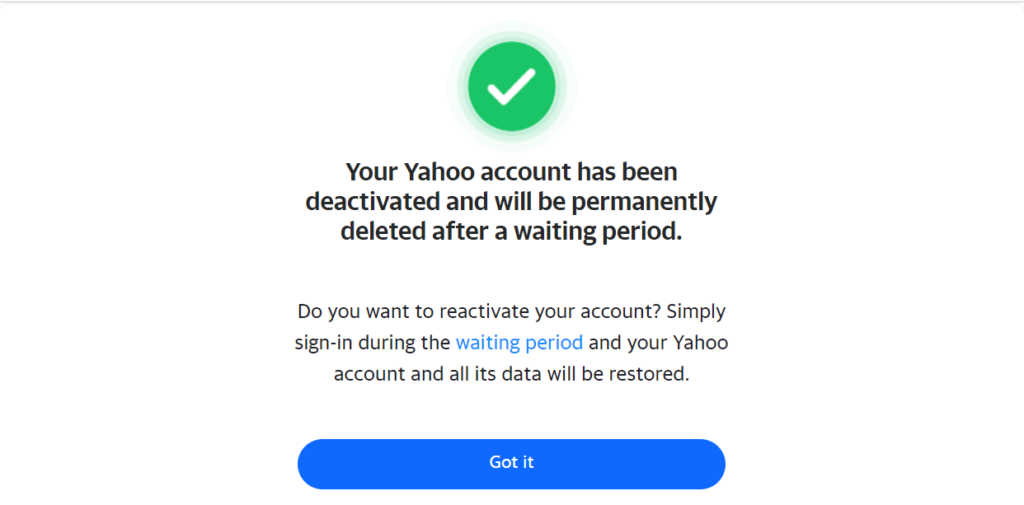
You have deleted your Yahoo account.
Our privacy advisors:
- Continuously find and remove your sensitive data online
- Stop companies from selling your data – all year long
- Have removed 35M+ records
of personal data from the web
Save 10% on any individual and
family privacy plan
with code: BLOG10
news?
Don’t have the time?
DeleteMe is our premium privacy service that removes you from more than 750 data brokers like Whitepages, Spokeo, BeenVerified, plus many more.
Save 10% on DeleteMe when you use the code BLOG10.