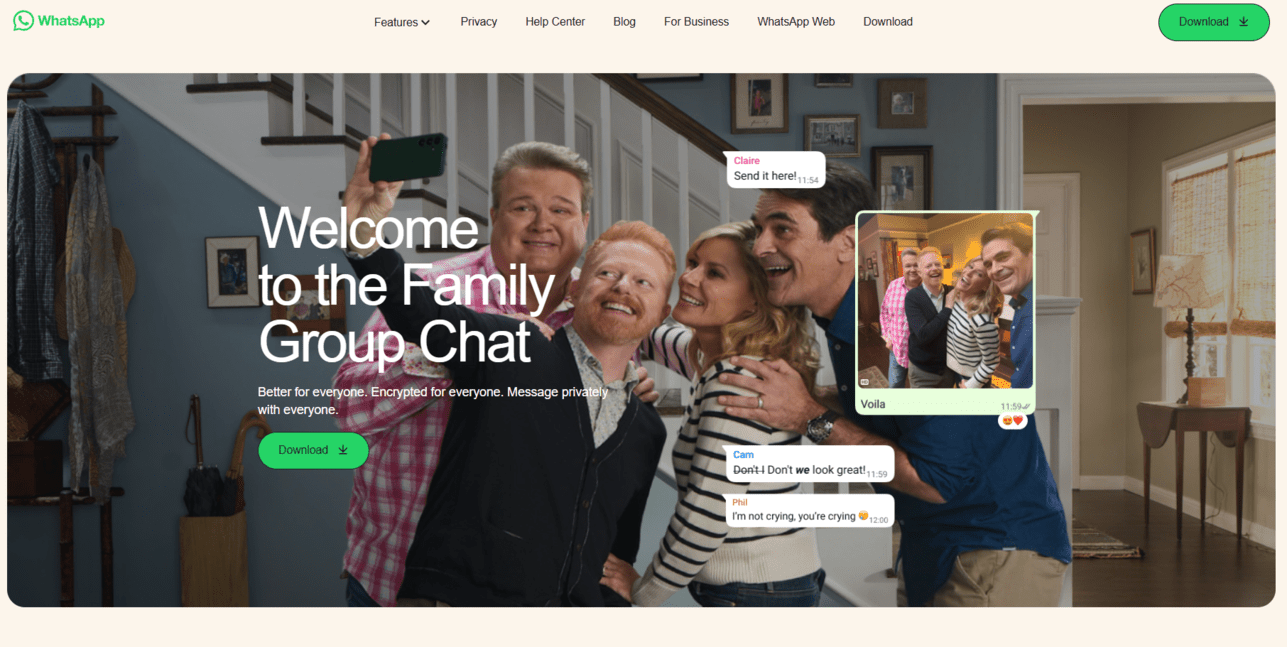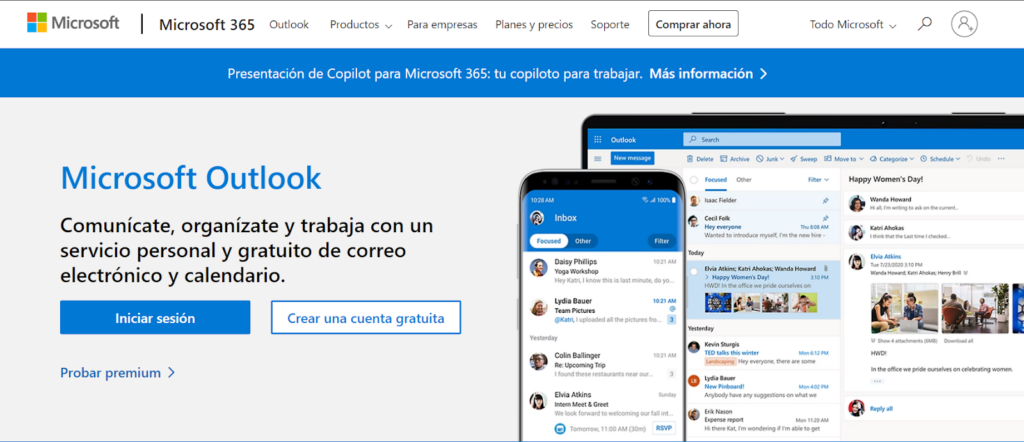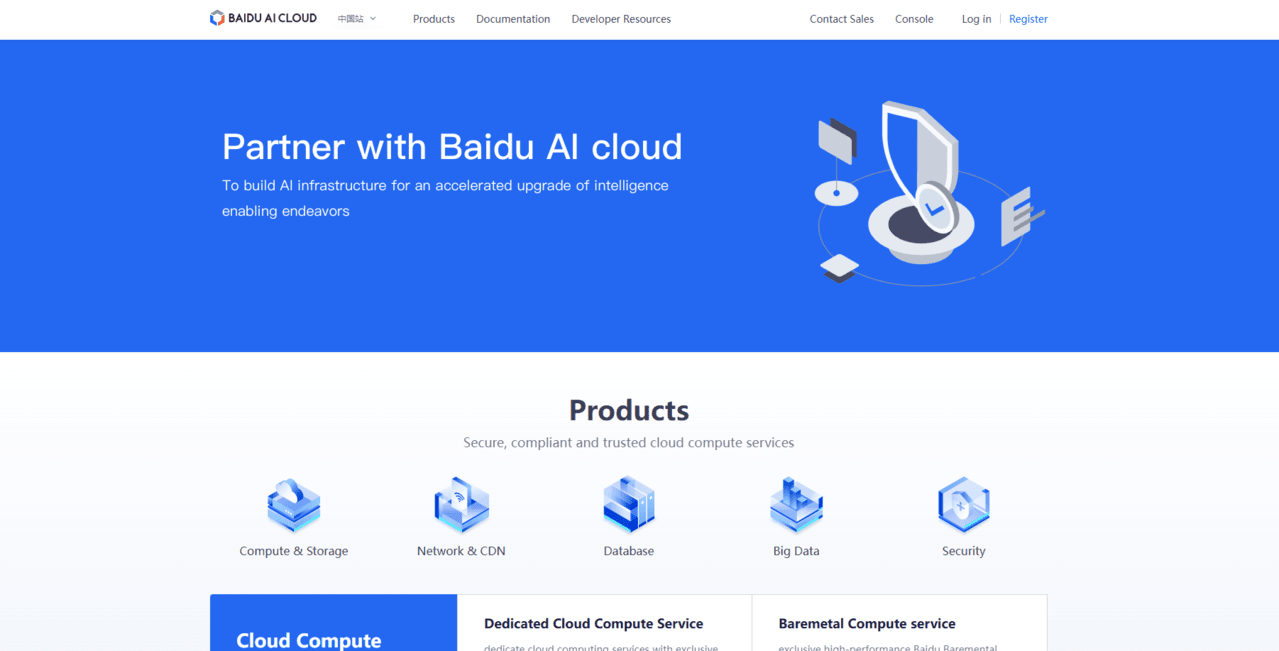How to Delete Your Discord Account
Laura Martisiute
Reading time: 1 minute
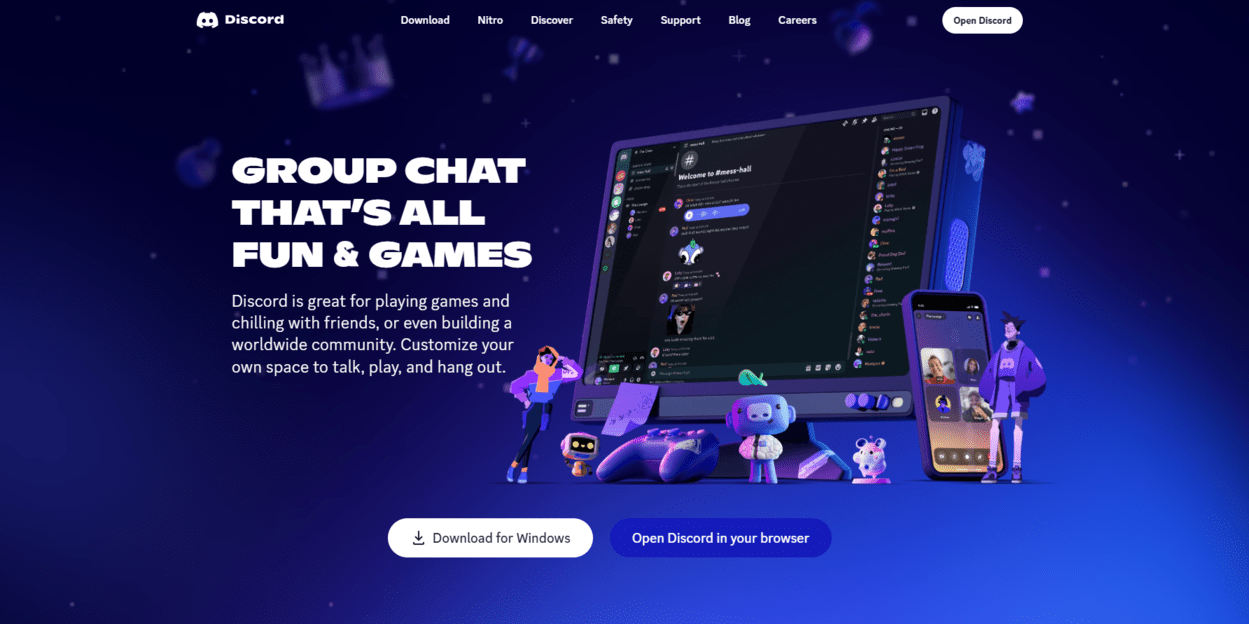
Table of Contents
To delete your Discord account, you need to complete a request process. After this, your Discord account should be deleted permanently.
| Speed: 2 | Difficulty: 2 |
|---|---|
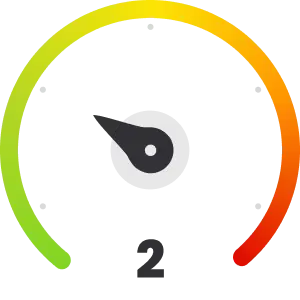 |
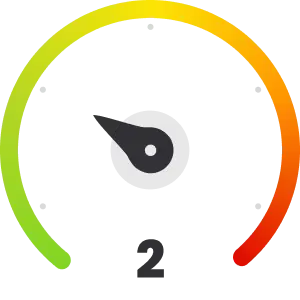 |
Walkthrough to Delete Your Discord Account
Delete your Discord account in five steps.
1. Access the Discord website
Go to the Discord website by clicking the following link: https://discord.com/.
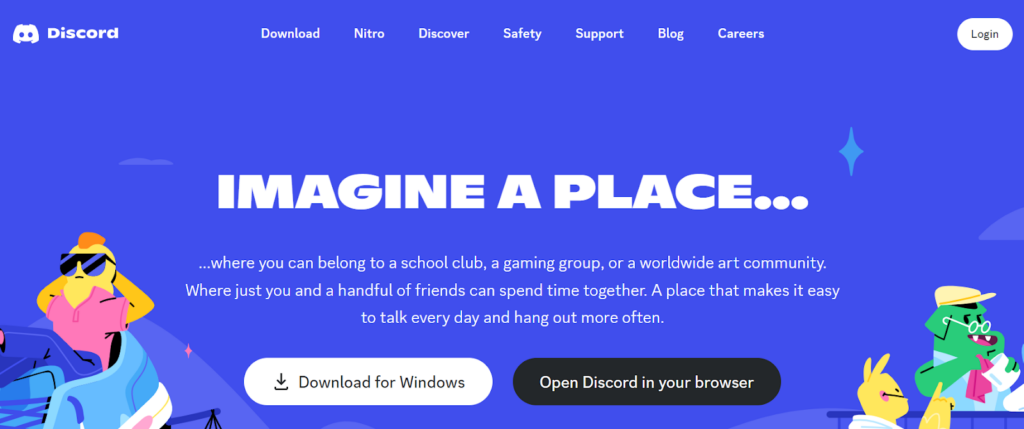
2. Log in to your Discord account
Click the “Login” button in the upper right.
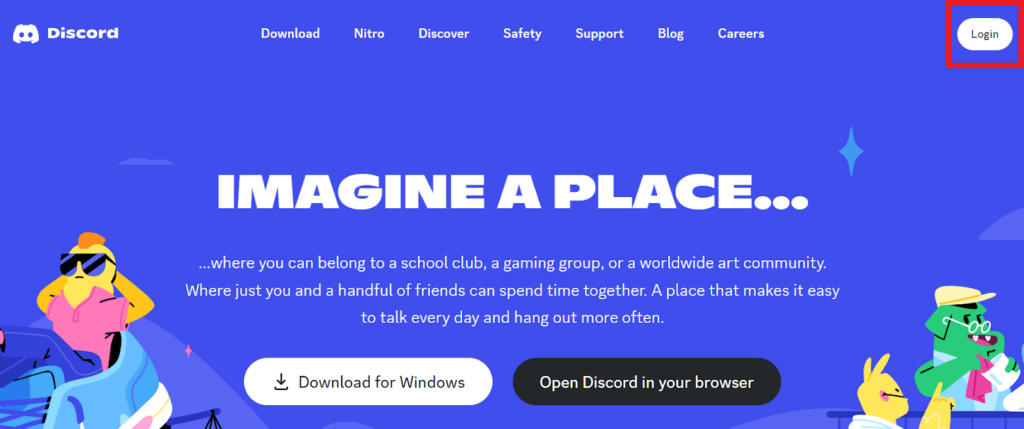
Log in to your Discord account.
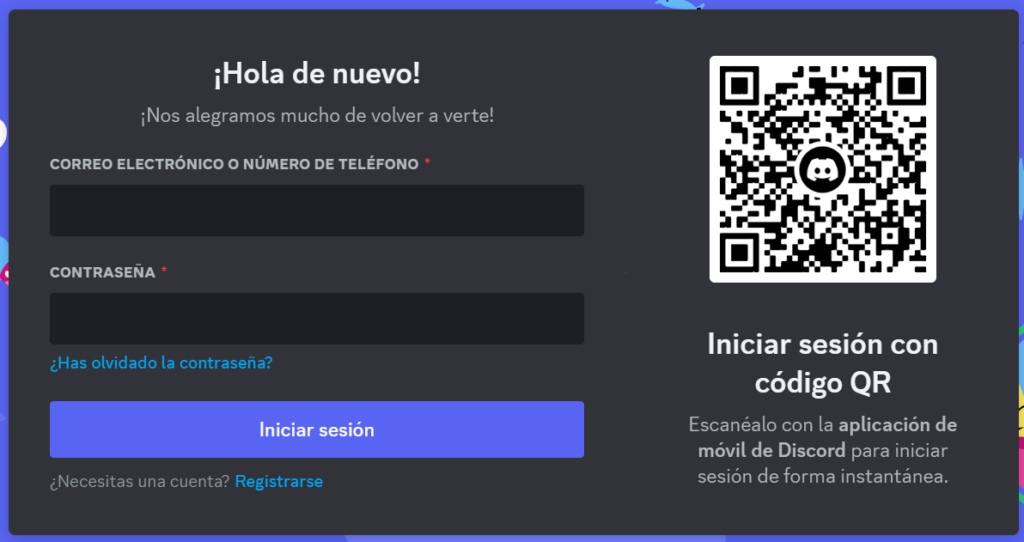
3. Click the gear icon
Click the gear icon in the bottom left to access ‘User Settings.’

4. Click “My Account” and “Delete Account”
Click “My Account” in the left sidebar.
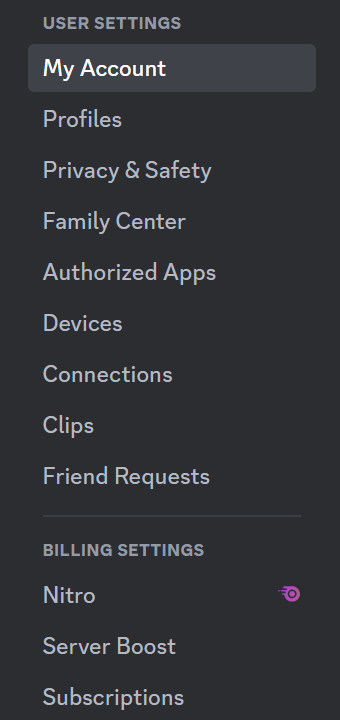
Scroll to the bottom and click the “Delete Account” button under the ‘Account Removal’ section.
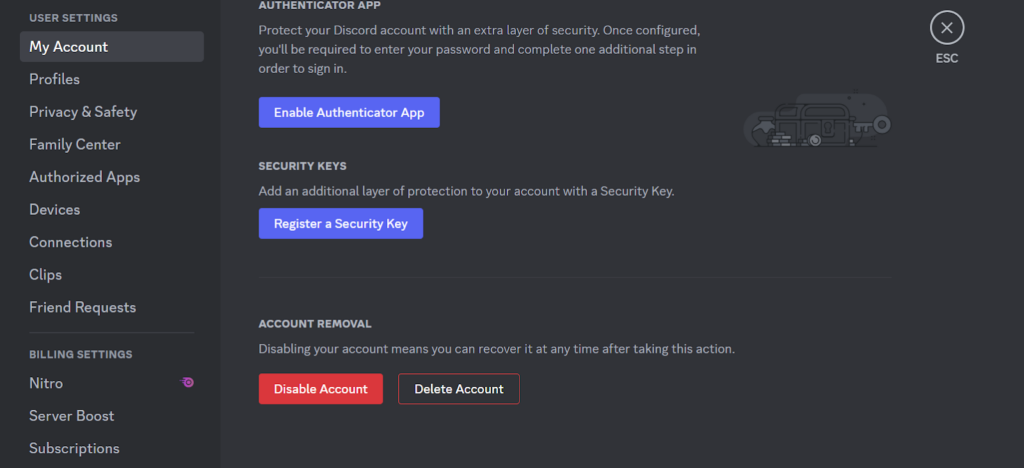
5. Enter your password and click “Delete Account”
Enter your password.
Click the “Delete Account” button to complete the process.
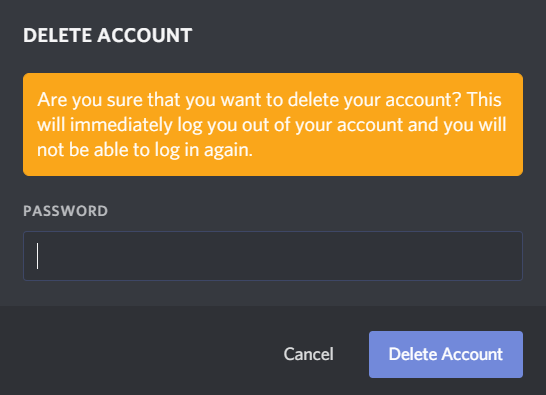
You have deleted your Discord account.
Our privacy advisors:
- Continuously find and remove your sensitive data online
- Stop companies from selling your data – all year long
- Have removed 35M+ records
of personal data from the web
Save 10% on any individual and
family privacy plan
with code: BLOG10
news?
Don’t have the time?
DeleteMe is our premium privacy service that removes you from more than 750 data brokers like Whitepages, Spokeo, BeenVerified, plus many more.
Save 10% on DeleteMe when you use the code BLOG10.