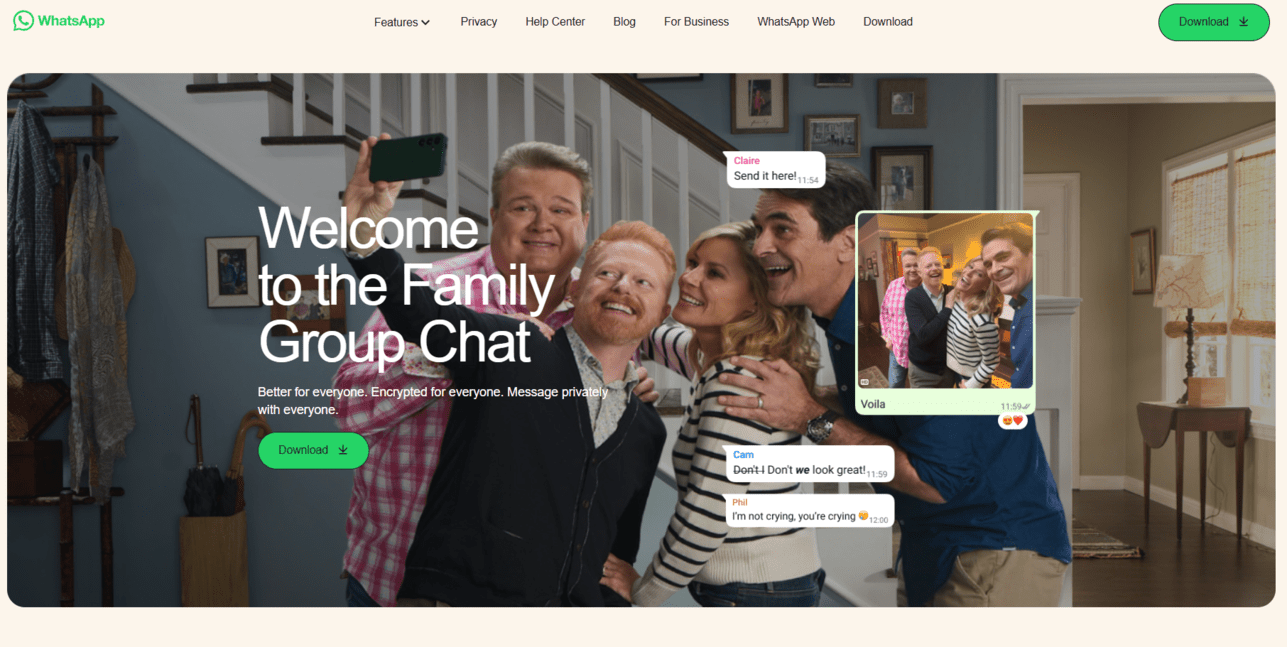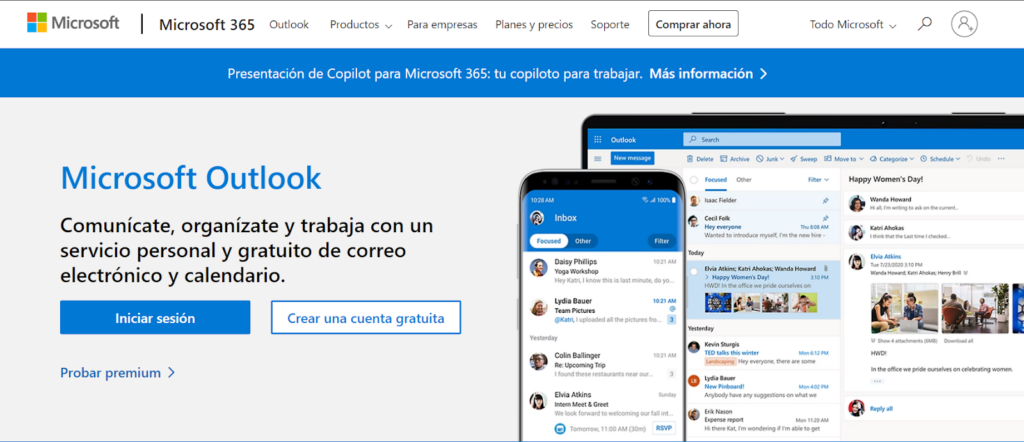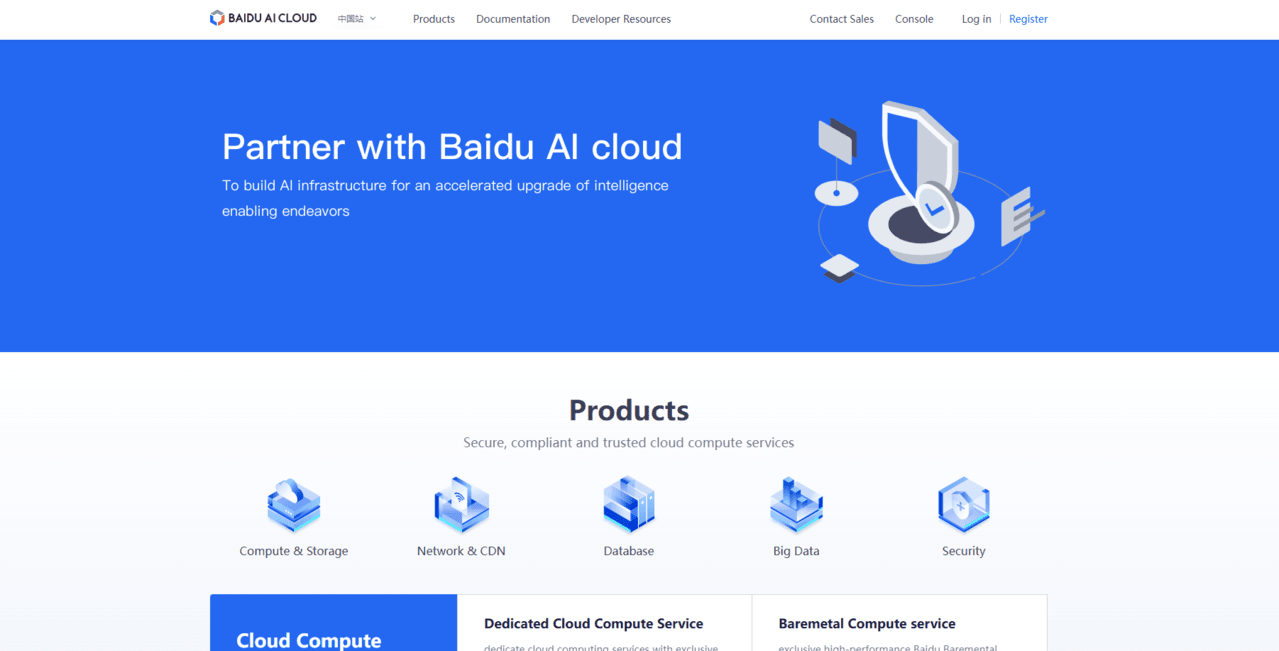How to Delete Your Bing Account
Laura Martisiute
Reading time: 3 minutes
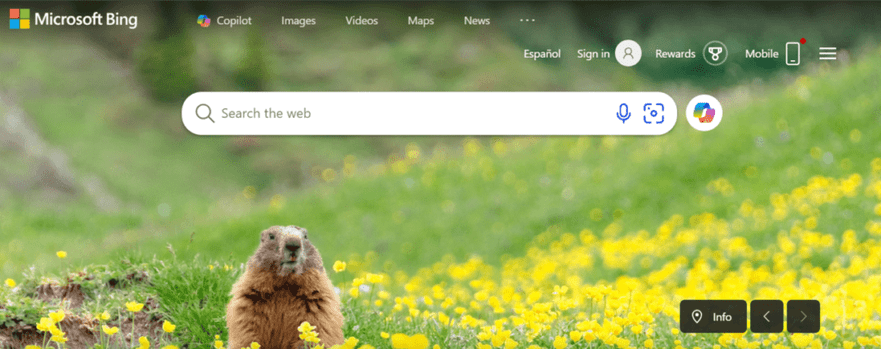
Table of Contents
To delete your Bing account, you need to complete a request process. After this, your Bing account should be deleted permanently after a waiting period.
| Speed: 3 | Difficulty: 3 |
|---|---|
 |
 |
Walkthrough to Delete Your Bing Account
Delete your Bing account in 11 steps.
1. Go to the Bing website
You can access the Bing website by clicking the following link: https://www.bing.com/.
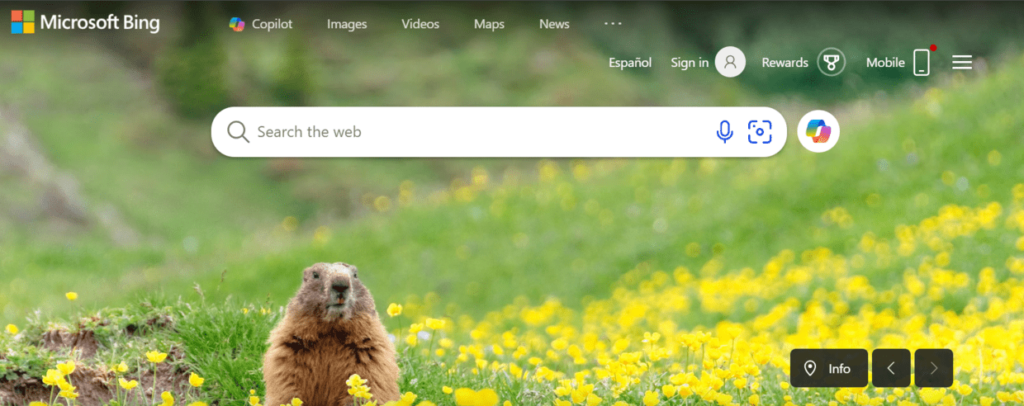
2. Log in to Bing
Click the profile icon.
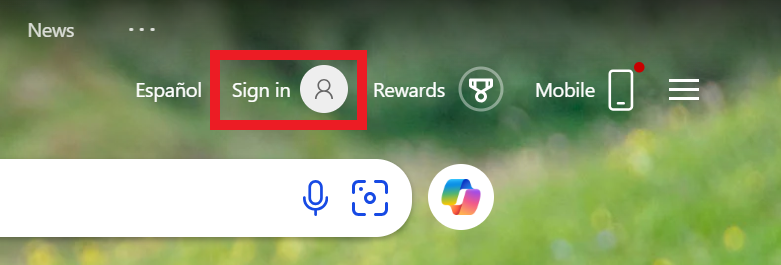
Log in to your Microsoft account.
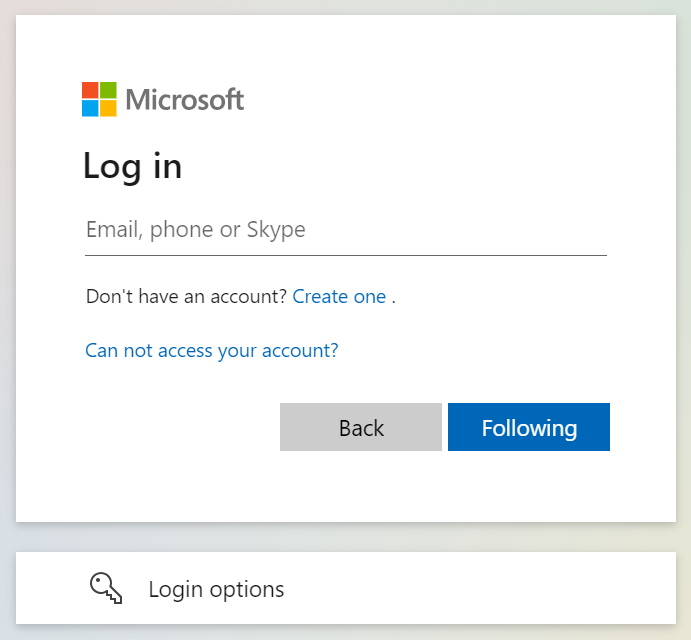
3. Access “Manage account” menu
In the upper right, click the icon next to your name.
Then, click “Manage Account.”
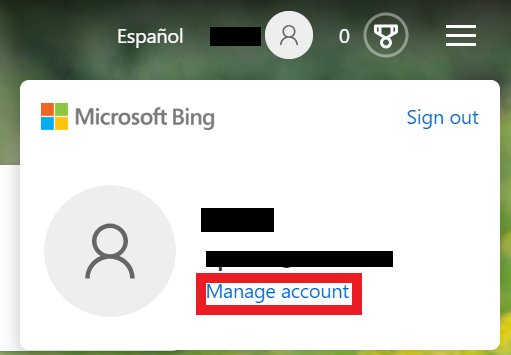
4. Click your profile icon and “My Profile”
You will be redirected to the Microsoft accounts page.
Click the icon in the upper right that contains your initials.
Then, click “My Profile.”
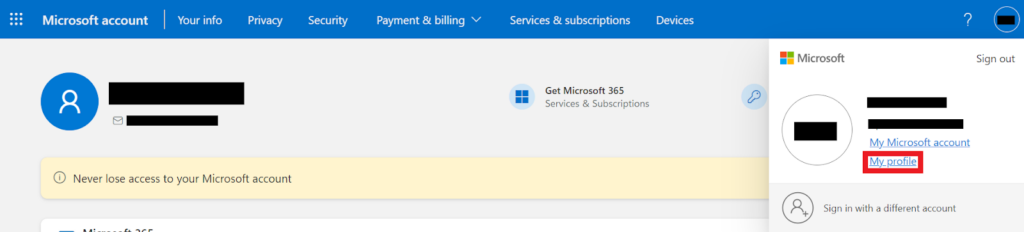
5. Under ‘Account info,’ click “Close account”
Scroll down to the “Account info” section.
Click the “Close Account” link.

6. Click “Continue”
You will be redirected to another page belonging to Microsoft’s technical support.
Scroll down and click the “Continue” button.
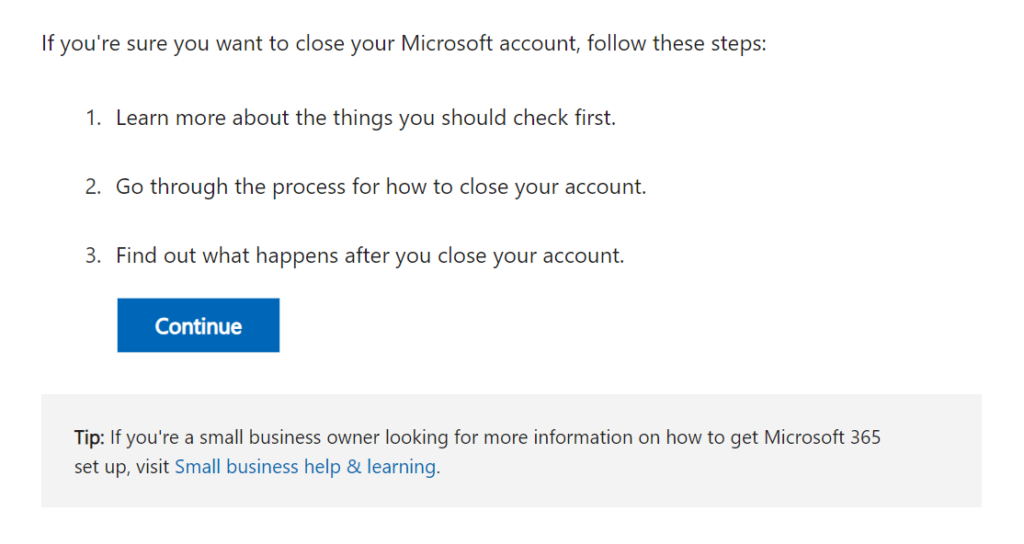
7. Click “Continue with closing your account?”
You will be redirected to another page.
Scroll down and click the “Continue with closing your account?” button.
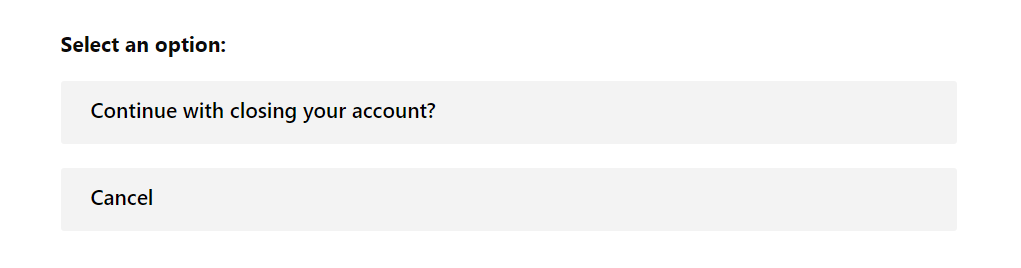
8. Click “Yes, close my account”
Select “Yes, Close my account.”
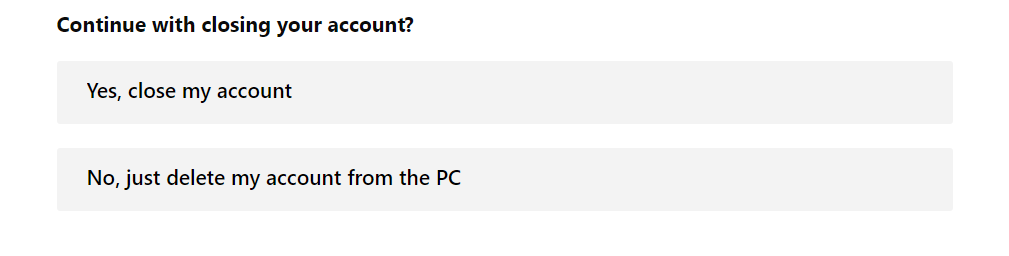
9. Click “Close your account”
You will now see the final steps for deleting your Bing account, along with a link to do so. Carefully read through these steps to delete your Bing account permanently.
Click “Close your account” to proceed to the next steps.
You can also access the deletion link directly using the following link: http://go.microsoft.com/fwlink/?LinkId=523898.
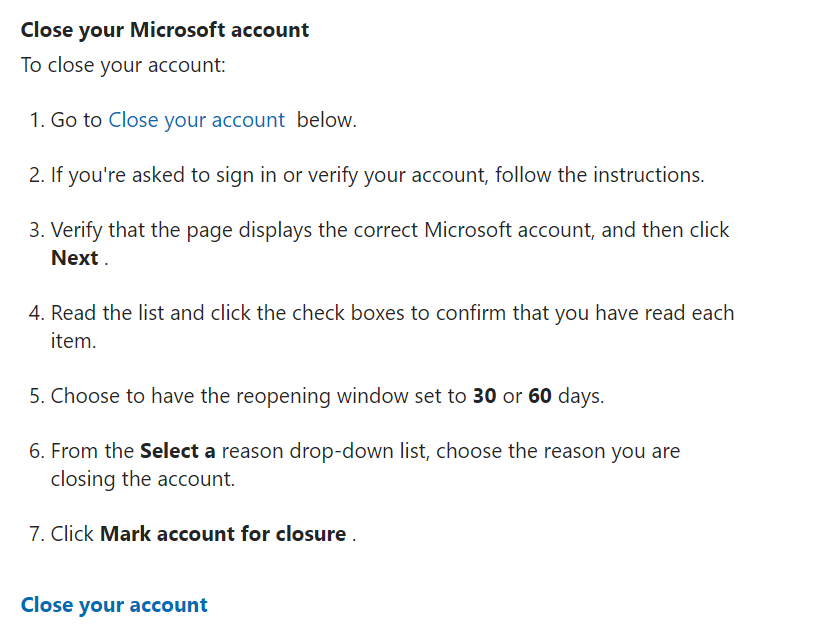
10. Make sure your account is ready to close and click “Next”
You will be informed about the services you won’t be able to access after closing your Bing account.
Choose the number of days you want as a grace period in case you change your mind about deleting your Bing account. During that time, you can log in to cancel the process.
Click the “Next” button.
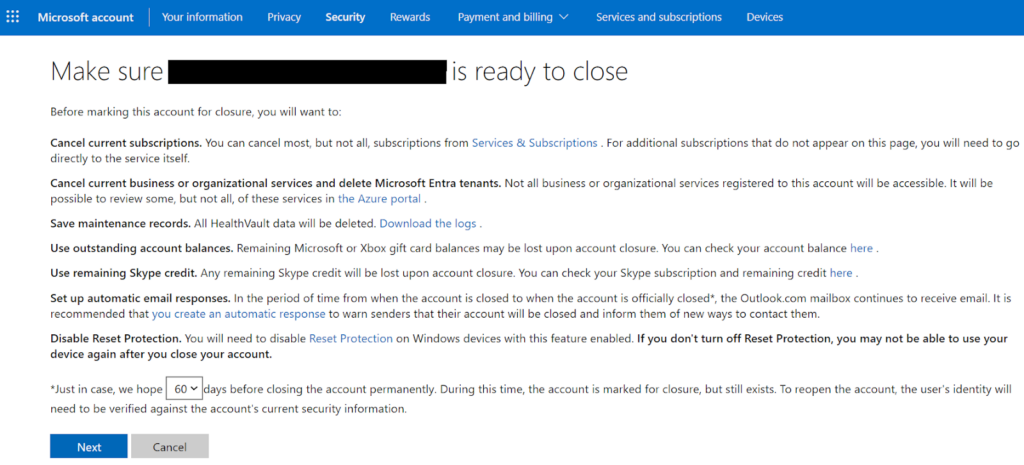
11. Click “Mark your account for closure”
Check all the boxes to confirm you understand the consequences of closing your Bing account.
Select the reason for closing your account from the dropdown menu.
Click “Mark account for closure” to complete the account closure process.
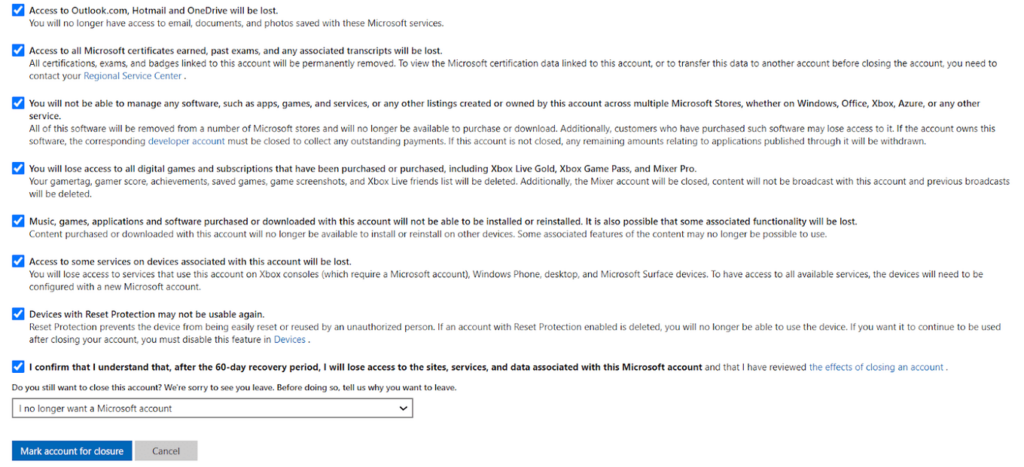
You have deleted your Bing account.
Our privacy advisors:
- Continuously find and remove your sensitive data online
- Stop companies from selling your data – all year long
- Have removed 35M+ records
of personal data from the web
Save 10% on any individual and
family privacy plan
with code: BLOG10
news?
Don’t have the time?
DeleteMe is our premium privacy service that removes you from more than 750 data brokers like Whitepages, Spokeo, BeenVerified, plus many more.
Save 10% on DeleteMe when you use the code BLOG10.