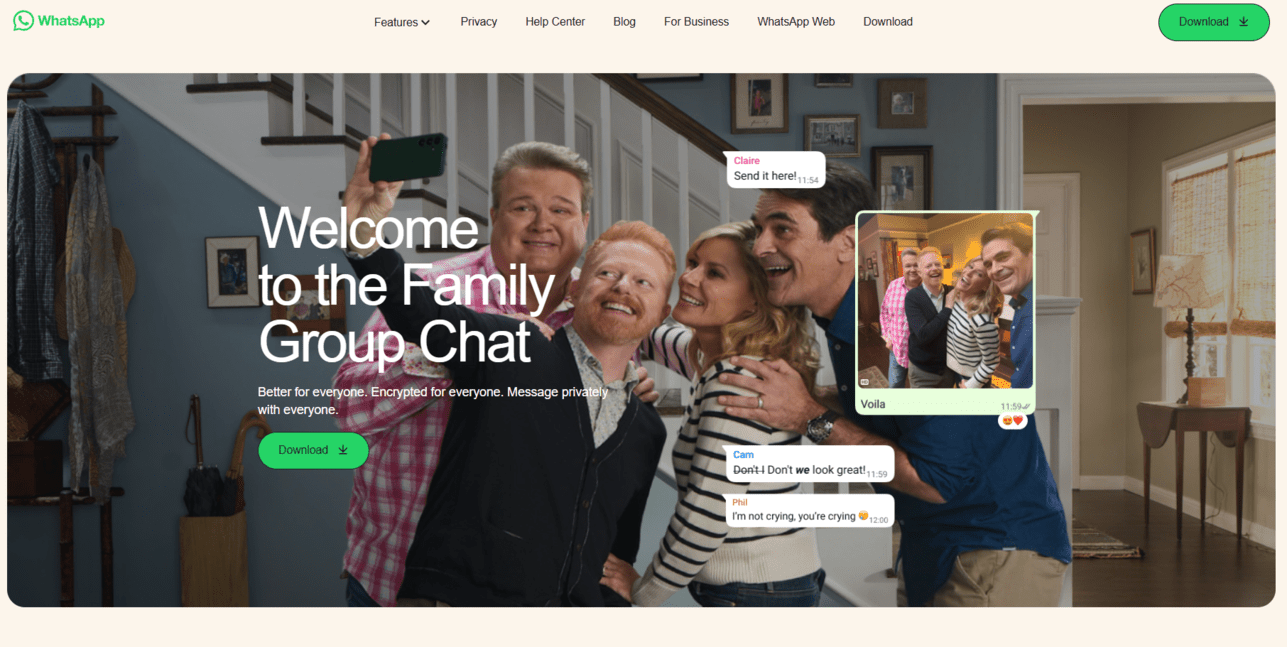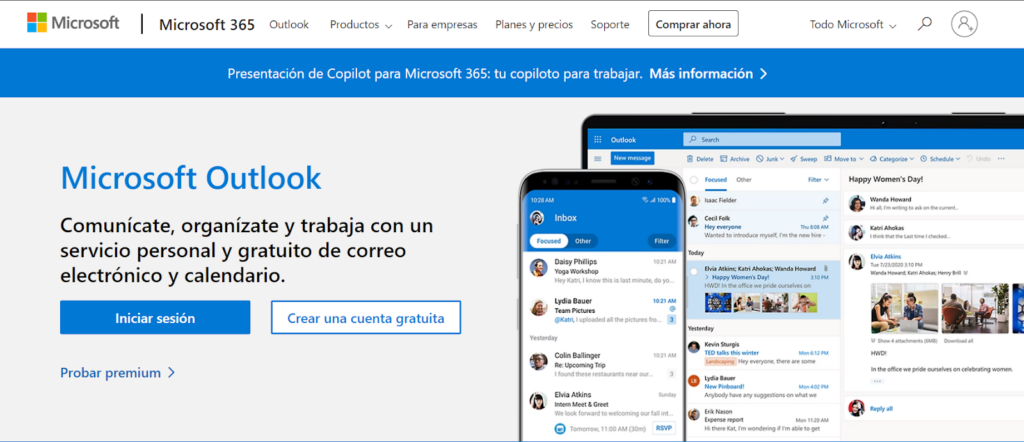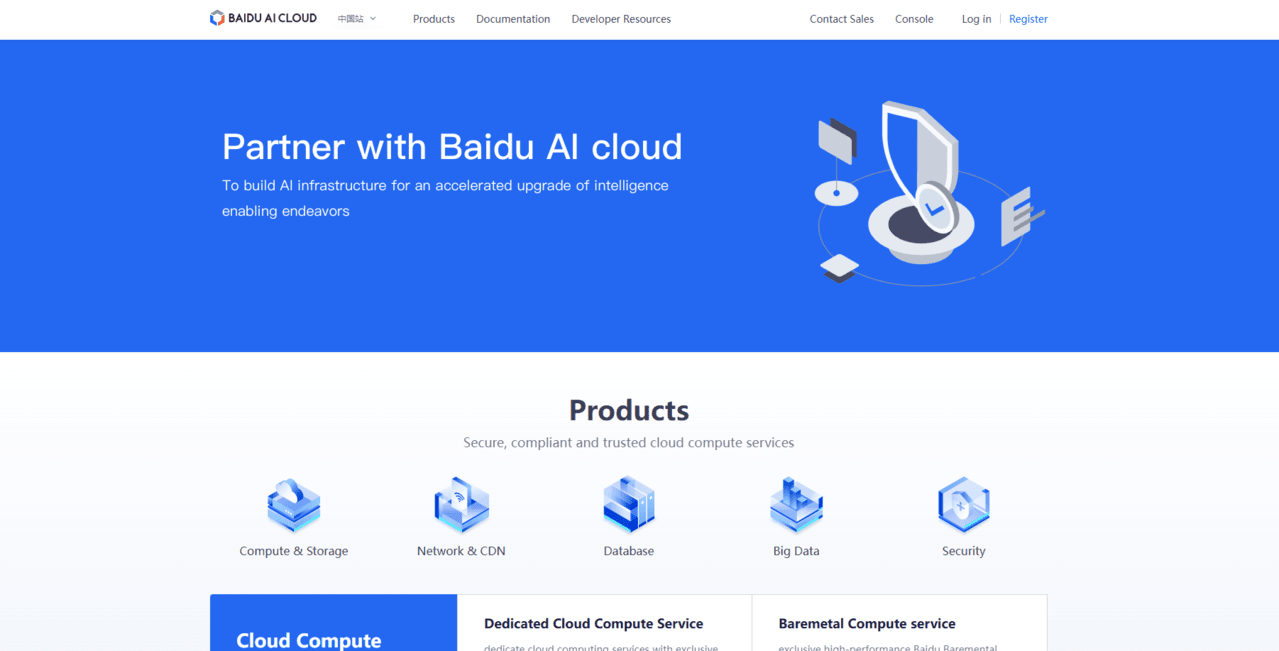How to Delete Your LinkedIn Account
Laura Martisiute
Reading time: 2 minutes
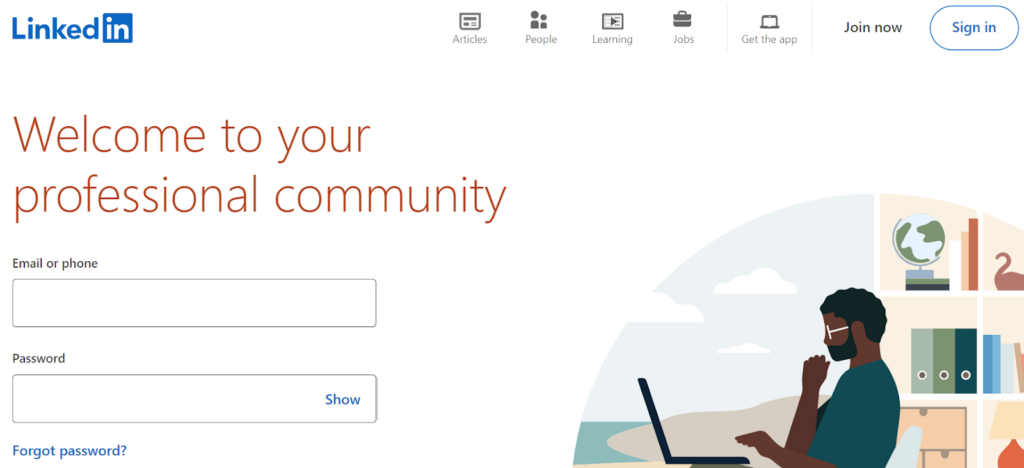
Table of Contents
To delete your LinkedIn account, you need to complete a request process. After this, your LinkedIn account should be deleted permanently after a waiting period.
| Speed: 3 | Difficulty: 3 |
|---|---|
 |
 |
Walkthrough to Delete Your LinkedIn Account
Delete your LinkedIn account in eight steps.
1. Access the LinkedIn website
Go to the LinkedIn website by clicking the following link: https://www.linkedin.com/.
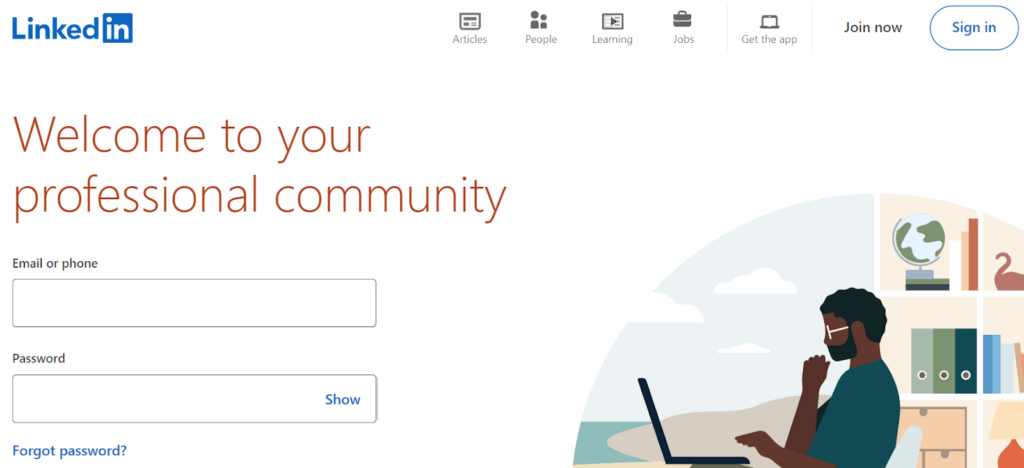
2. Log in to your LinkedIn account
Enter your credentials to log in to your LinkedIn account.
You can access the LinkedIn login page directly by clicking the following link: https://www.linkedin.com/checkpoint/lg/sign-in-another-account.
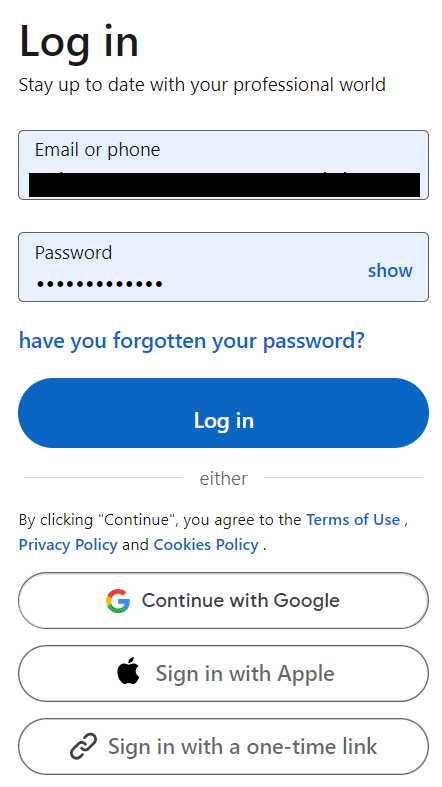
3. Click your profile icon and “Settings & Privacy”
Click your profile icon in the top right.
Select “Settings & Privacy” from the pop-up menu.
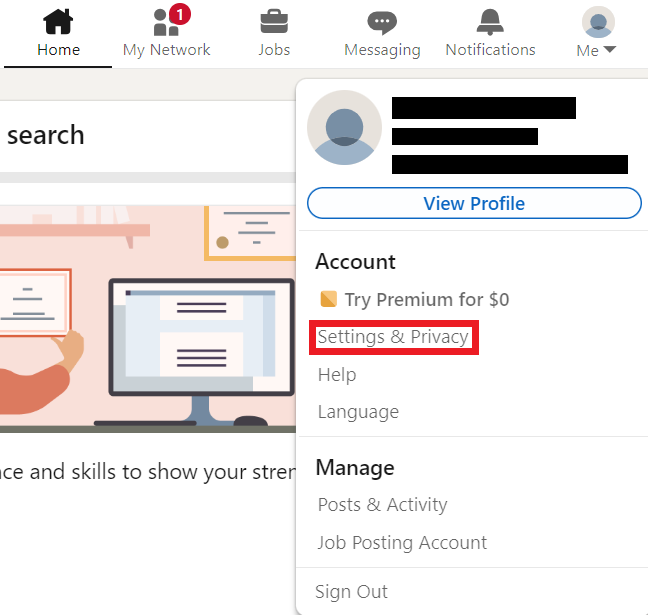
4. Click “Close Account”
Once in the settings menu, scroll to the bottom.
Click “Close Account” under the ‘Account management’ section.
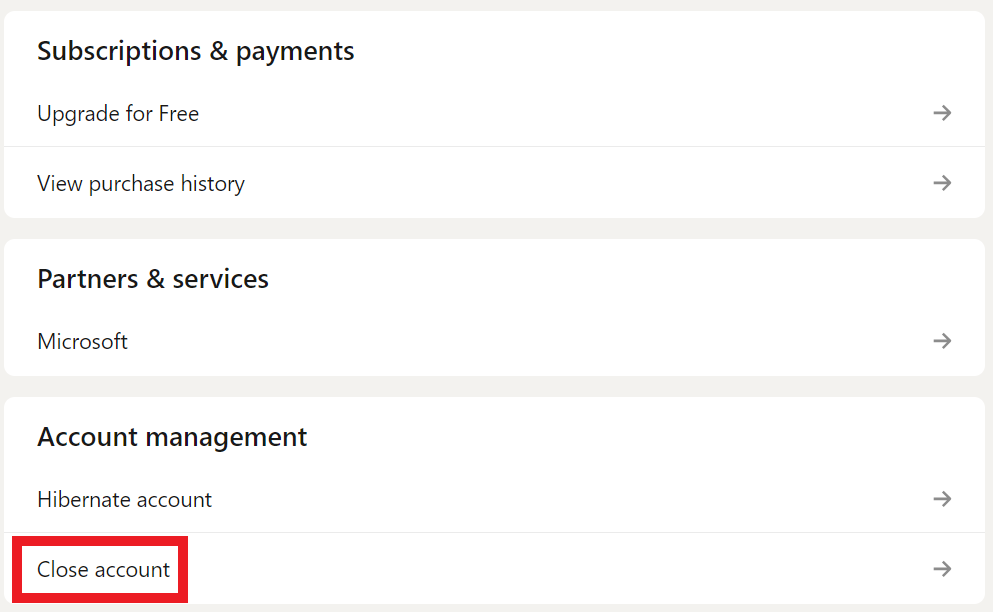
5. Click “Continue”
Click the “Continue” button.
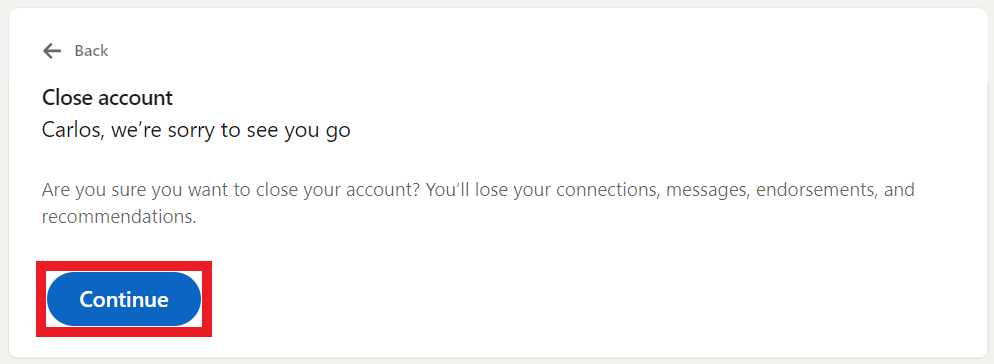
6. Select a reason for closing your LinkedIn account
LinkedIn will now ask why you’re closing your account.
Select an option from those presented on the screen, then click the “Next” button.
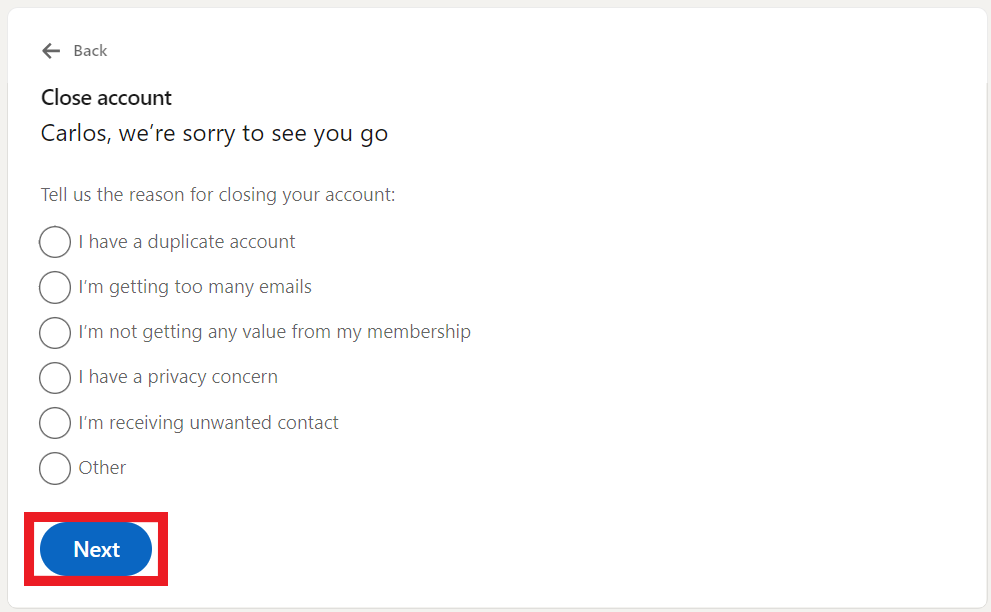
7. Give more information about why you’re closing your LinkedIn account
Provide more information on why you’re closing your LinkedIn account.
Click the “Next” button.
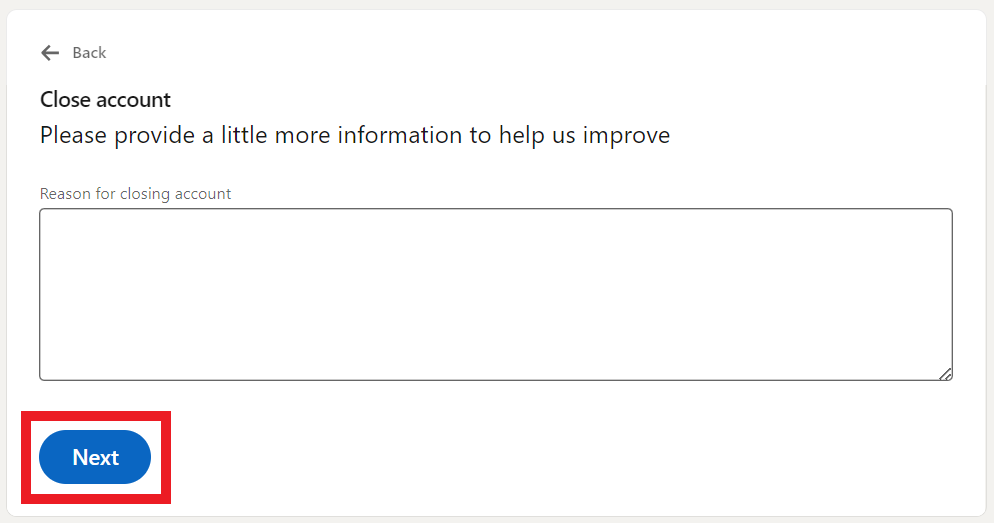
8. Enter your LinkedIn password
LinkedIn will ask you for your password before they close your account.
Enter your LinkedIn password.
If you wish, click the checkbox to unsubscribe from LinkedIn email communications.
Click the “Done” button to complete the process.
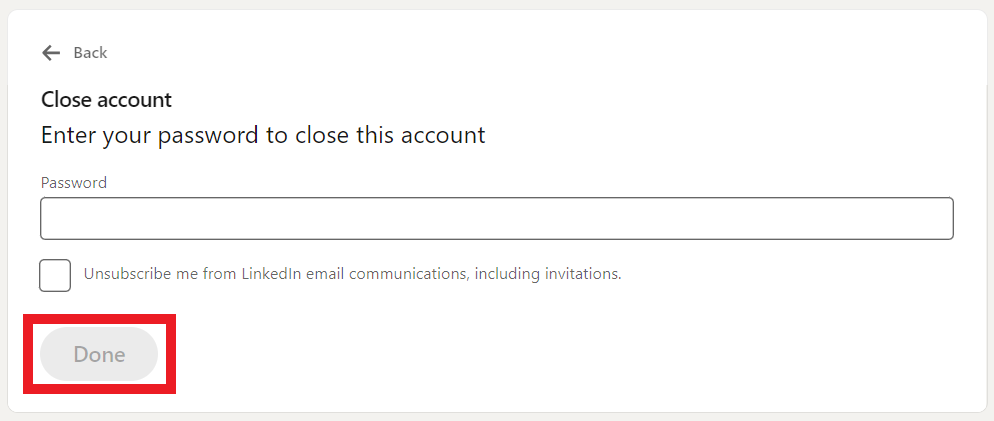
You will see a message saying your LinkedIn account was closed. Your profile will disappear from search engines in a few weeks.

You have deleted your LinkedIn account.
Our privacy advisors:
- Continuously find and remove your sensitive data online
- Stop companies from selling your data – all year long
- Have removed 35M+ records
of personal data from the web
Save 10% on any individual and
family privacy plan
with code: BLOG10
news?
Don’t have the time?
DeleteMe is our premium privacy service that removes you from more than 750 data brokers like Whitepages, Spokeo, BeenVerified, plus many more.
Save 10% on DeleteMe when you use the code BLOG10.