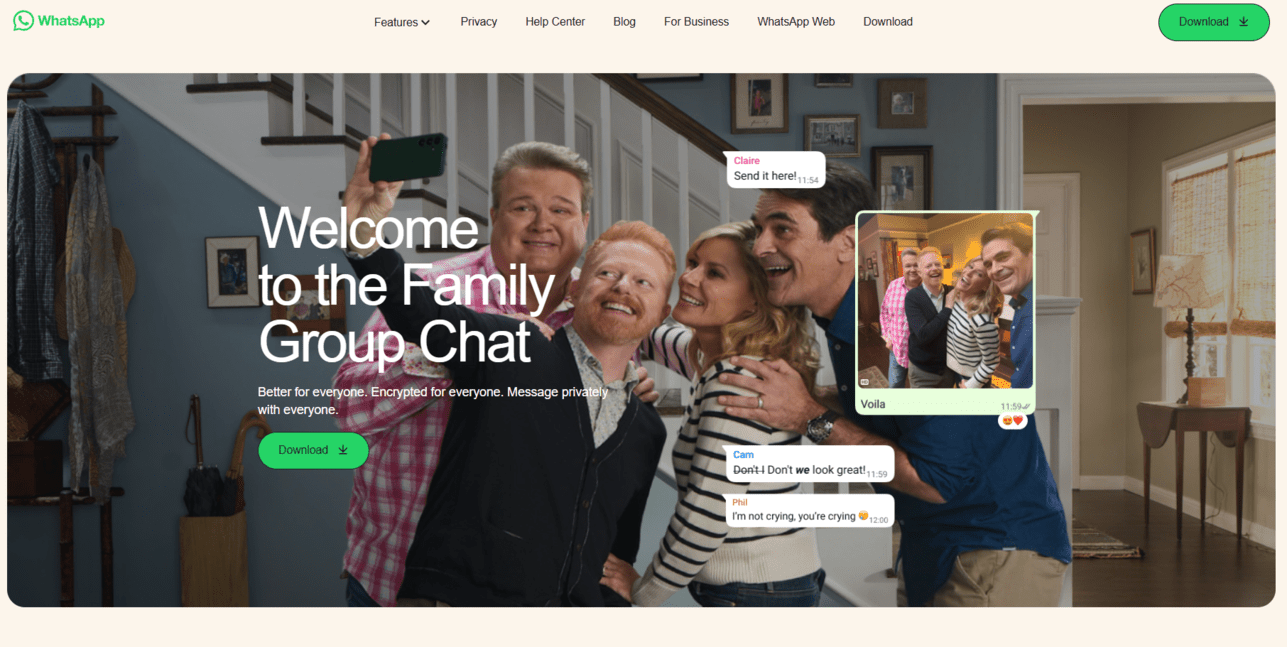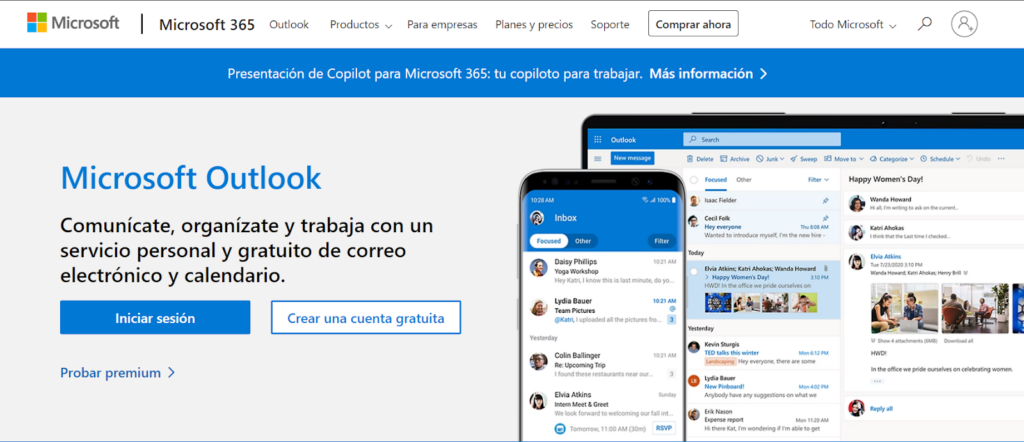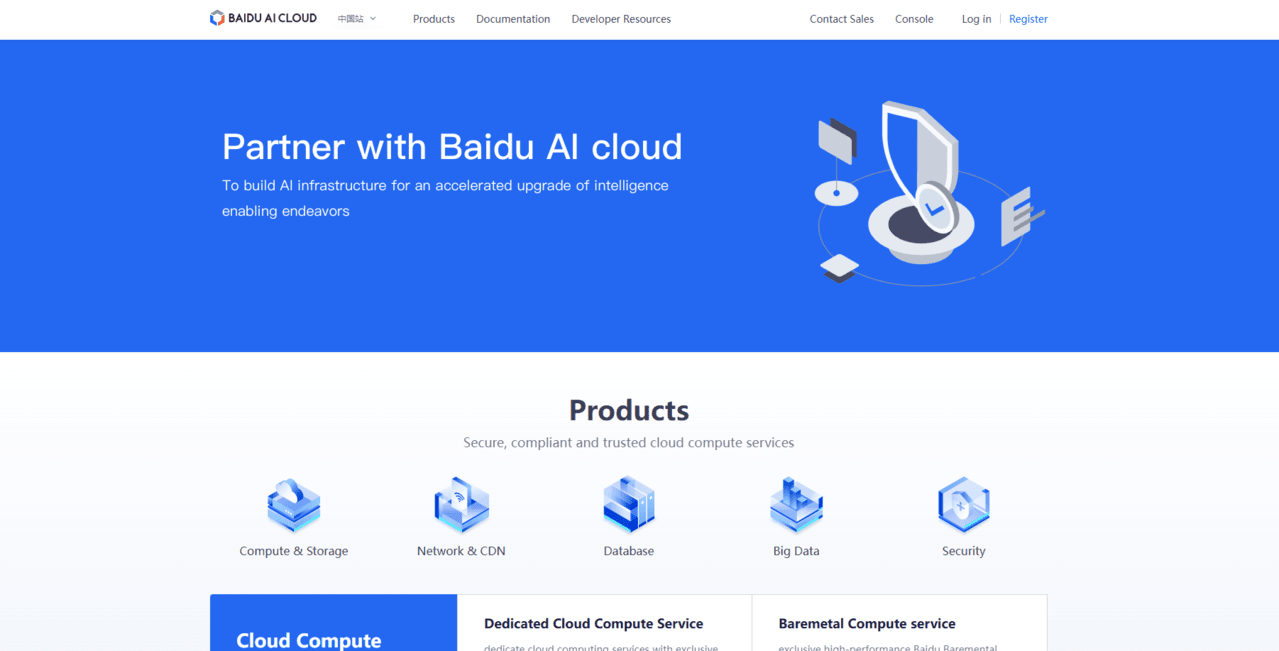How to Delete Your Costco Account
Laura Martisiute
Reading time: 4 minutes
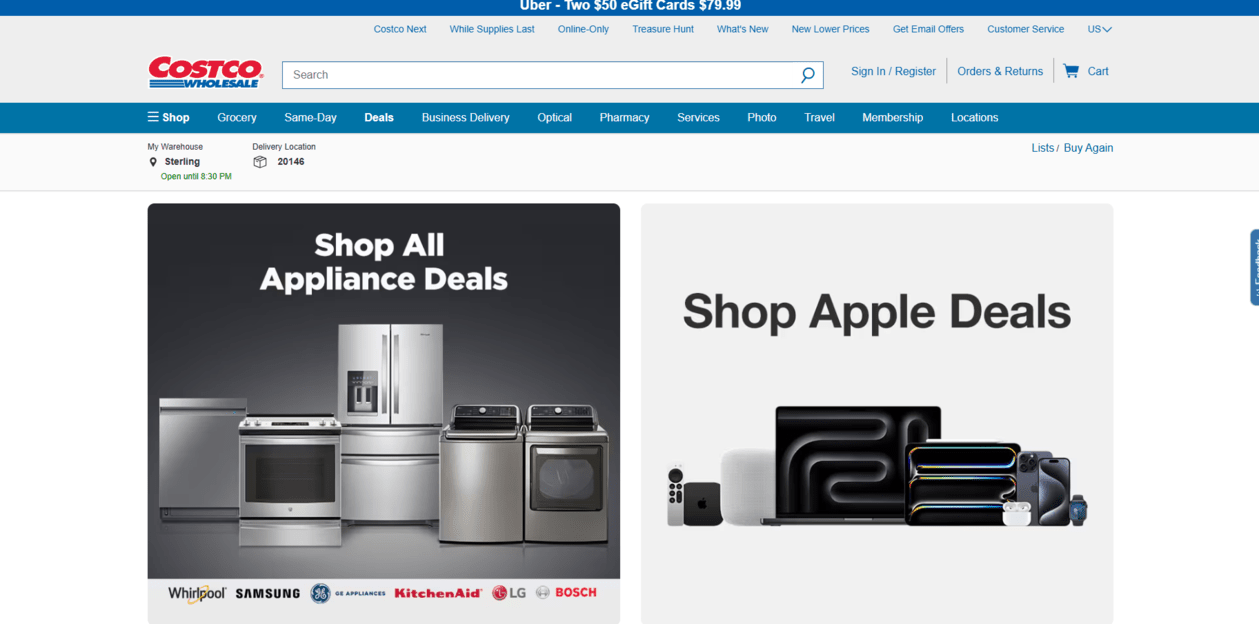
Table of Contents
To delete your Costco account, you need to complete a request process. After that, your Costco account will be deleted after a waiting period.
| Speed: 3 | Difficulty: 4 |
|---|---|
 |
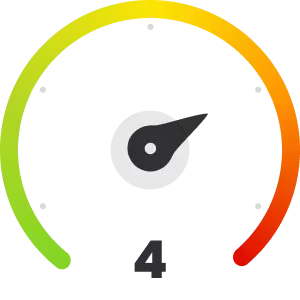 |
Walkthrough to Delete Your Costco Account
Delete your Costco account in 11 steps.
1. Access the Costco website
Go to the Costco website by clicking the following link: https://www.costco.com/.
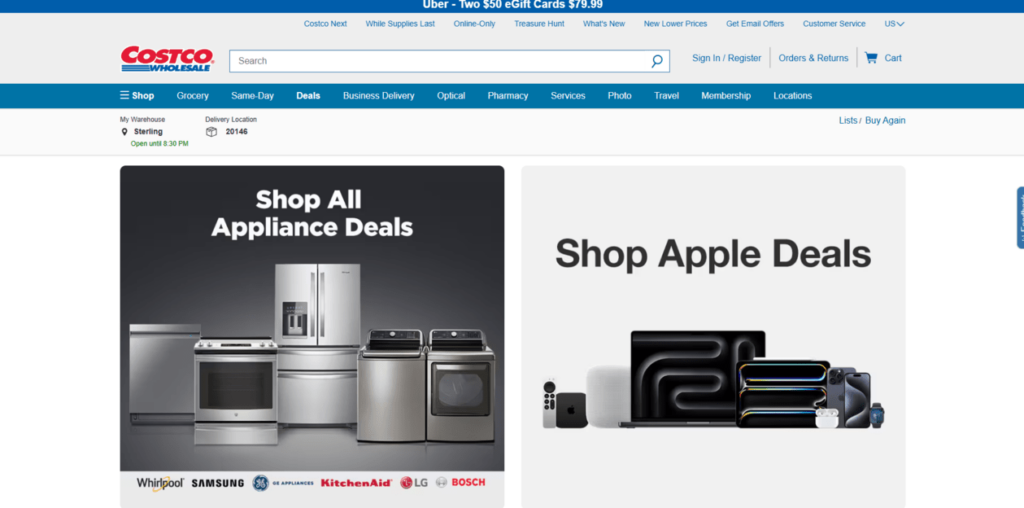
2. Click “Your Privacy Rights”
Scroll to the bottom of the Costco homepage and click the “Your Privacy Rights” link in the footer.
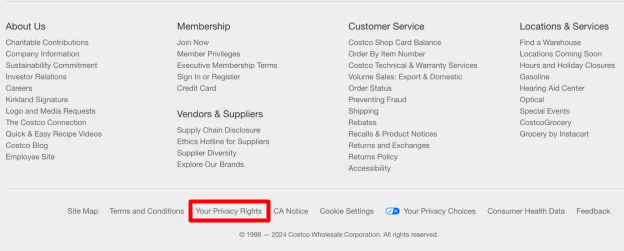
3. Click “Data Rights Request”
Scroll to the ‘State-Specific Privacy Rights’ section.
Click the “Data Rights Request” link to access the request form.
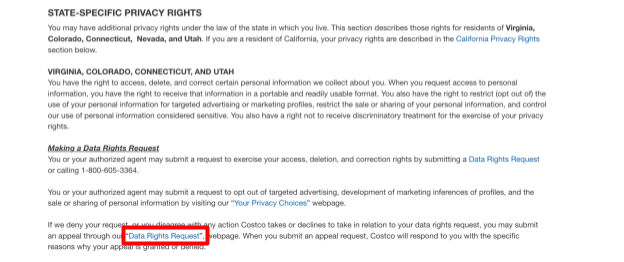
You can also access the request form by clicking the following link: https://www.costco.com/RightsRequest.
3. Fill out the (short) form
Select your state from the dropdown menu.
Note: The form request process does not apply to all 50 states. If after you select your state, a notification appears stating the form cannot be used, submit a detailed data deletion request in writing to the following email address: US_Privacy@costco.com or to the following address: PO Box 35128, Seattle, WA, 98124.
Select the appropriate answer for ‘Are you submitting this request on behalf of someone else?”
Select the appropriate answer for “Do you have a Costco.com account?”
Click the “Continue” button.
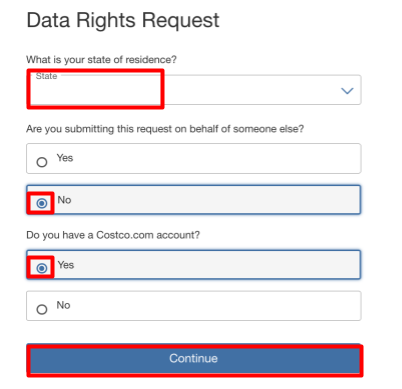
4. Sign in to your Costco account
Enter your costco.com login details and click the “Sign In” button.
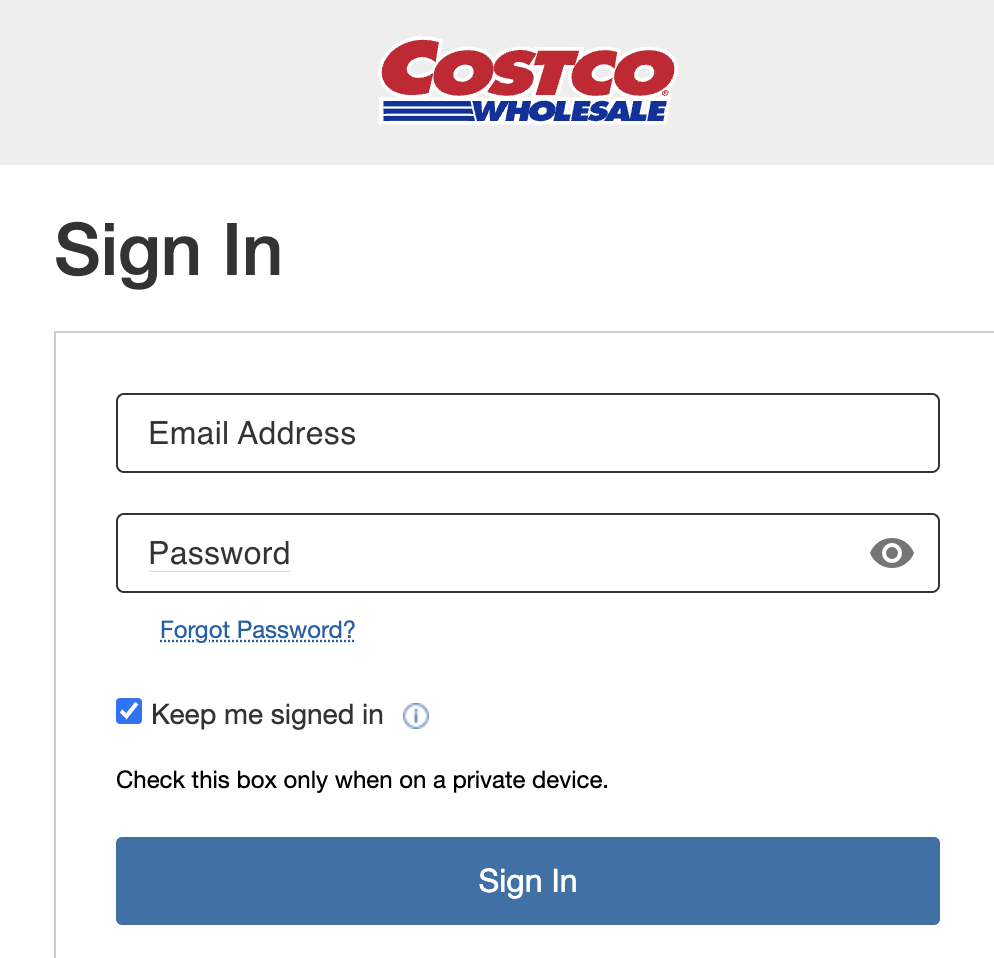
5. Fill out the (longer) form
You will be redirected to an online form. Fill it out.
Click the “Continue” button.
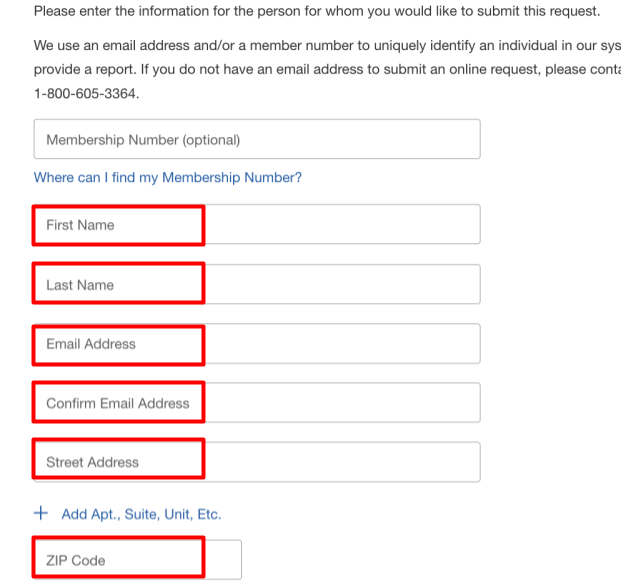
6. Enter the email verification code
Costco will send you a verification code to your email.
In a new tab, go to your email inbox.
Find the email from Costco and copy the code.
Go back to the previous tab and enter the code.
Click the “Verify Code” button.
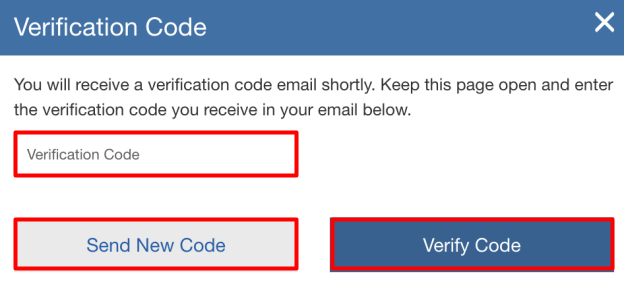
7. Click “Continue”
Confirm that the information you submitted is correct.
Click the “Continue” button.

8. Complete the Privacy Rights Selection form
You will be redirected to another form. Fill it out.
Select your relationship with Costco.
Select the right you want to exercise.
Enter your first name, last name, email address, street address, city, state of residence, and zip code.
Click the “Submit” button.
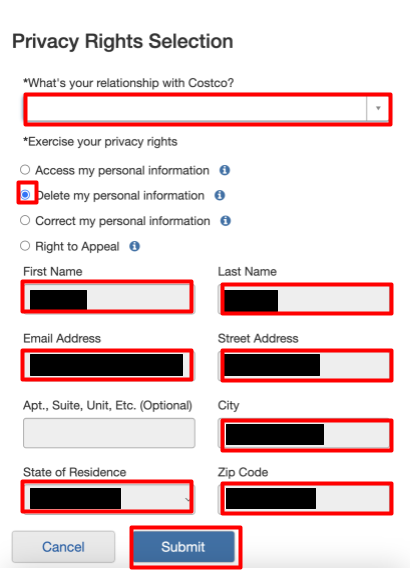
9. Click “Yes, delete my information”
Read the disclaimer.
Click the “Yes, delete my information” button.
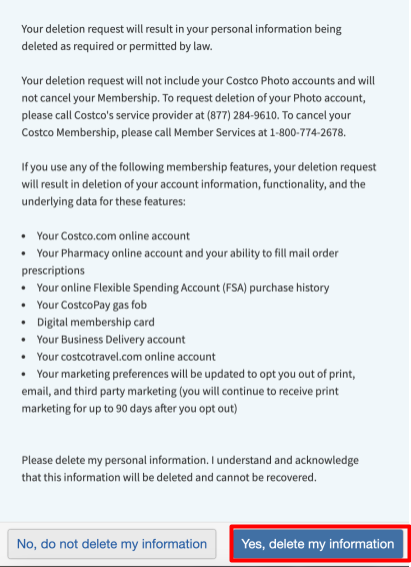
10. Go to your email and fill out the Proof of Identity form
A notification will appear with your case number.
Costco will send further instructions to your email to confirm your identity.
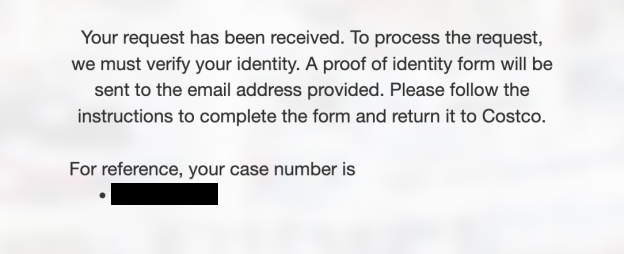
Go to your email inbox.
Find the email from Costco and click the “Proof of Identity” link. Fill out the form.
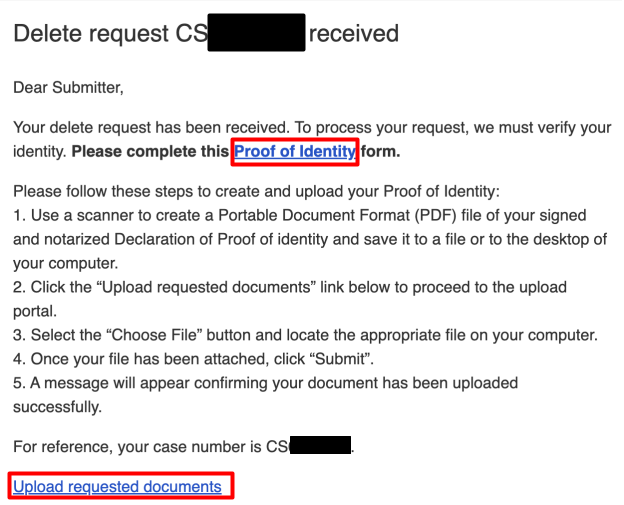
11. Upload requested documents
Go back to your email inbox.
Click the “Upload requested documents” link in the Costco email.
Click the “Choose File” link.
Upload the requested document forms needed to verify your identity.
Select the “Submit” button.
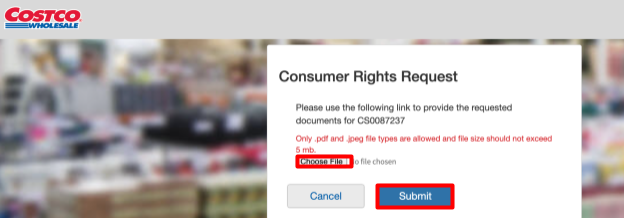
A notification will appear that your document has been submitted. Your Costco removal request should be completed after a waiting period.

You have completed Costco account deletion request.
Manage Additional Privacy Choices
Even though you have submitted a deletion request to costco.com, some of your personal information may still be retained by costco.com.
To exercise additional privacy measures, follow the steps below.
Opt out of targeted marketing
To manage your targeted advertising preferences, visit the following link: https://www.costco.com/privacy-policy.html
Our privacy advisors:
- Continuously find and remove your sensitive data online
- Stop companies from selling your data – all year long
- Have removed 35M+ records
of personal data from the web
Save 10% on any individual and
family privacy plan
with code: BLOG10
news?
Don’t have the time?
DeleteMe is our premium privacy service that removes you from more than 750 data brokers like Whitepages, Spokeo, BeenVerified, plus many more.
Save 10% on DeleteMe when you use the code BLOG10.