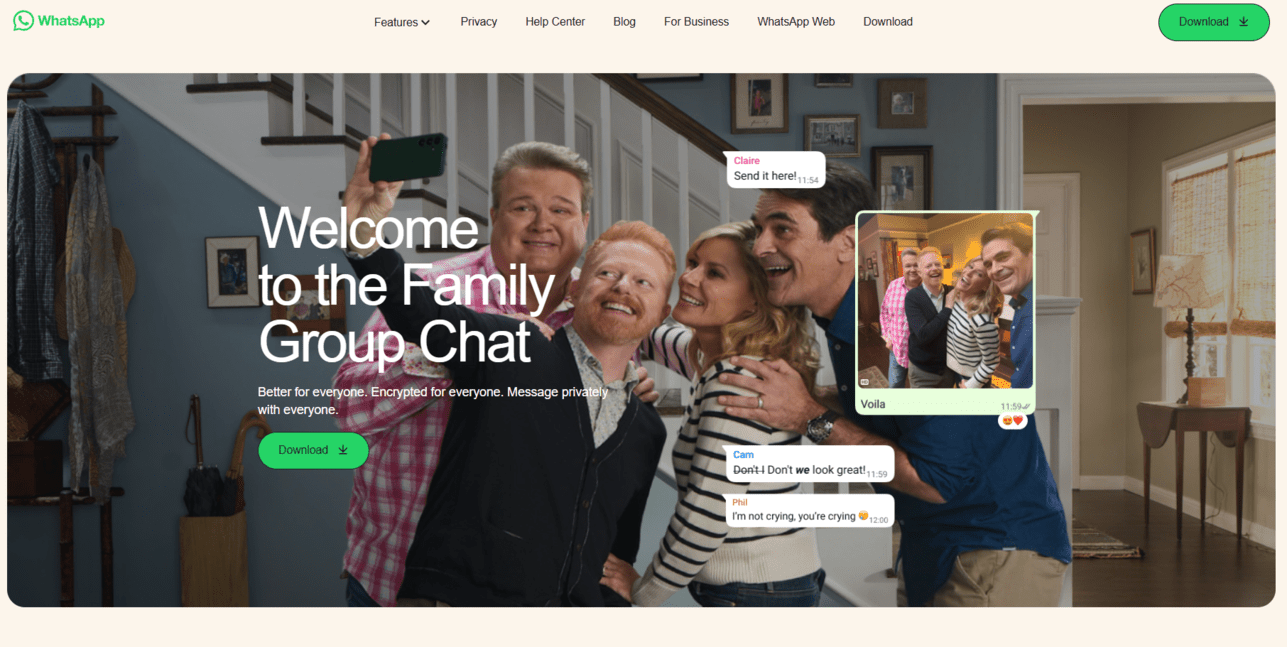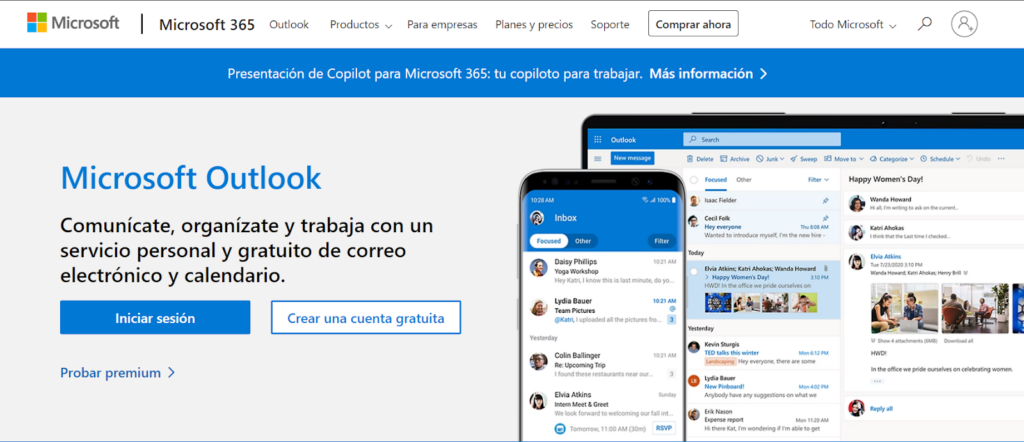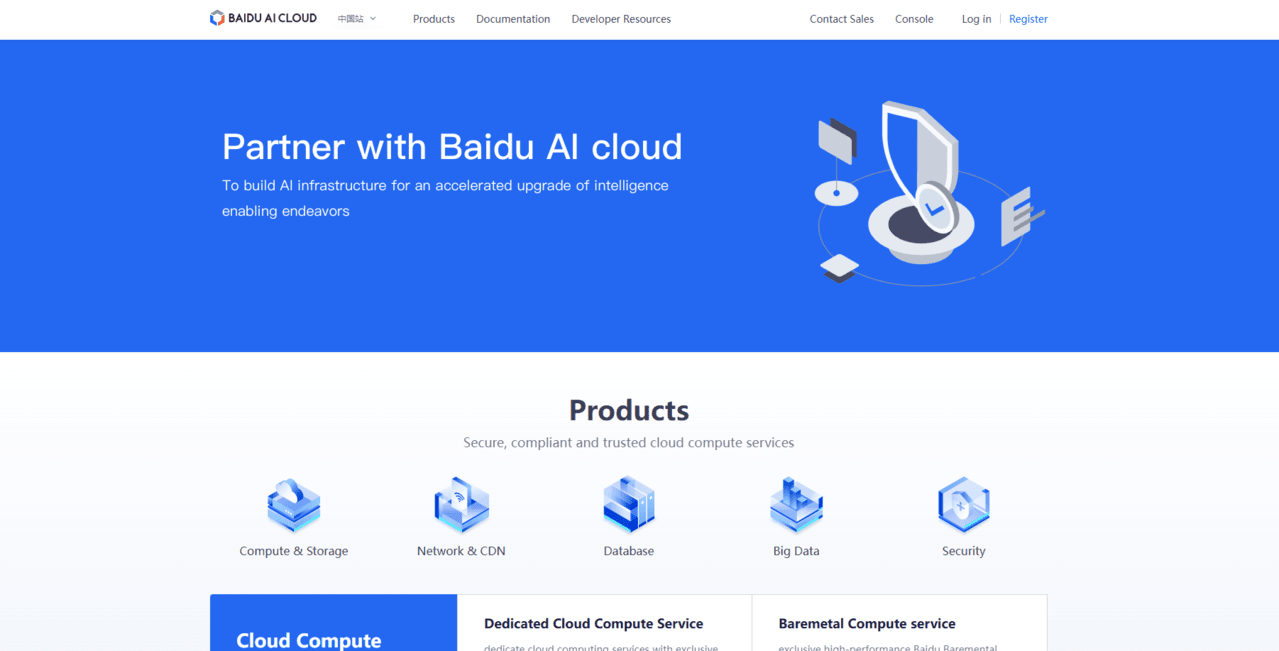How to Delete Your MSN Account
Laura Martisiute
Reading time: 3 minutes
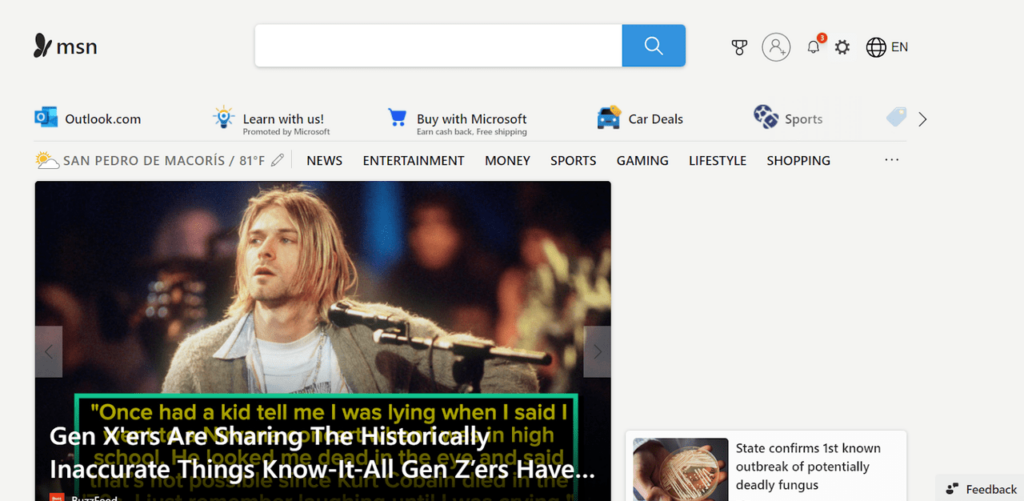
Table of Contents
To delete your MSN account, you need to complete a request process. After this, your MSN account should be deleted permanently after a waiting period.
| Speed: 3 | Difficulty: 3 |
|---|---|
 |
 |
Walkthrough to Delete Your MSN Account
Delete your MSN account in 11 steps.
1. Access the MSN website
Go to the MSN website by clicking the following link: https://www.msn.com/en-us.
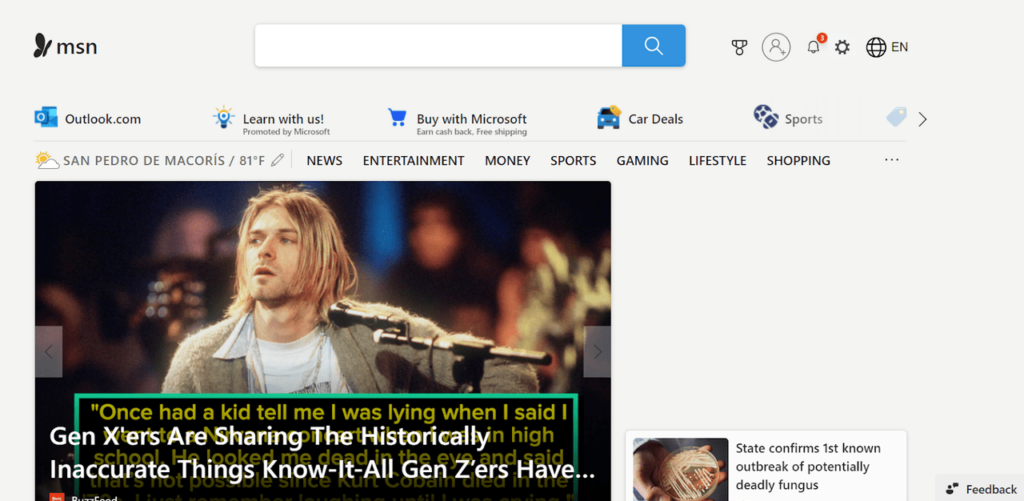
2. Log in to your MSN account
Click the profile icon in the top right.

Log in to your Microsoft account.
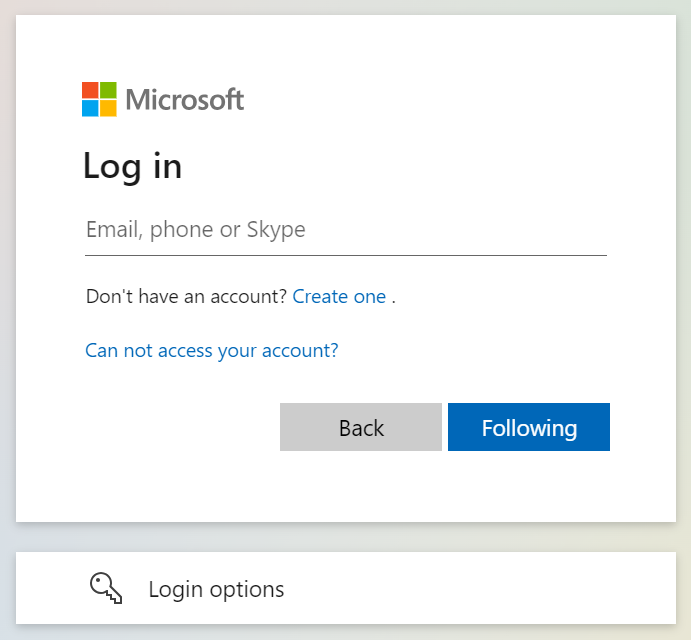
3. Access “My Microsoft account” menu
Click the profile icon in the upper right.
Then, click “My Microsoft account.”
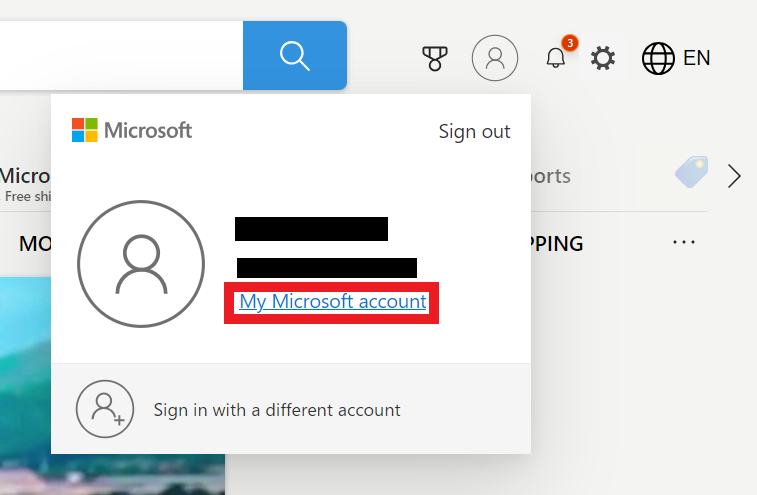
4. Click your profile icon and “My Profile”
You will be redirected to the Microsoft accounts page.
Click the profile icon with your initials in the upper right.
Then, click “My Profile.”
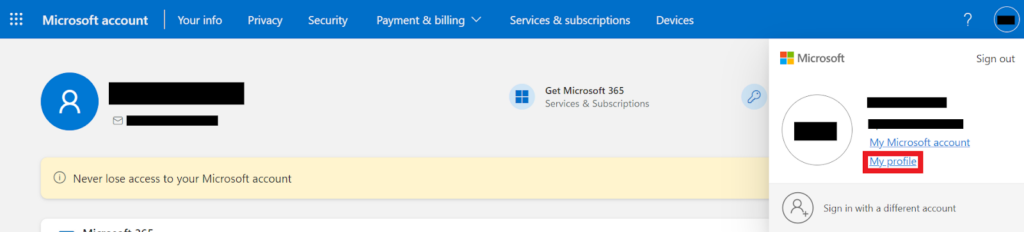
5. Click “Close account” under ‘Account info’
Scroll to the ‘Account Info’ section.
Click the “Close Account” link.

6. Click “Continue”
You will be redirected to another page belonging to Microsoft’s technical support.
Scroll down and click the “Continue” button.
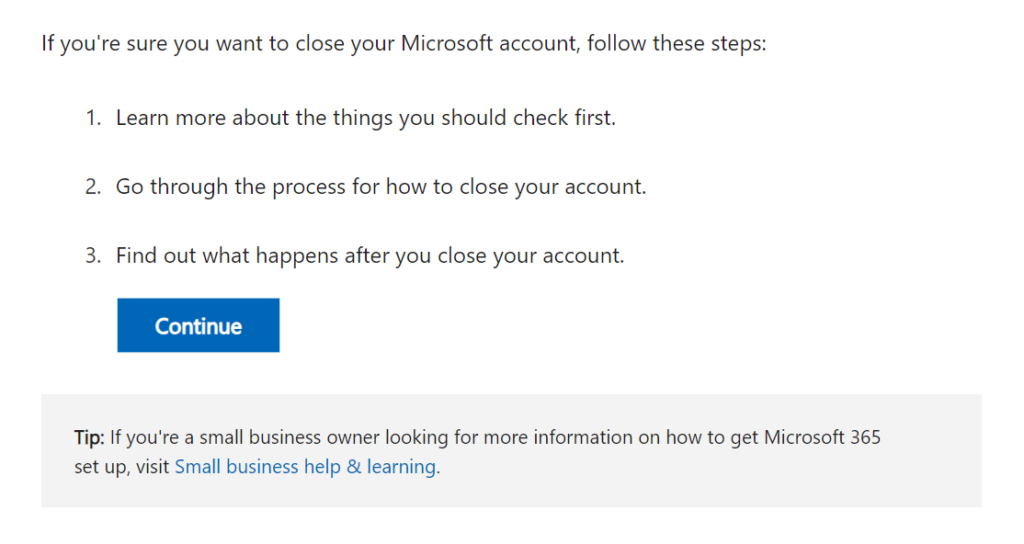
7. Click “Continue with closing your account?”
Scroll down and click the “Continue with closing your account?” button.
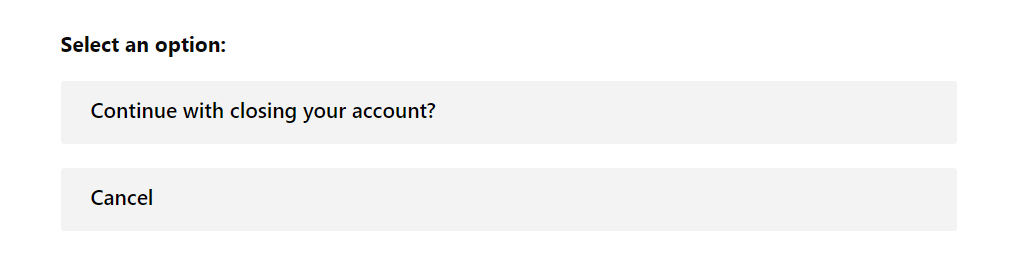
8. Click “Yes, close my account”
Select the “Yes, Close my account” button.
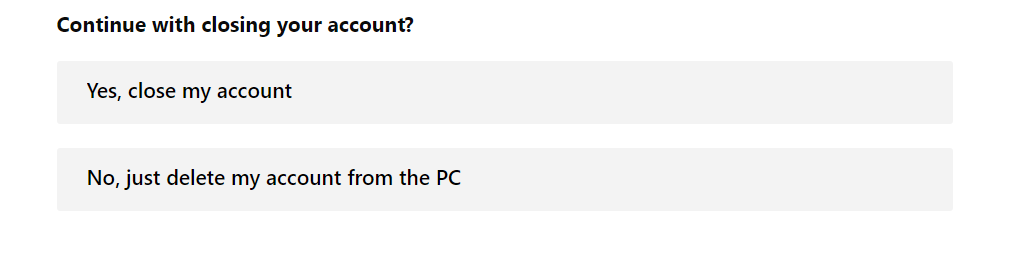
9. Click “Close your account”
You will now see the final steps for closing your account, along with a link to do so. Carefully read through these steps to close your MSN account permanently.
Click “Close your account.”
You can also access the deletion link directly by clicking the following link: http://go.microsoft.com/fwlink/?LinkId=523898.
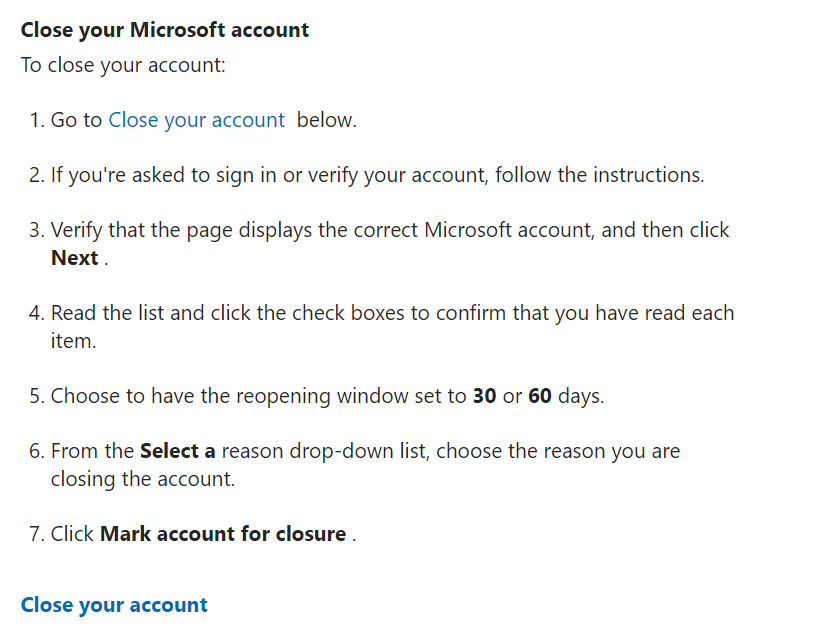
10. Click “Next”
You will be informed about the services you won’t be able to access after closing your account.
Choose the number of days you want as a grace period in case you change your mind about deleting your MSN account. During that time, you can log in to cancel the process.
Click the “Next” button.
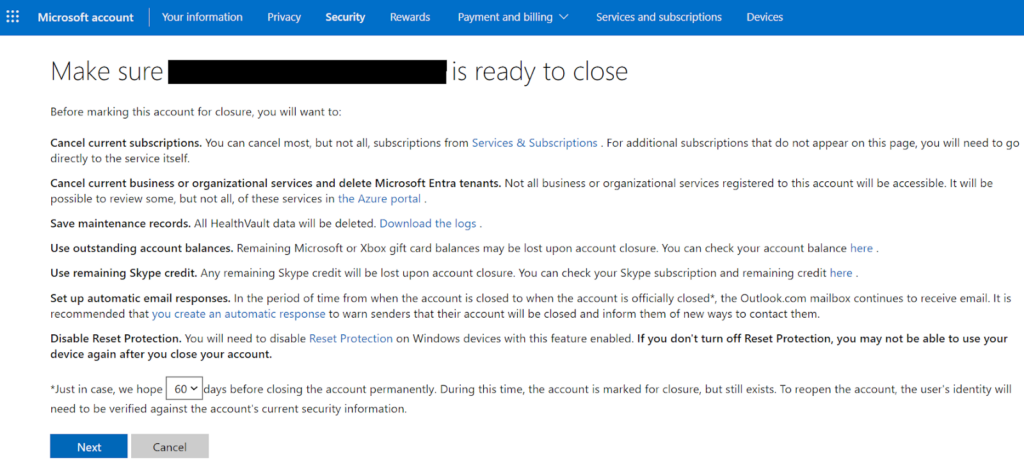
11. Click “Mark your account for closure”
Check all the boxes to confirm your understanding of the consequences of closing your MSN account.
Select the reason for closing your account from the dropdown menu.
Click the “Mark account for closure” button to complete the account closure process.
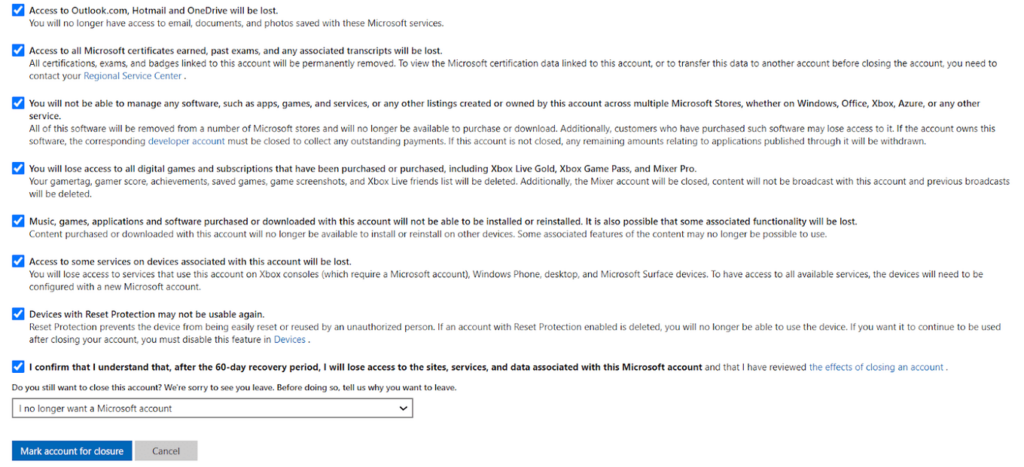
You have deleted your MSN account.
Our privacy advisors:
- Continuously find and remove your sensitive data online
- Stop companies from selling your data – all year long
- Have removed 35M+ records
of personal data from the web
Save 10% on any individual and
family privacy plan
with code: BLOG10
news?
Don’t have the time?
DeleteMe is our premium privacy service that removes you from more than 750 data brokers like Whitepages, Spokeo, BeenVerified, plus many more.
Save 10% on DeleteMe when you use the code BLOG10.