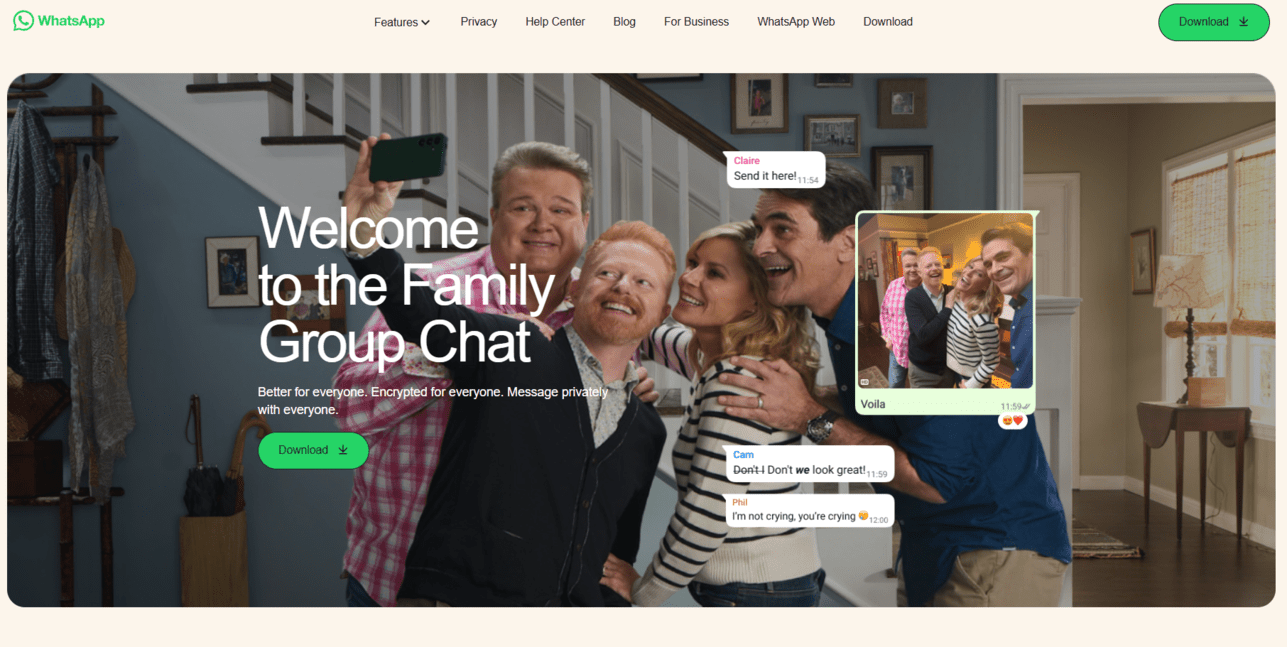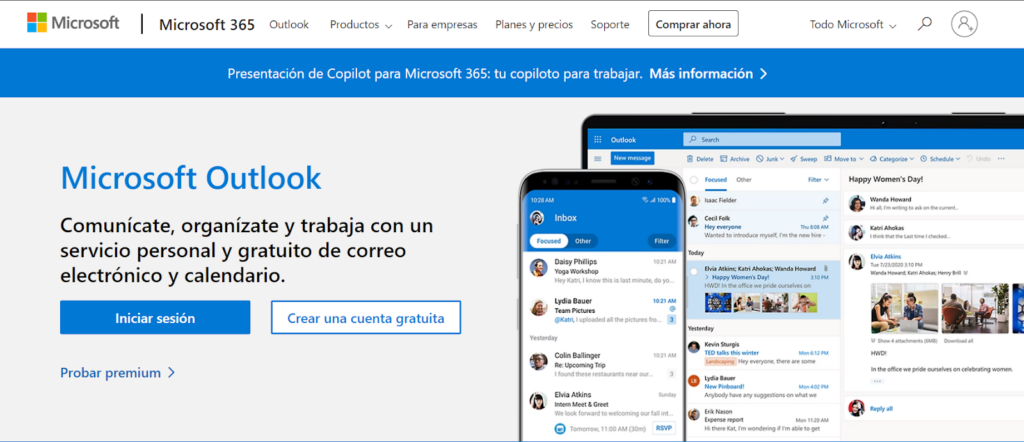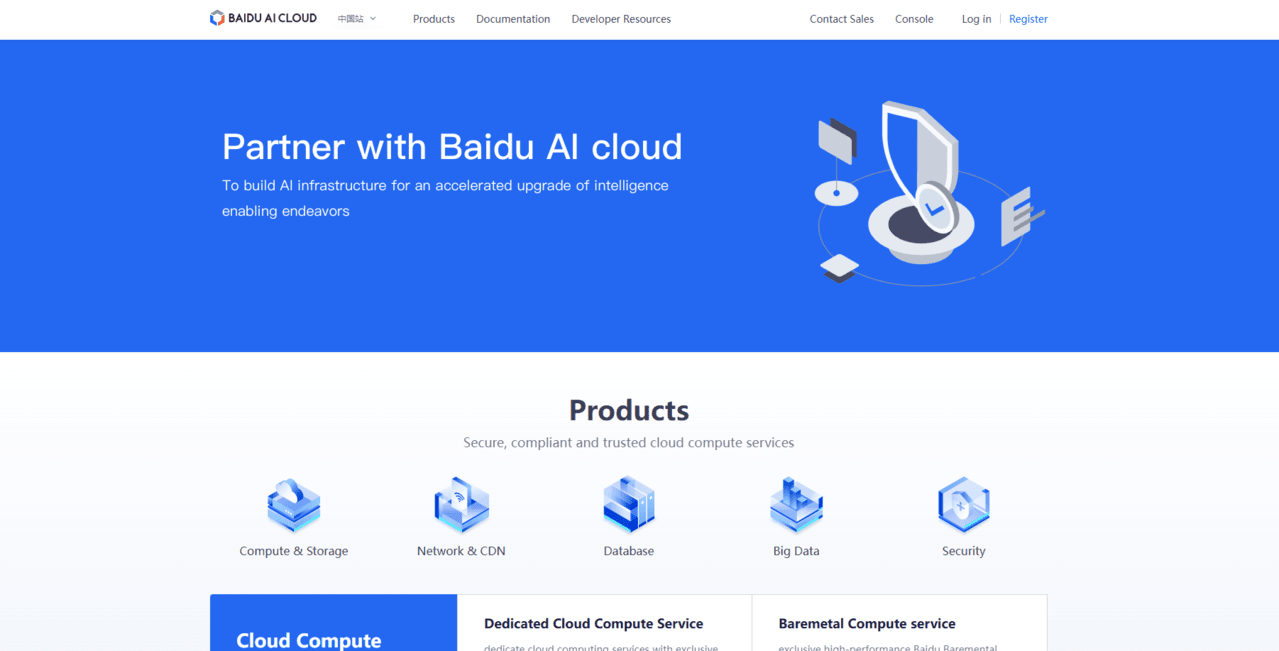How to Delete Your Samsung Account
Laura Martisiute
Reading time: 2 minutes

Table of Contents
To delete your Samsung account, you need to complete a request process. After this, your account should be permanently closed.
| Speed: 2 | Difficulty: 2 |
|---|---|
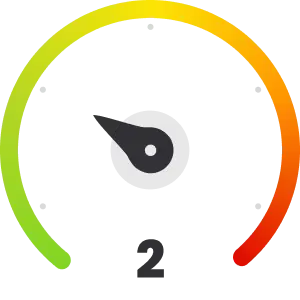 |
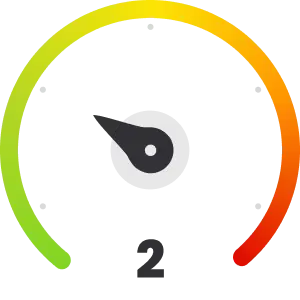 |
Walkthrough to Delete Your Samsung Account
Delete your Samsung account in 6 easy steps.
1. Go to Samsung website
You can access the Samsung website by clicking on the following URL: https://www.samsung.com/us/.
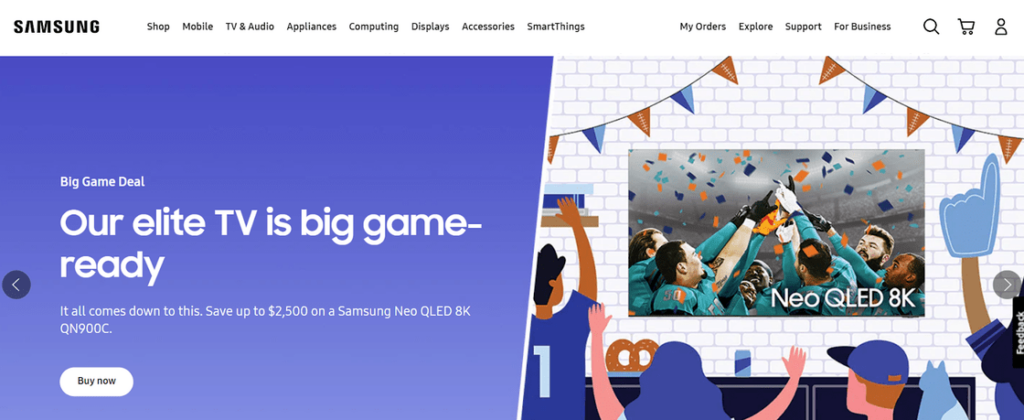
2. Log in to your Samsung account
Click on the upper right-corner profile icon.
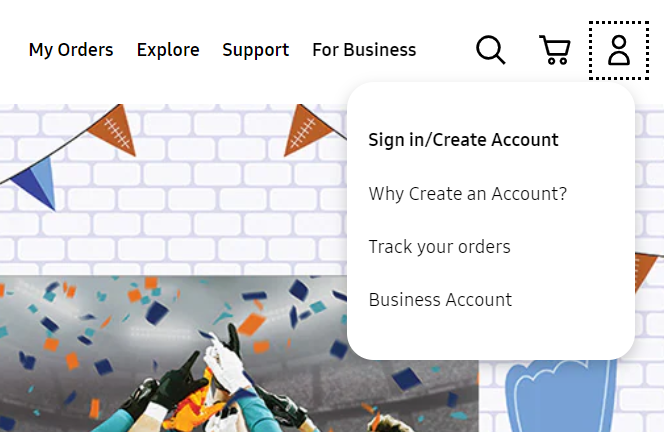
Log in to your Samsung account.
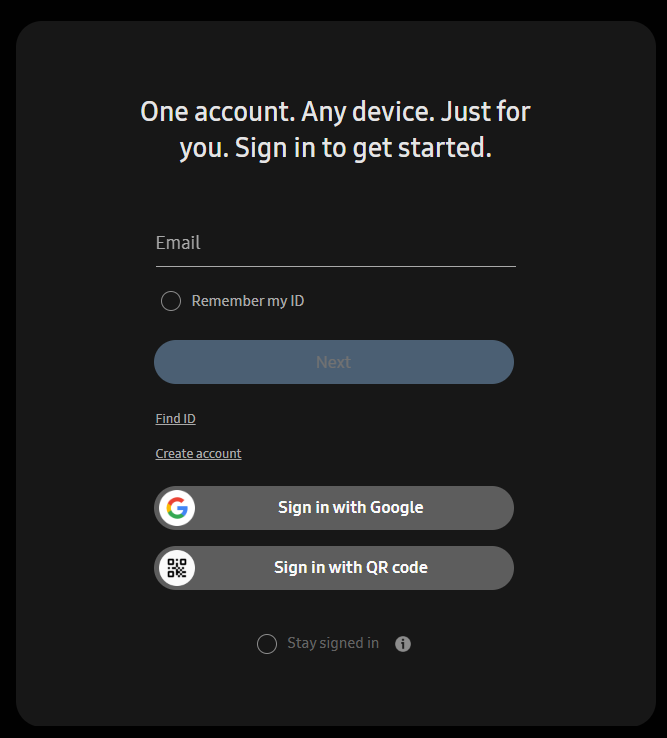
3. Access your profile
Click on the icon with your profile picture in the top right corner, and then click on your name to proceed to the next step.
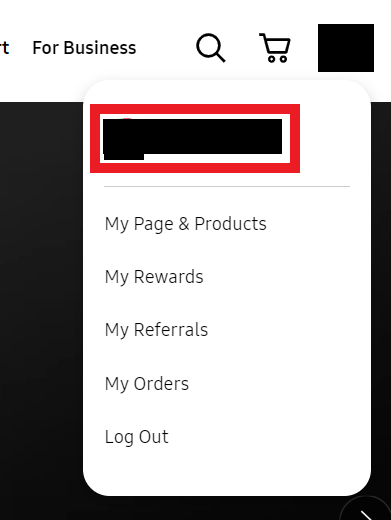
4. Click “Profile” and “Manage Samsung account”
Click on the “Profile” section.
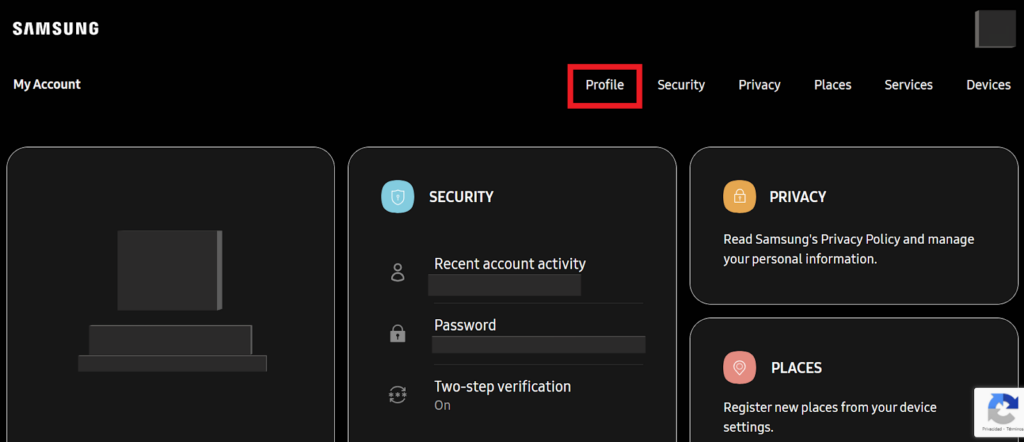
Scroll down and click on the “Manage Samsung account” button.
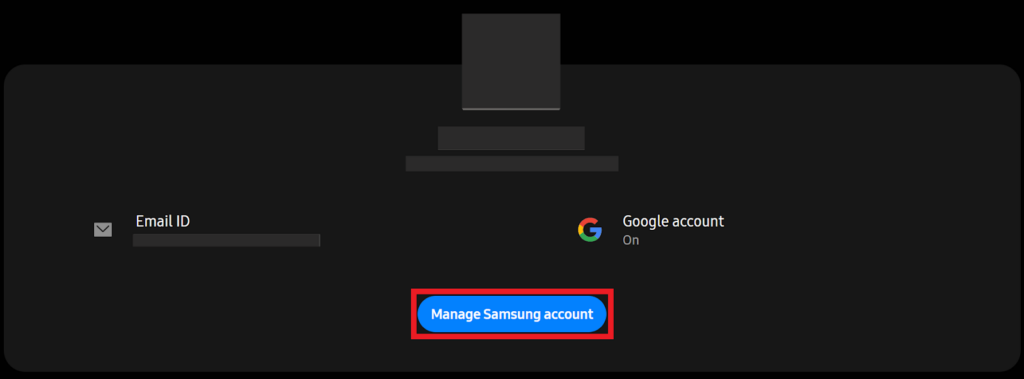
5. Click “Delete Account”
You will be redirected to the Samsung account settings tab.
Scroll down and click on “Delete Account.”
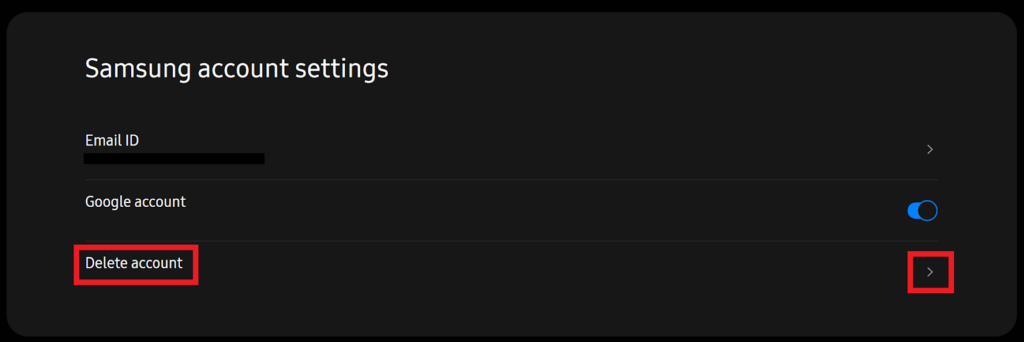
6. Confirm you want to delete your account and click “Delete”
You will be redirected to the final page, where Samsung will inform you:
“If you delete your account, you’ll no longer be able to use Samsung apps and services like the ones below. All of your info and usage history will be permanently deleted from these apps.”
Click on the option: “I’m aware of the conditions above and agree to delete my Samsung account and usage history.”
Then, click the “Delete” button.
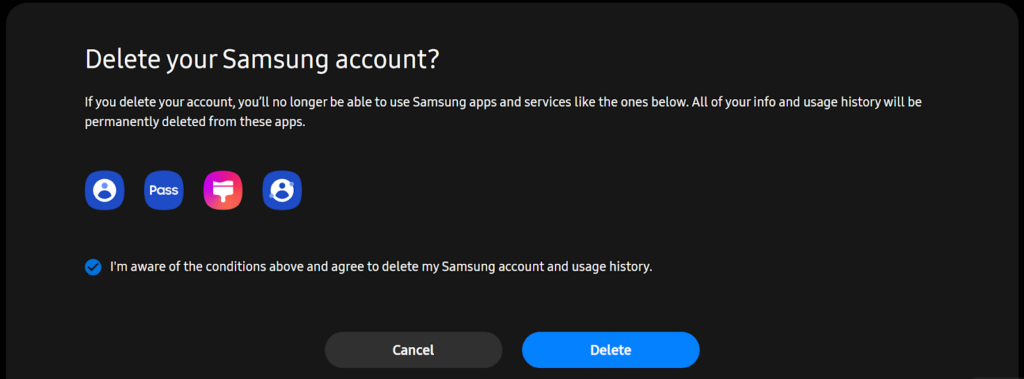
Congratulations! You have now successfully deleted your samsung.com account!
Our privacy advisors:
- Continuously find and remove your sensitive data online
- Stop companies from selling your data – all year long
- Have removed 35M+ records
of personal data from the web
Save 10% on any individual and
family privacy plan
with code: BLOG10
news?
Don’t have the time?
DeleteMe is our premium privacy service that removes you from more than 750 data brokers like Whitepages, Spokeo, BeenVerified, plus many more.
Save 10% on DeleteMe when you use the code BLOG10.