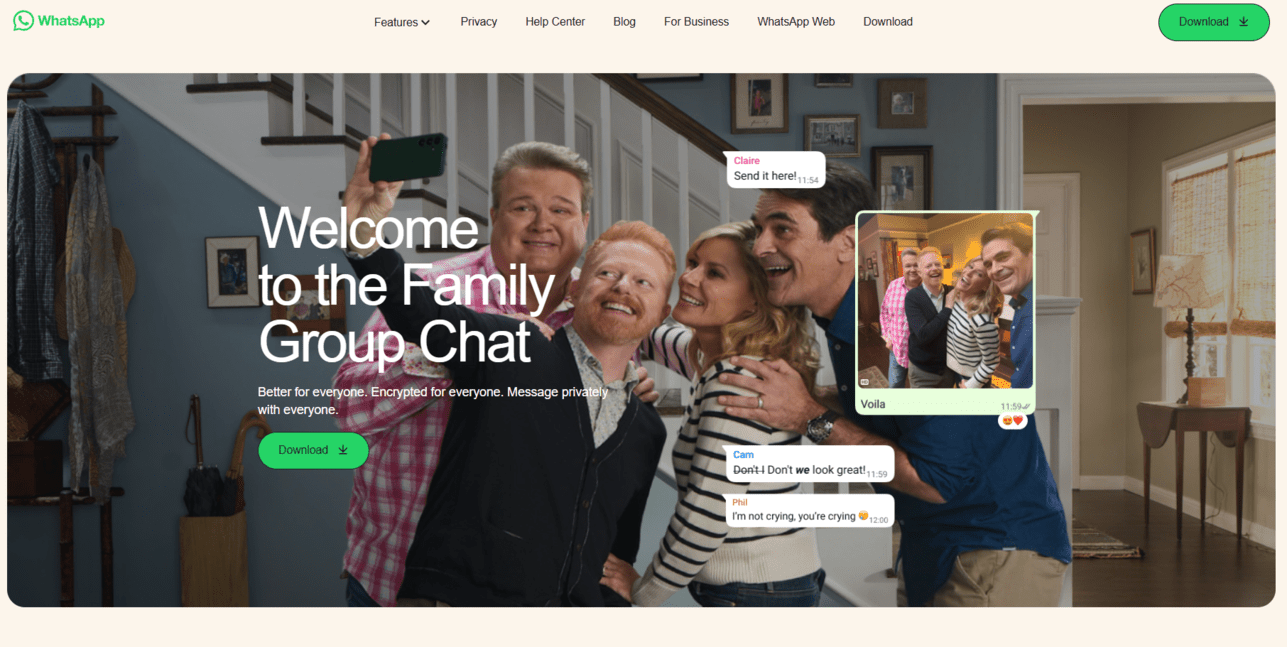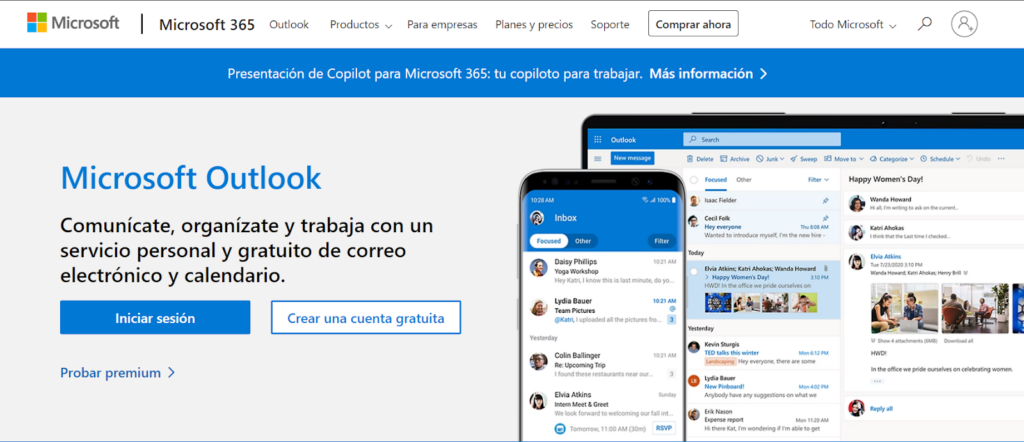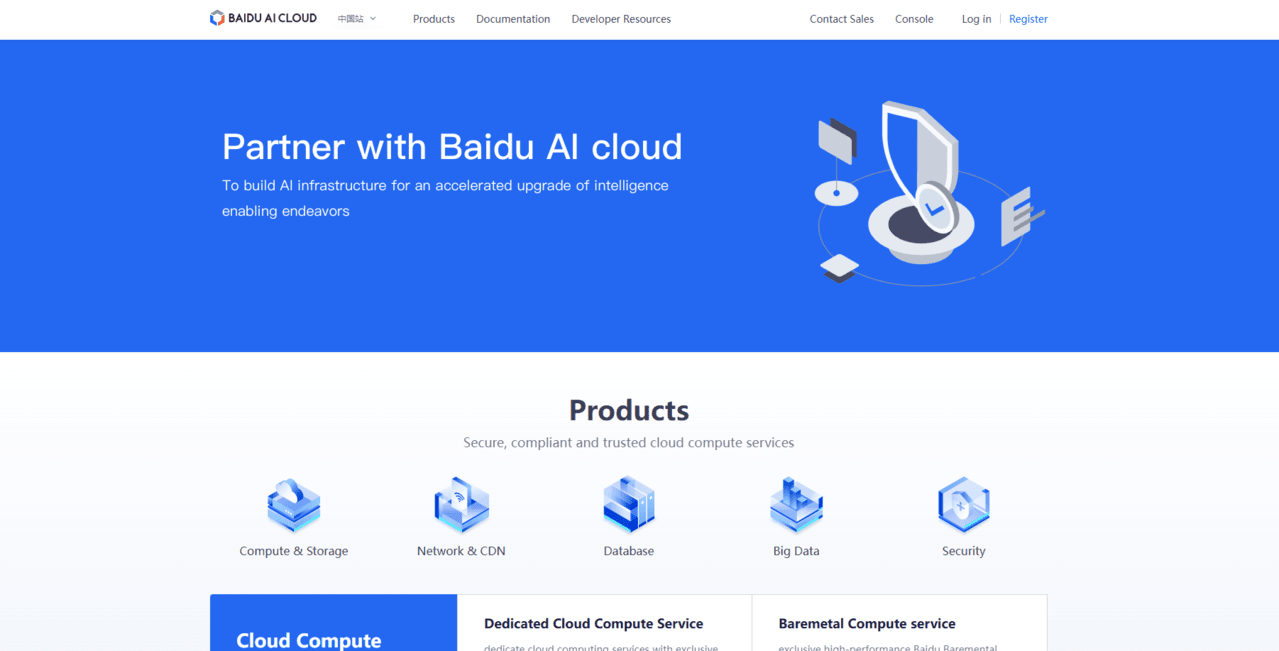How to Delete Your Twitch Account
Laura Martisiute
Reading time: 1 minute
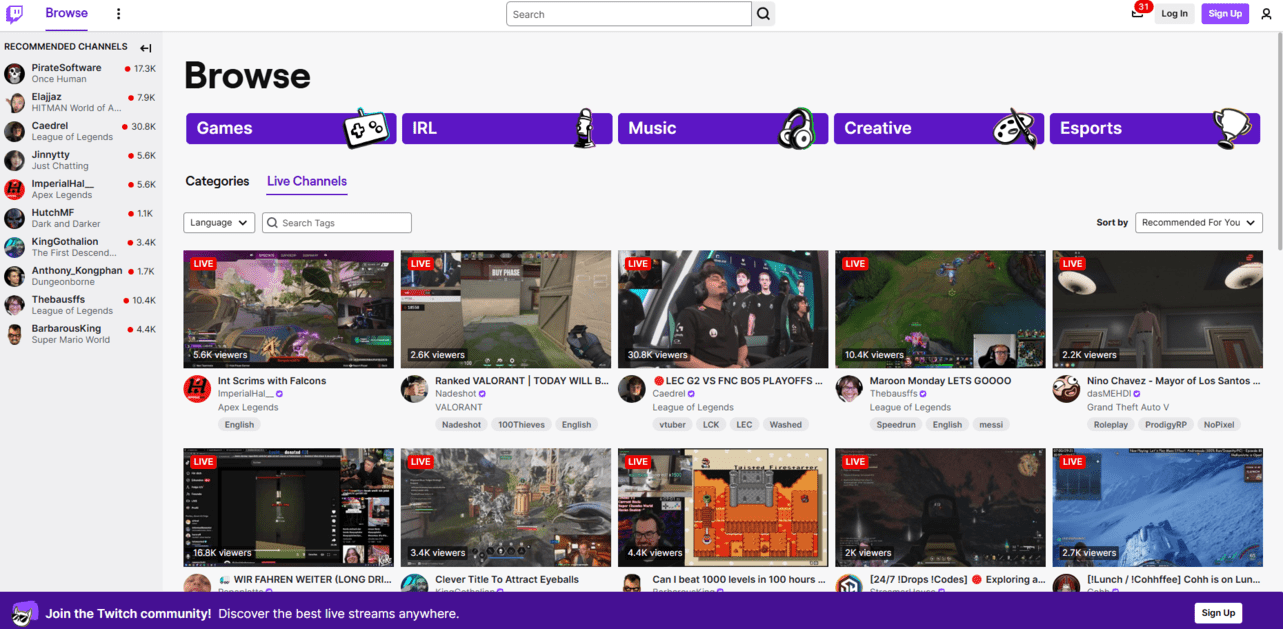
Table of Contents
To delete your Twitch account, you need to complete a request process. After this, your Twitch account should be deleted permanently.
| Speed: 2 | Difficulty: 2 |
|---|---|
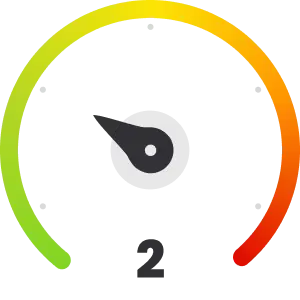 |
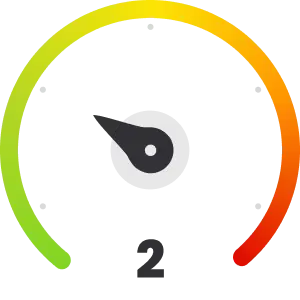 |
Walkthrough to Delete Your Twitch Account
Delete your Twitch account in four steps.
1. Open Twitch and log in
Go to Twitch.tv and enter your username and password to log in to the platform.
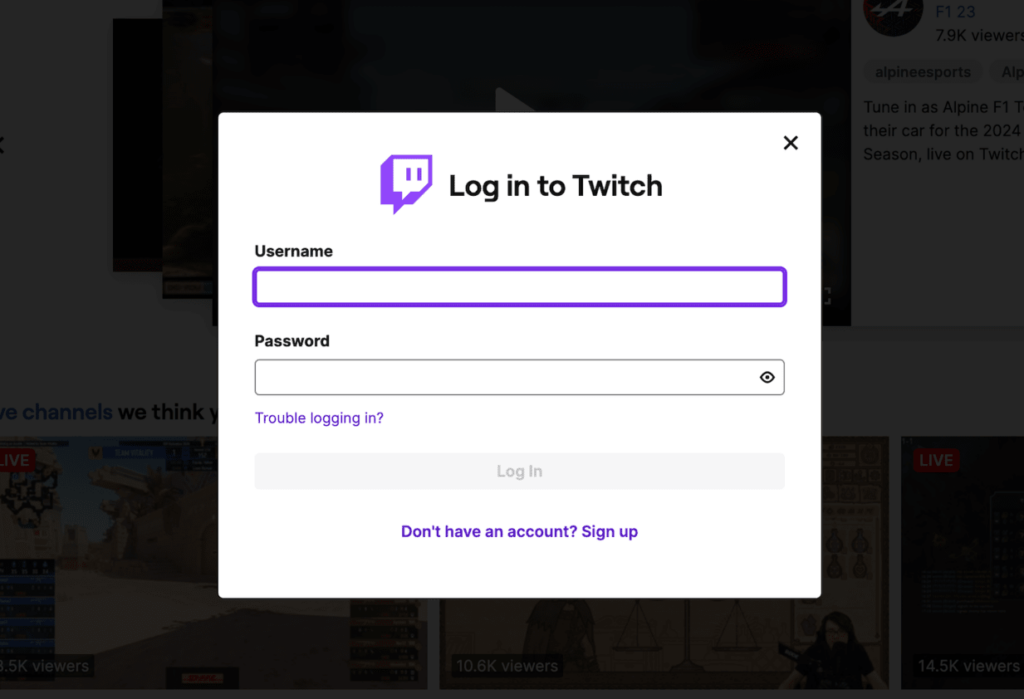
2. Go to your profile and click “Settings”
Click your profile icon in the top right.
Then, click “Settings.”
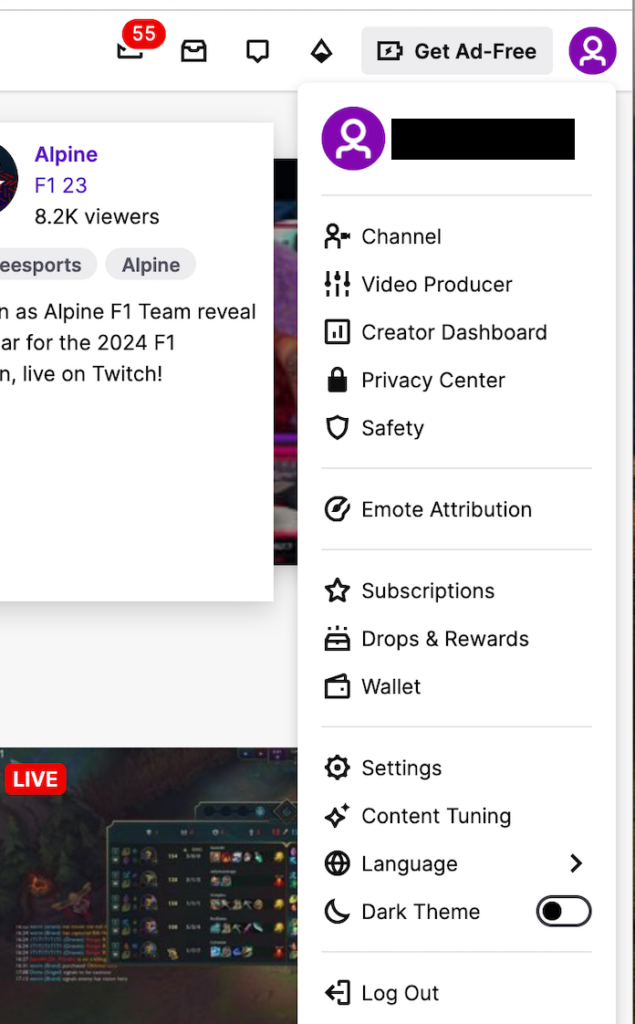
3. Click “Disable Account”
Scroll down to the ‘Disabling your Twitch Account’ section.
Click the “Disable Account” link.
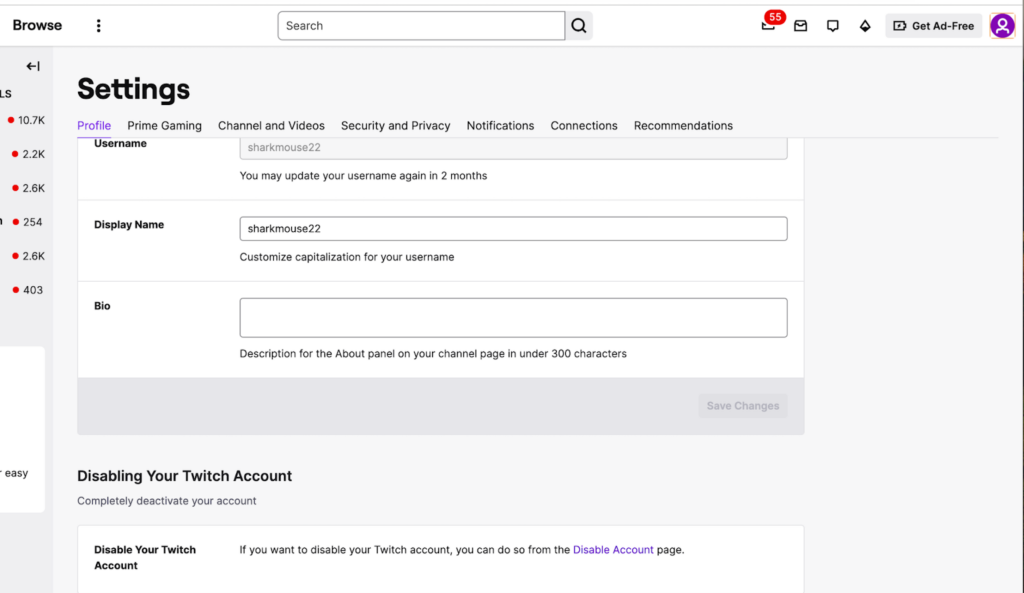
4. Give a reason why you want to leave Twitch and click “Disable Account”
Provide a reason why you want to delete your Twitch account.
Click the “Disable Account” button.
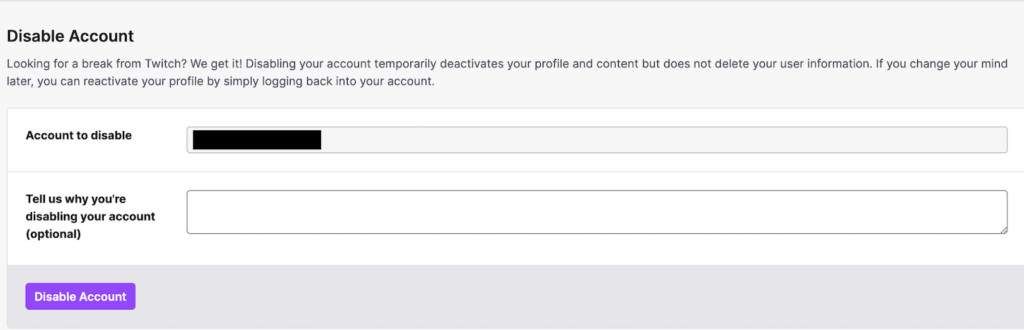
You’ll receive a message saying, “Your account has been disabled.”
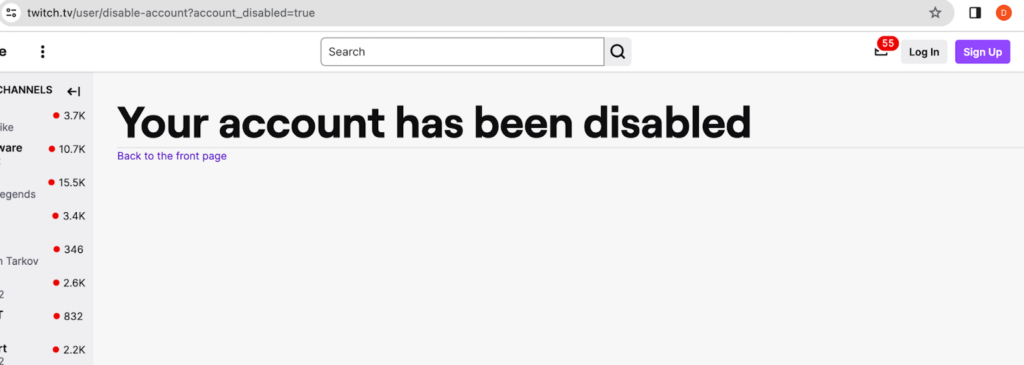
You have deleted your Twitch account.
Our privacy advisors:
- Continuously find and remove your sensitive data online
- Stop companies from selling your data – all year long
- Have removed 35M+ records
of personal data from the web
Save 10% on any individual and
family privacy plan
with code: BLOG10
news?
Don’t have the time?
DeleteMe is our premium privacy service that removes you from more than 750 data brokers like Whitepages, Spokeo, BeenVerified, plus many more.
Save 10% on DeleteMe when you use the code BLOG10.