Table of Contents
As someone who wants to keep my personal information as private as possible, I realized recently that I should be asking: What does Google know about me?
Depending on your usage of Google apps, the results may surprise you.
Fortunately, you can turn off a good amount of Google’s data collection, which will help keep your personal details secure and your online privacy more intact.
This guide will show you how – as well as how to remove your information from data brokers (companies that are specifically out to collect and sell your private information).
What Does Google Know About Me (And You)?
Here’s what Google knows about you:
Who you are (or who it thinks you are)
Google probably knows your age, whether you’re single or in a relationship, and what kind of pet you have.
It knows all this and much more through your Google ads profile, an automatically generated profile connected with your user ID that collects data via Gmail, Google Docs, YouTube, and other Google products.
How to check your Google account info
It’s easy to check your Google account and find out what Google knows about you based on your online activity.
To find out:
- Go to My Account and log in to your Google account if needed.
- Click “Data & Privacy” on the left-hand side of your screen.
- Under Personalized Ads, click “My Ad Centre.”
You’ll see your ad profile. This is who Google thinks you are – and it may or may not be correct.
Here’s who Google thinks I am:
Funnily enough, it’s wrong in almost every category.
How to turn off Google account info
You can turn off or limit the data Google collects by moving through the list of privacy settings.
One of the most important ones to turn off is “Personalized Ads,” as this is the primary reason that Google collects some of your private information.
To do that:
- Go to My Account and log in to your Google account if needed.
- Click “Data & Privacy” on the left-hand side of your screen.
- Under Personalized Ads, click “My Ad Centre.”
- On the top right of your screen, turn Personalized ads to “Off.”
You can also change partner ad settings to further limit tracking.
To do that:
- Under the Personalized Ads section in Data and Privacy, click “Partner Ads Settings.”
- Turn off “Get personalized ads when you visit sites that partner with Google.”
Where you’ve been
Aside from your demographics, interests, and habits, Google tracks user locations by default. This is especially true if you use Google Maps or Google Photos. Users of Google Maps will have every location – meaning city, town, attraction, business, or restaurant – tracked automatically by their mobile devices.
Google’s Timeline feature allows you to see where you traveled and when. This can be helpful if you’d like to recall a place you’ve visited, but it’s not helpful when that information gets somewhere it shouldn’t.
Users of Google Photos, meanwhile, will have locations tagged and tracked for each photo that they upload.
How to check your location history
You can see for yourself how much Google has tracked your location history in both Google Maps and Google Photos.
Use the information Google has on you to decide whether you’d like to turn off location tracking or not.
On Google Maps
To see your Google Maps history:
- Go to Google Maps (log in if needed) and click the three horizontal lines in the upper left corner of your screen.
- Click “Your Timeline” in the sidebar menu.
- Pick “Your Places” and then “Visited” to see everywhere you’ve been to that Google is aware of.
You can do the same on your Android or iPhone by opening Google Maps and clicking on your profile icon. Click “Your Timeline” and go from there.
On Google Photos
To find out what location data Google Photos has for you:
- Open the app on your mobile device.
- At the bottom, click on “Search.”
- Scroll until you see “View All” under the Places section.
You can see similar information (with fewer details) on your computer by going to Google Photos and clicking on the “Info” button (round, with an “i” in it) at the upper right corner of your screen (third icon from the right).
How to pause/turn off your location history
If you’ve decided that Google’s location tracking is too invasive, turn it off on both services. Here’s how.
On Google Maps
Using your computer:
- Go to Your Timeline.
- Click on “Settings.”
- Click “Pause Location History”.
The process is the same on an iOS device.
If you’re using an Android device:
- Open Google Maps.
- Click your profile.
- Click “Your Timeline.”
- Select “More.”
- Click “Settings and privacy.”
- Select “Location history is off.”
On Google Photos
Turn off location tracking on Google Photos can be handled fairly simply. Here’s how:
- Open Google Photos on any device.
- Click “Settings” in the upper right-hand corner.
- Click “Sharing.”
- Select “Hide photo location data.”
What you search online
Google is a company that’s synonymous with search engines, and for good reason. The truth is, however, that Google is very interested in what you’re searching for, and it will keep a record of it unless you purge it.
How to check your Google search history
You can see everything that Google has recorded for your search history by doing the following:
- Go to “My Account.”
- Select “Data & Privacy” on the left.
- Scroll to “Things you’ve done and places you’ve been” in the main window.
- In the “History” box just below it, you’ll see a button for My Activity page. Select it to see your searches, app activity, browsing history, and more.
How to delete your Google search history
You can clear your entire Google search history by scrolling to just under the “Search your activity” search bar. There, you’ll see a “Delete” button with an arrow on it. Click it and then select the date range you want to delete.
Keep in mind, though, that if you have multiple devices (mobile and desktop, for instance), you will need to do a similar process on each of your devices to remove the locally stored record of your Google activity.
To remove your stored Google search history on an Android or iOS device, open Google, click on your profile icon, and then click “Search history.” From there, you can choose the date range that you’d like to delete.
Tip: For more privacy, consider using a privacy-focused search engine, like DuckDuckGo or Startpage. And remember: Incognito mode is not as private as you may think. Also, while a VPN can hide your IP address from Google, there are other ways for the tech giant to identify you, for instance, through Google Chrome if you’re logged in.
What you do on YouTube
As the owner of YouTube, Google knows your YouTube search history and watch history, assuming you use it while logged in.
More intricately, it knows how long you watch particular YouTube videos and what videos you engage most with (by liking or commenting), as well as typically keeping track of keywords associated with each video to use for targeted marketing (“ad personalization”) purposes.
How to check your YouTube history
You can see your YouTube history by doing the following:
- Go to “My Account.”
- Select “Data & Privacy” on the left.
- Scroll to “Things you’ve done and places you’ve been” in the main window.
- In the “History” box just below it, select “YouTube History.”
- On the Activity controls page, scroll down and click “Manage history” to see your YouTube history.
How to delete your YouTube history
There are two ways you can clear your YouTube history.
To delete individual videos, click “X” beside each video under your YouTube history.
To delete more than one video:
- Click “Delete” before a list of videos in your history.
- Select your date range. Options include “Delete today,” “Delete custom range,” and “Delete all time.”
- The next steps will vary depending on your selected option. For example, if you choose “Delete today,” Google will delete all the videos you watched that day. If you click “Delete custom range,” you must first select the date range for which you want to delete the videos.
What apps/websites you use
How often are you using another site or platform when it offers to let you sign in using your Google account?
With partnerships around the world, Google user accounts are frequently used to access a range of services. Each time you connect your Google account to a third party, Google will be aware of it.
You can see what third-party apps, websites, or services are connected to your Google account by going to your Google Account Permissions page. Click the “Sign in with Google” option under the filter selector to see what permissions you have given and to individually revoke them if you no longer are using that service.
To revoke them, click on the app. On the following page at the bottom, click “Delete all connections you have with X.”
Download Everything Google Knows About You
Google offers a service called Google Takeout that enables you to download up to 49 different kinds of data (pertaining to apps such as Google Drive, Google Calendar, YouTube, and more), either for importing to another service, using as a backup, or having for personal purposes.
The amount of data you receive can be overwhelming, especially if you are a heavy user of Google services, but the thoroughness is what makes it valuable.
To get your hands on your data, go to Google Takeout, select what data you’d like, and then click “Next Step” at the bottom of the page. From there, you’ll be asked how and where you want your data delivered.
Who Else Knows A Lot About You?
Google isn’t the only company out there collecting data on you, and it certainly isn’t the only one profiting from that data.
Data brokers are companies that glean your public information from social media profiles, public records, and other sources and then compile it to be sold in a tidy package to advertisers and other third parties.
Data brokers include companies like Whitepages, Spokeo, and PeopleFinders, each offering information to anyone trying to find you or sell you something. You can read more about data brokers in our comprehensive guide on them.
A typical data broker profile includes your personal information like:
- Your full name
- Any known aliases
- Home address
- Phone numbers
- Email addresses
- Age
- Gender
- Occupation
- Social media accounts
- Family information
- Associates and friends
- Education history
- Job history
- Property records
- Lawsuit records
- …and more!
Here’s an example of a data broker profile:
The information obtained by these companies can come from a wide range of sources, including mobile apps that collect your personal info and trackers installed as soon as you visit a website.
Having your personal data on the marketplace isn’t ideal for online safety and security, but most people don’t realize they can opt out.
How to Opt Out of Data Brokers
Opting out of data brokers is important if you’d like to limit the amount of public information circulating about you on the internet and being exchanged behind the scenes.
Opting out of data broker databases not only makes it less likely that your information will appear on the first page of Google when someone looks you up online, but it also means that your data will be less likely to be stolen if a data broker’s website is breached.
Opting out requires a bit of effort, and the process isn’t the same for every data broker.
First, you’ll need to determine what data brokers have an account on you, either by going to their websites individually and searching for yourself or searching for yourself on Google and scrolling through the results to find them.
Once you’ve identified a data broker with information on you, look through their website to see if they offer an “opt out” form. If they don’t, you’ll need to contact them directly by email and request that they remove your profile.
Tip: Use our free opt-out guides for step-by-step instructions on how to opt out of some of the biggest data brokers out there. Our popular guides include:
- How to remove yourself from Whitepages.
- How to remove yourself from Spokeo.
- How to remove yourself from BeenVerified.
- How to remove yourself from PeopleFinder.
- How to remove yourself from Radaris.
- How to remove yourself from People Background Check.
- How to remove yourself from TruthFinder.
- How to remove yourself from MyLife.
- How to remove yourself from Intelius.
- How to remove yourself from Fast People Search
- How to remove yourself from Arrests.org.
- How to remove yourself from CheckPeople.com
- How to remove yourself from Instant Checkmate.
Unfortunately, even after opting out of data brokers, users have found their profiles reappearing after a certain amount of time. This is because data brokers regularly refresh their databases, rebuilding user profiles each time they gather more data on people.
In other words, you’ll need to repeat the opt-out process regularly to ensure your information stays private. If you’d rather not perform the opt-out process manually, you can always subscribe to a data broker removal service like DeleteMe. Read DeleteMe reviews here.
DeleteMe is our premium privacy service that removes you from more than 30 data brokers like Whitepages, Spokeo, BeenVerified, plus many more.
Save 10% on DeleteMe when you use the code BLOG10.
Our privacy advisors:
- Continuously find and remove your sensitive data online
- Stop companies from selling your data – all year long
- Have removed 35M+ records of personal data from the web
Save 10% on any individual and family privacy plan with code: BLOG10